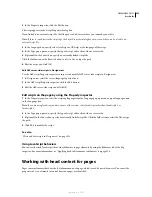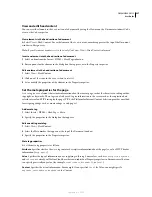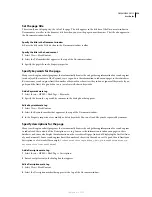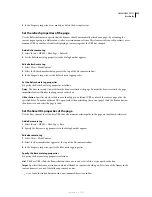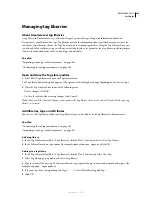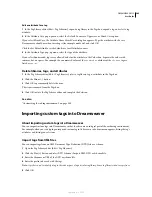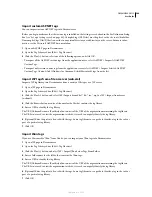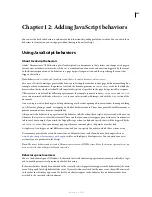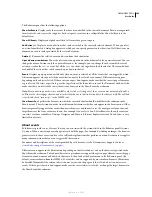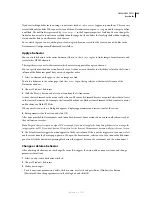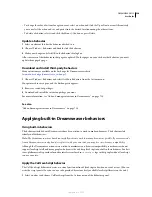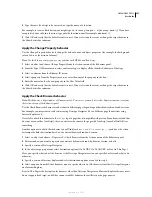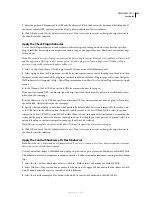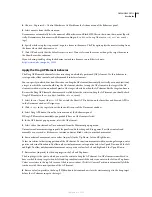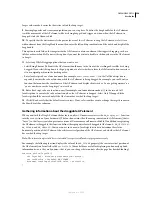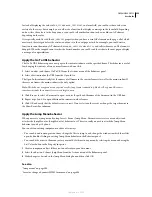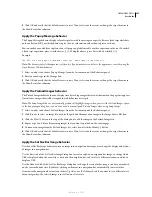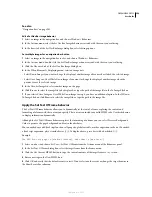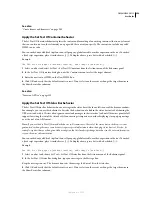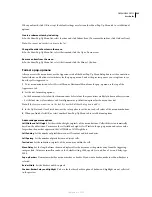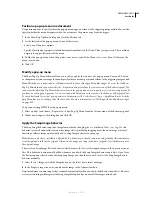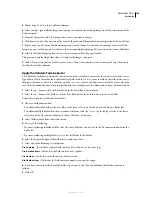DREAMWEAVER CS3
User Guide
350
•
To change the order of actions for a given event, select an action and click the Up or Down arrow. Alternatively,
you can select the action and cut and paste it into the desired location among the other actions.
•
To delete a behavior, select it and click the Minus (–) button or press Delete.
Update a behavior
1
Select an element that has the behavior attached to it.
2
Choose Window > Behaviors and double-click the behavior.
3
Make your changes and click OK in the behavior’s dialog box.
All occurrences of that behavior in that page are updated. If other pages on your site have that behavior, you must
update them page by page.
Download and install third-party behaviors
Many extensions are available on the Exchange for Dreamweaver website
(
www.adobe.com/go/dreamweaver_exchange
).
1
Choose Window > Behaviors and select Get More Behaviors from the Actions menu.
Your primary browser opens, and the Exchange site appears.
2
Browse or search for packages.
3
Download and install the extension package you want.
For more information, see “Add and manage extensions in Dreamweaver” on page 710.
See also
“Add and manage extensions in Dreamweaver” on page 710
Applying built-in Dreamweaver behaviors
Using built-in behaviors
The behaviors included with Dreamweaver have been written to work in modern browsers. The behaviors fail
silently in older browsers.
Note:
The Dreamweaver actions have been carefully written to work in as many browsers as possible. If you remove code
from a Dreamweaver action by hand, or replace it with your own code, you may lose cross-browser compatibility.
Although the Dreamweaver actions were written to maximize cross-browser compatibility, some browsers do not
support JavaScript at all, and many people who browse the web keep JavaScript turned off in their browsers. For best
cross-platform results, provide alternative interfaces enclosed in
<noscript>
tags so that people without JavaScript
can use your site.
Apply the Call JavaScript behavior
The Call JavaScript behavior executes a custom function or line of JavaScript code when an event occurs. (You can
write the script yourself, or you can use code provided by various freely available JavaScript libraries on the web.)
1
Select an object and choose Call JavaScript from the Actions menu of the Behaviors panel.
September 4, 2007