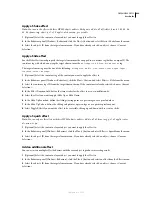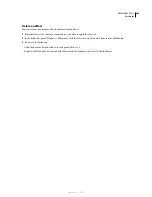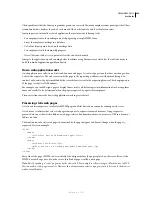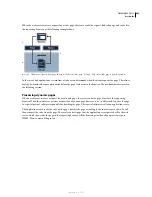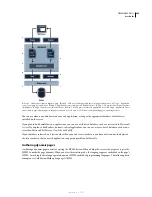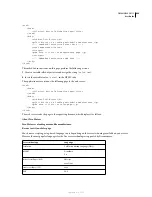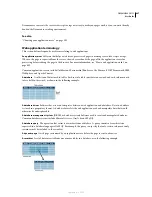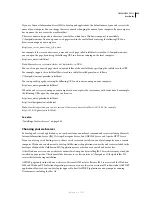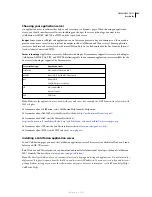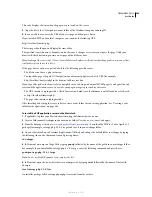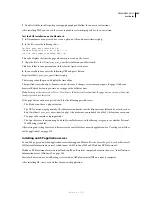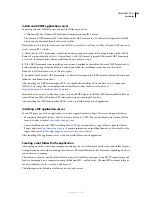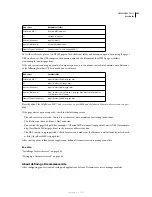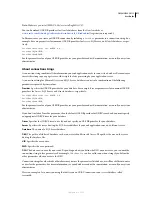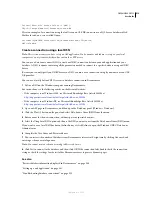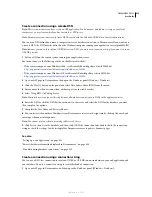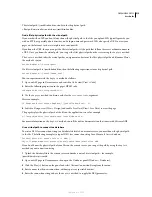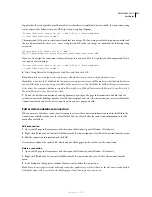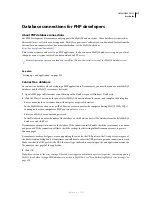DREAMWEAVER CS3
User Guide
503
During installation, you can configure ColdFusion to use the web server built into ColdFusion or another web server
installed on your system. Generally, it’s best to match your development environment to your production
environment. Therefore, if you have an existing web server such as Microsoft IIS on your development computer,
you may want to use it instead of the built-in ColdFusion web server.
After installing the application server, create a root folder for your web application.
Install a PHP application server
To run PHP pages, you need the PHP application server, which is open-source software available on the web.
Editions of the application server exist for Windows, Linux, UNIX, HP-UX, Solaris, and Mac OS X systems.
For more information on the application server, see the PHP documentation, which you can also download from the
PHP website at
www.php.net/download-docs.php
.
Install the PHP application server in Windows
1
If applicable, log into your Windows system using the Administrator account.
2
Download the Windows PHP 5.x installer from the PHP website at
www.php.net/downloads.php
.
3
Double-click the installer file you downloaded and follow the onscreen installation instructions.
4
At the Choose Items To Install screen, click the Plus (+) button next to Extensions, locate MySQL in the list, and
then select the Will Be Installed On Local Hard Drive option.
With PHP 5, the MySQL extension that allows PHP to work with a MySQL database server is not installed or enabled
by default by the Windows installer.
5
In the PHP installation folder (likely C:\Program Files\PHP), locate the file called php.ini and open it in Notepad.
You must edit this file to enable the MySQL extension.
6
Find the following line in the php.ini file:
;extension=php_mysql.dll
The semicolon (;) at the start of the line tells PHP to ignore the line.
7
Delete the semicolon at the start of the line to enable the extension.
extension=php_mysql.dll
8
Save and close the php.ini file.
9
In the PHP installation folder, locate the file called libmysql.dll and copy it to the C:\Windows\system32 folder.
This file is required so that IIS can work with PHP 5 and MySQL.
10
Restart IIS.
After installing PHP, you can test the server to make sure it works properly. See the next section.
Test the PHP installation in Windows
1
In Dreamweaver or any text editor, create a plain text file and name it timetest.php.
2
In the file, enter the following code:
<p>This page was created at <b>
<?php echo date("h:i:s a", time()); ?>
</b> on the computer running PHP.</p>
September 4, 2007