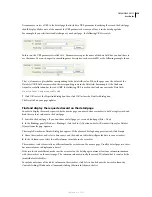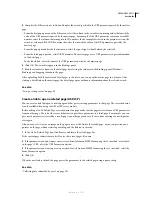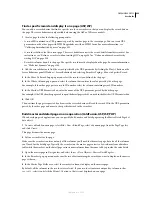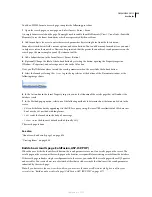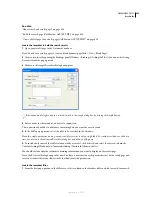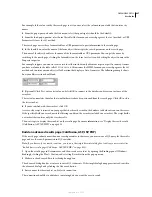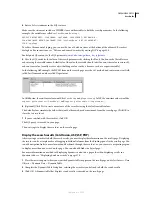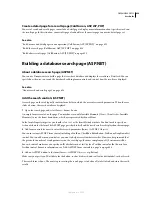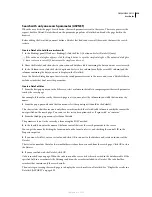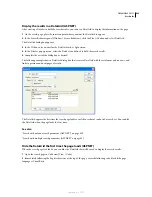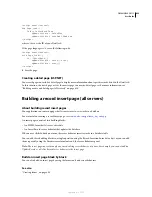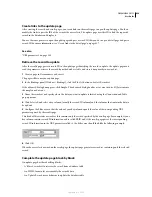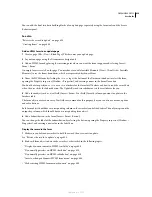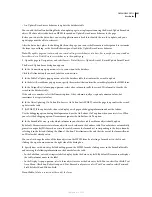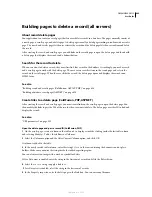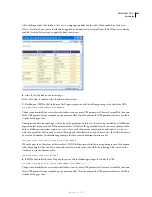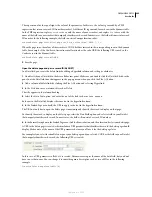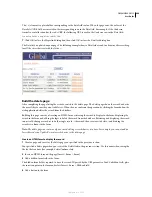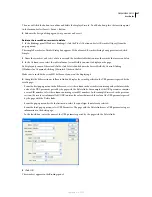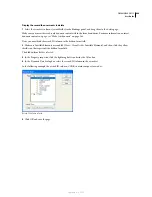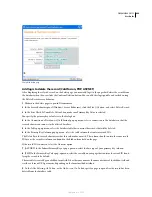DREAMWEAVER CS3
User Guide
634
Add an HTML form to an insert page
1
Create a dynamic page (File > New > Blank Page), and lay out your page using the Dreamweaver design tools.
2
Add an HTML form by placing the insertion point where you want the form to appear and selecting Insert >
Form > Form.
An empty form is created on the page. You may have to enable Invisible Elements (View > Visual Aids > Invisible
Elements) to see the form’s boundaries, which are represented by thin red lines.
3
Name the HTML form by clicking the
<form>
tag at the bottom of the Document window to select the form,
opening the Property inspector (Window > Properties), and entering a name in the Form Name box.
You don’t need to specify an
action
or
method
attribute for the form to tell it where and how to send the record data
when the user clicks the Submit button. The Insert Record server behavior sets these attributes for you.
4
Add a form object such as a text field (Insert > Form > Text Field) for each column in the database table you want
to insert records into.
The form objects are for data entry. Text fields are common for this purpose, but you can also use menus, options,
and radio buttons.
5
Add a Submit button to the form (Insert > Form > Button).
You can change the label of the Submit button by selecting the button, opening the Property inspector (Window >
Properties), and entering a new value in the Label box.
Add a server behavior to insert records in a database table (ColdFusion)
1
In the Server Behaviors panel (Window > Server Behaviors), click the Plus (+) button and select Insert Record
from the pop-up menu.
2
Select a form from the Submit Values From pop-up menu.
3
In the Data Source pop-up menu, select a connection to the database.
4
Enter your user name and password.
5
In the Insert Into Table pop-up menu, select the database table to insert the record in.
6
Specify a database column to insert the record in, select the form object that will insert the record from the Value
pop-up menu, and then select a data type for the form object from the Submit As pop-up menu.
The data type is the kind of data the column in your database table is expecting (text, numeric, Boolean option
values).
Repeat the procedure for each form object in your form.
7
In the After Inserting, Go To box, enter the page to open after the record is inserted in the table or click the Browse
button to browse to the file.
8
Click OK.
Dreamweaver adds a server behavior to the page that lets users insert records in a database table by filling out the
HTML form and clicking the Submit button.
Add a server behavior to insert records in a database table (ASP, JSP)
1
In the Server Behaviors panel (Window > Server Behaviors), click the Plus (+) button and select Insert Record
from the pop-up menu.
2
In the Connection pop-up menu, select a connection to the database.
Click the Define button if you need to define a connection.
September 4, 2007