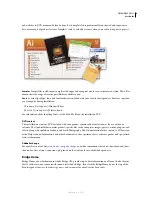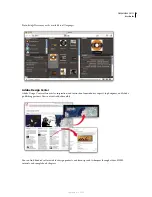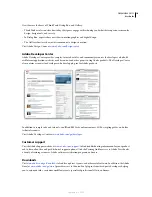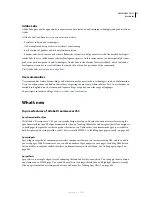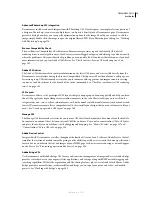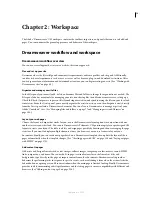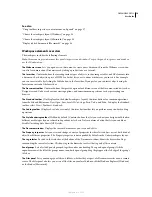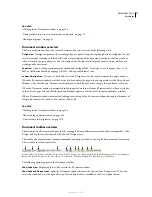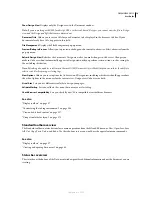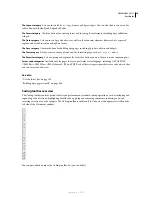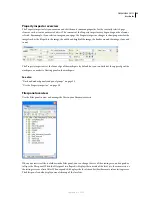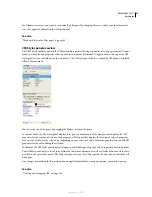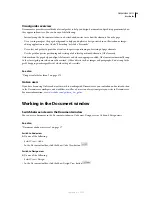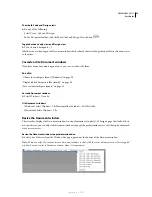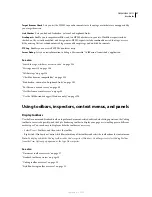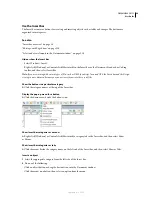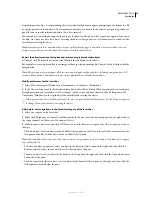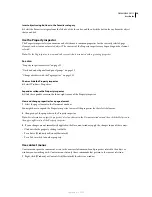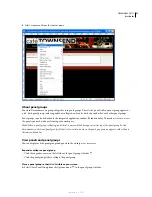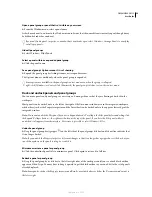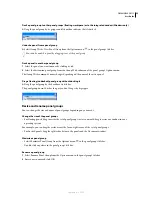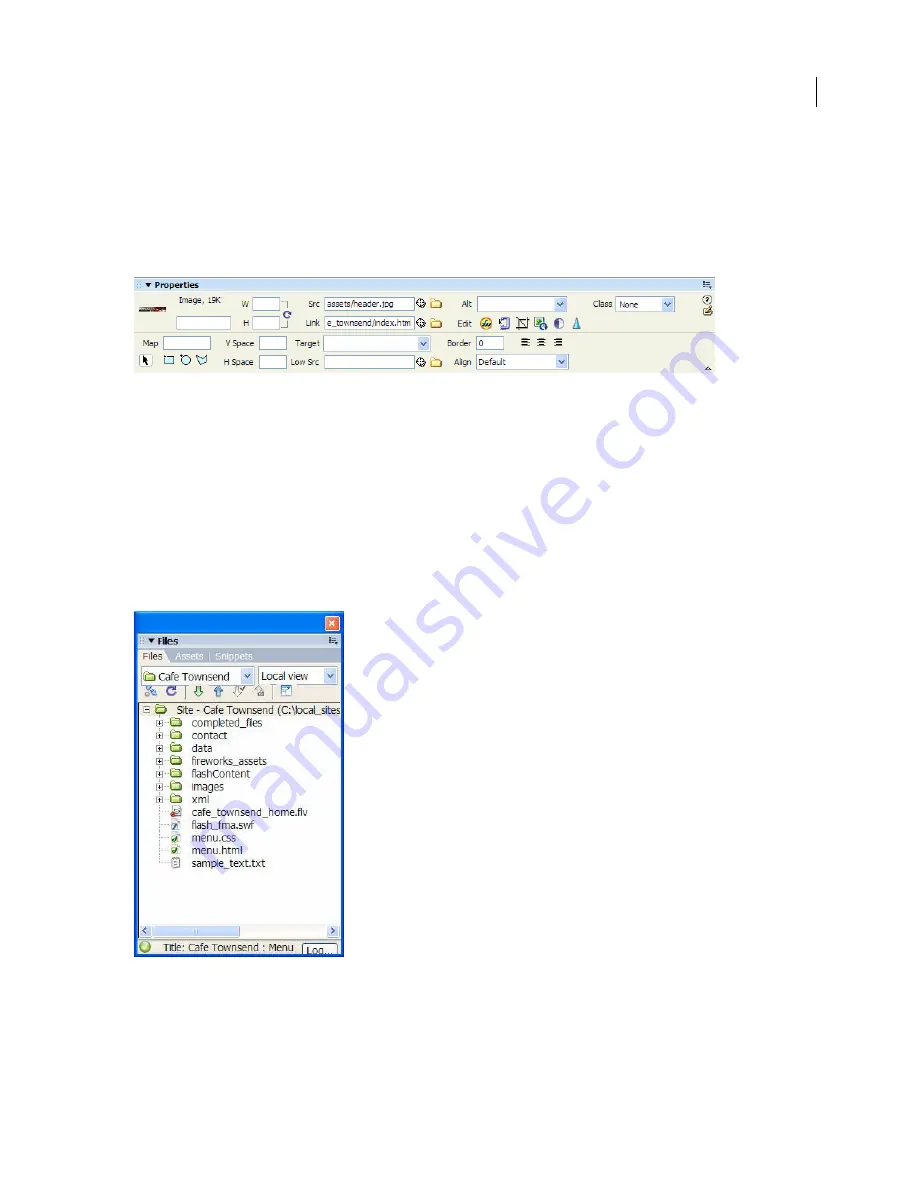
DREAMWEAVER CS3
User Guide
22
Property inspector overview
The Property inspector lets you examine and edit the most common properties for the currently selected page
element, such as text or an inserted object. The contents of the Property inspector vary depending on the element
selected. For example, if you select an image on your page, the Property inspector changes to show properties for the
image (such as the file path to the image, the width and height of the image, the border around the image, if any, and
so on).
The Property inspector is at the lower edge of the workspace by default, but you can dock it at the upper edge of the
workspace, or make it a floating panel in the workspace.
See also
“Dock and undock panels and panel groups” on page 32
“Use the Property inspector” on page 30
Files panel overview
Use the Files panel to view and manage the files in your Dreamweaver site.
When you view sites, files, or folders in the Files panel, you can change the size of the viewing area, and expand or
collapse the Files panel. When the Files panel is collapsed, it displays the contents of the local site, the remote site, or
the testing server as a list of files. When expanded, it displays the local site and either the remote site or testing server.
The Files panel can also display a visual site map of the local site.
September 4, 2007