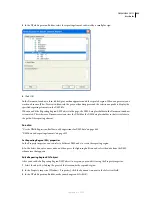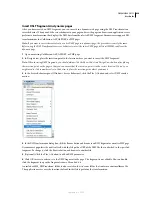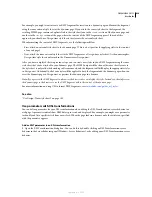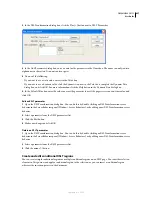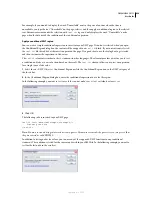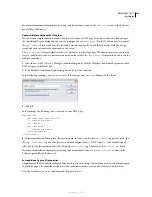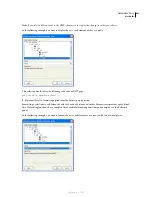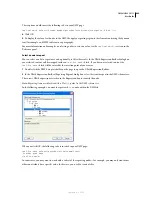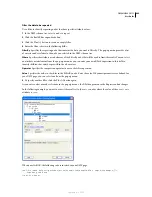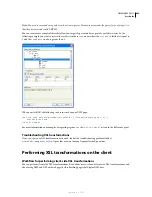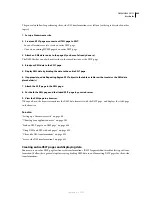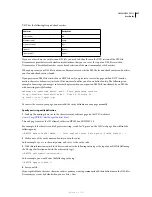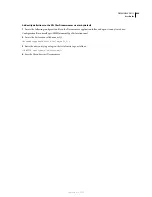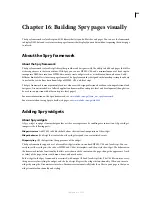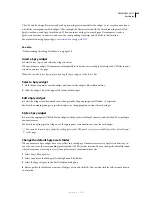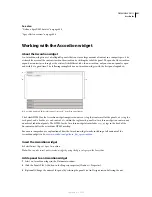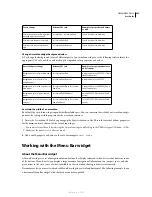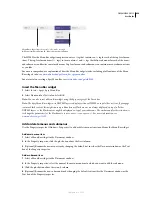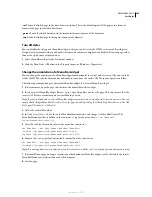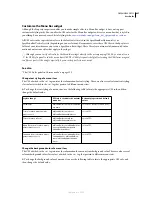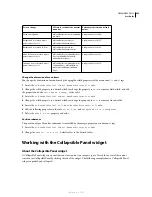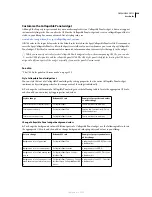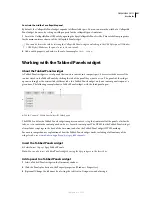DREAMWEAVER CS3
User Guide
446
1. Create the XSLT page.
2. Display data in the XSLT page.
3. Display repeating elements in the XSLT page.
4. Troubleshoot any problems.
See also
“Create an XSLT page” on page 429
“Display XML data in XSLT pages” on page 431
“Display repeating XML elements” on page 432
“Troubleshooting XSL transformations” on page 444
Link an XSLT page to an XML page
After you have an entire XSLT page with dynamic content placeholders for your XML data, you must insert a
reference to the XSLT page in the XML page.
Note:
The XML and XSL files you use for client-side transformations must reside in the same directory. If they don’t, the
browser will read the XML file and find the XSLT page for the transformation, but will fail to find assets (style sheets,
images, and so on) defined by relative links in the XSLT page.
1
Open the XML file that you want to link to your XSLT page.
2
Select Commands > Attach an XSLT Stylesheet.
3
In the dialog box, click the Browse button, browse to the XSLT page you want to link to, select it, and click OK.
4
Click OK to close the dialog box and insert the reference to the XSLT page at the top of the XML document.
Troubleshooting XSL transformations
If you can’t get your XSL transformations to work, look at the troubleshooting guide available at
www.adobe.com/go/dw_xsl_faq
. It provides answers to many frequently asked questions.
Missing character entities
Specify a missing character entity
In XSLT, some characters are not allowed in certain contexts. For example, you cannot use the less than sign (<) and
the ampersand (&) in the text between tags or in an attribute value. The XSLT transformation engine will give you
an error if those characters are used incorrectly. To solve the problem, you can specify character entities to replace
the special characters.
A character entity is a string of characters that represents other characters. Character entities are either named or
numbered. A named entity begins with an ampersand (&) followed by the name or characters, and ends with a
semicolon (;). For example,
<
represents the left angle bracket character (<). Numbered entities also start and end
the same way, except that a hash sign (#) and a number specifies the character.
September 4, 2007