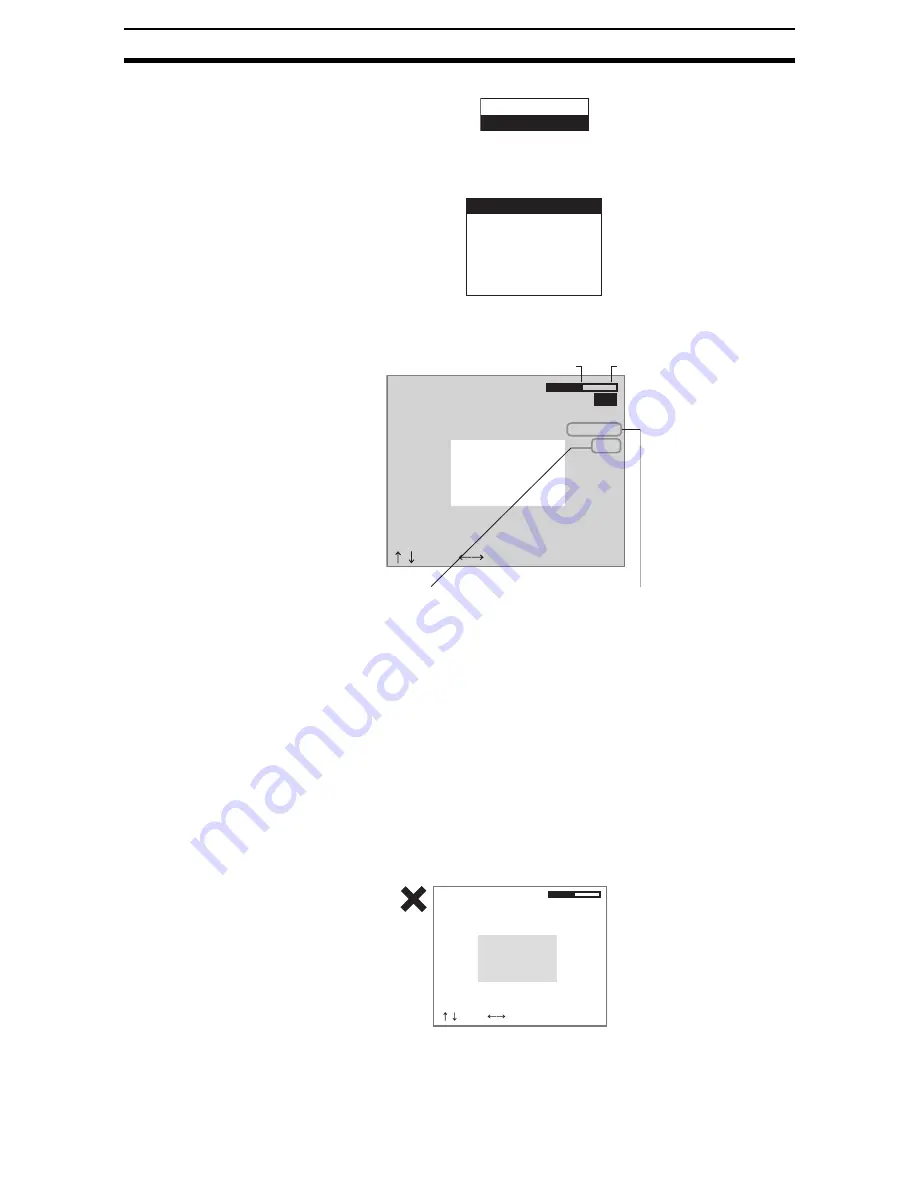
2-5-(13)
Binary Position Compensation
Section 2-5
The screen for selecting the detection method will be displayed.
2.
Select Gravity and axis.
The initial screen for gravity and axis will be displayed.
3.
Select Binary.
The settings screen for binary levels will be displayed.
4.
Move the cursor to the upper limit and use the Left and Right Keys to
change the value.
Right Key:
Increases the lowest digit by one.
SHIFT+Right Keys: Increases the value 10 times faster.
Left Key:
Decreases the lowest digit by one.
SHIFT+Left Keys:
Decreases the value 10 times faster.
Up and Down Keys: Switches between setting items.
5.
Use the same method to change the lower value.
CHECK
Set the upper and lower limits to make the measurement object white.
Gravity and area
Gravity and axis
Binary
Region
Reference registration
Judgement conditions
Detailed
Clear
:Move :Change
Binary level
Reverse
Auto
OK
Upper[
255
]
Lower[128]
Lower limit
Upper limit
Auto
The Controller
automatically sets the
binary level.
Reverse
Reverses dark and clear
in the display.
:Move :Change
Binary level
Upper[255]
Lower[128]
Reverse
Auto
OK
Make the measurement object white.
Содержание F250-UME
Страница 2: ...80 SSOLFDWLRQ 6RIWZDUH 2SHUDWLRQ 0DQXDO 5HYLVHG HFHPEHU...
Страница 3: ...iii...
Страница 337: ...2 15 4 EC Defect Section 2 15 4 Press the ENT Key The settings will be registered and the screen in 1 will return...
Страница 531: ...2 23 4 ECM Search Section 2 23 4 Press the ENT Key The settings will be registered and the screen in 1 will return...
Страница 748: ...2 49 5 Display Line Display Box Display Circle and Display Cursor Section 2 49...
Страница 798: ...4 44 Memory Card Operations Section 4 6...
Страница 998: ...7 18 Menu Hierarchy Section 7 6...
















































