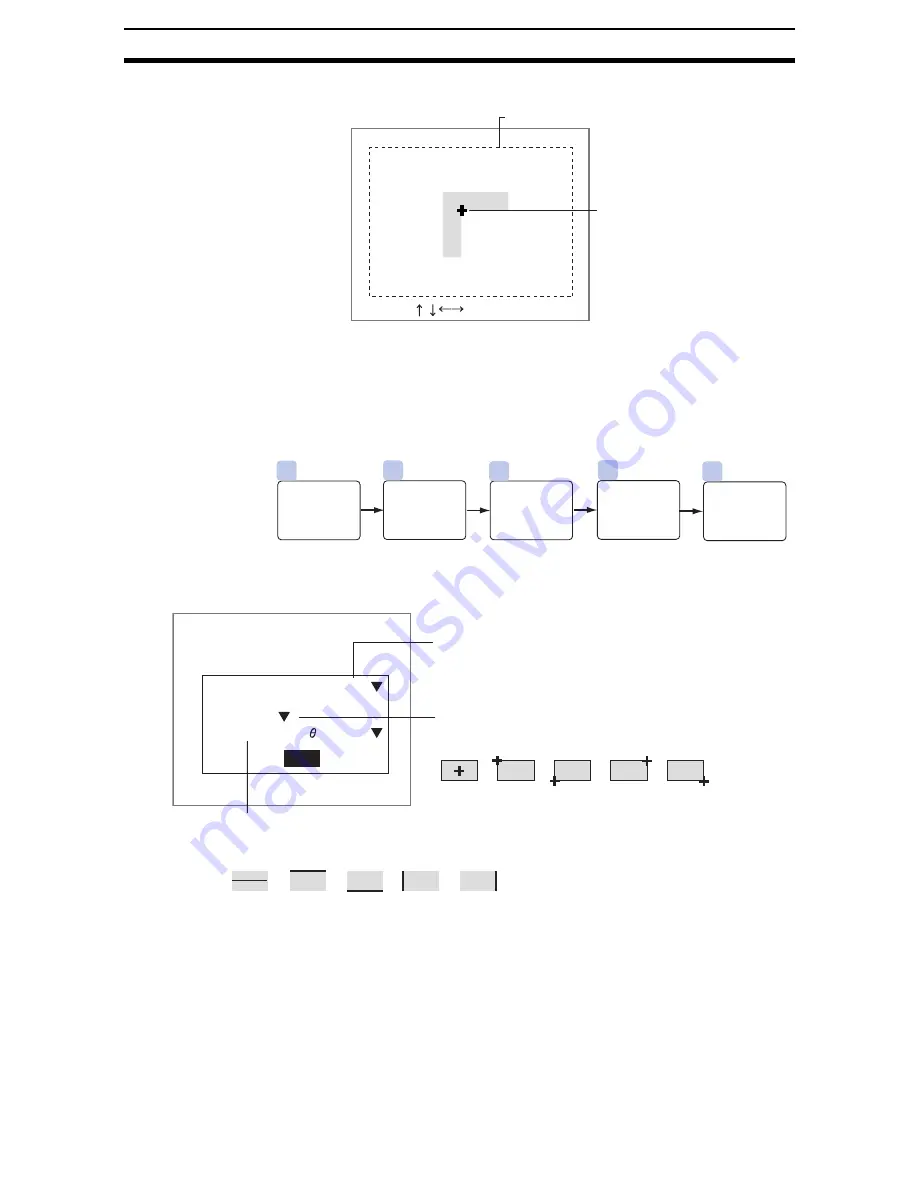
2-16-(22)
EC Positioning
Section 2-16
The Controller will search for the cross point in the displayed image that
matches the conditions and a display cursor will appear at that position.
2.
Press the Up/Down and Right/Left Keys to move the cursor to change the
position.
3.
Press the ENT Key to save the setting.
The setting will be registered and the screen in (1.) will return.
2-16-3-3
Boxes
STEP 1: Setting Measurement Conditions
Set the conditions to search for the positioning mark.
The asterisk (*) indicates the default setting.
1.
Display the figure selections using the same procedure as outlined in steps
1 to 3 for Circle.
248,152
Reference registration
ENT:Set :Move
Search region
Reference position
4
3
1
2
5
Register the
box size.
Register the
reference
position.
(As required)
Set
conditions for
obtaining
lines.
Set search
region.
Set mea-
surement
conditions.
(As required)
End
Box color
Result coordinate
Center
Defined side for
:
:
:
Black
All
Measurement conditions
Center*
Upper
left
Lower
left
Lower
right
Upper
right
Select which position coordinates will be obtained.
Select whether the color of the positioning
mark will be white or black compared to the
background. (Black*, white)
All*
Upper
Lower
Right
Left
(Long axis)
The angle of one side of the box can be output as a measurement result.
Select which side the angle will be obtained from.
Содержание F250-UME
Страница 2: ...80 SSOLFDWLRQ 6RIWZDUH 2SHUDWLRQ 0DQXDO 5HYLVHG HFHPEHU...
Страница 3: ...iii...
Страница 337: ...2 15 4 EC Defect Section 2 15 4 Press the ENT Key The settings will be registered and the screen in 1 will return...
Страница 531: ...2 23 4 ECM Search Section 2 23 4 Press the ENT Key The settings will be registered and the screen in 1 will return...
Страница 748: ...2 49 5 Display Line Display Box Display Circle and Display Cursor Section 2 49...
Страница 798: ...4 44 Memory Card Operations Section 4 6...
Страница 998: ...7 18 Menu Hierarchy Section 7 6...






























