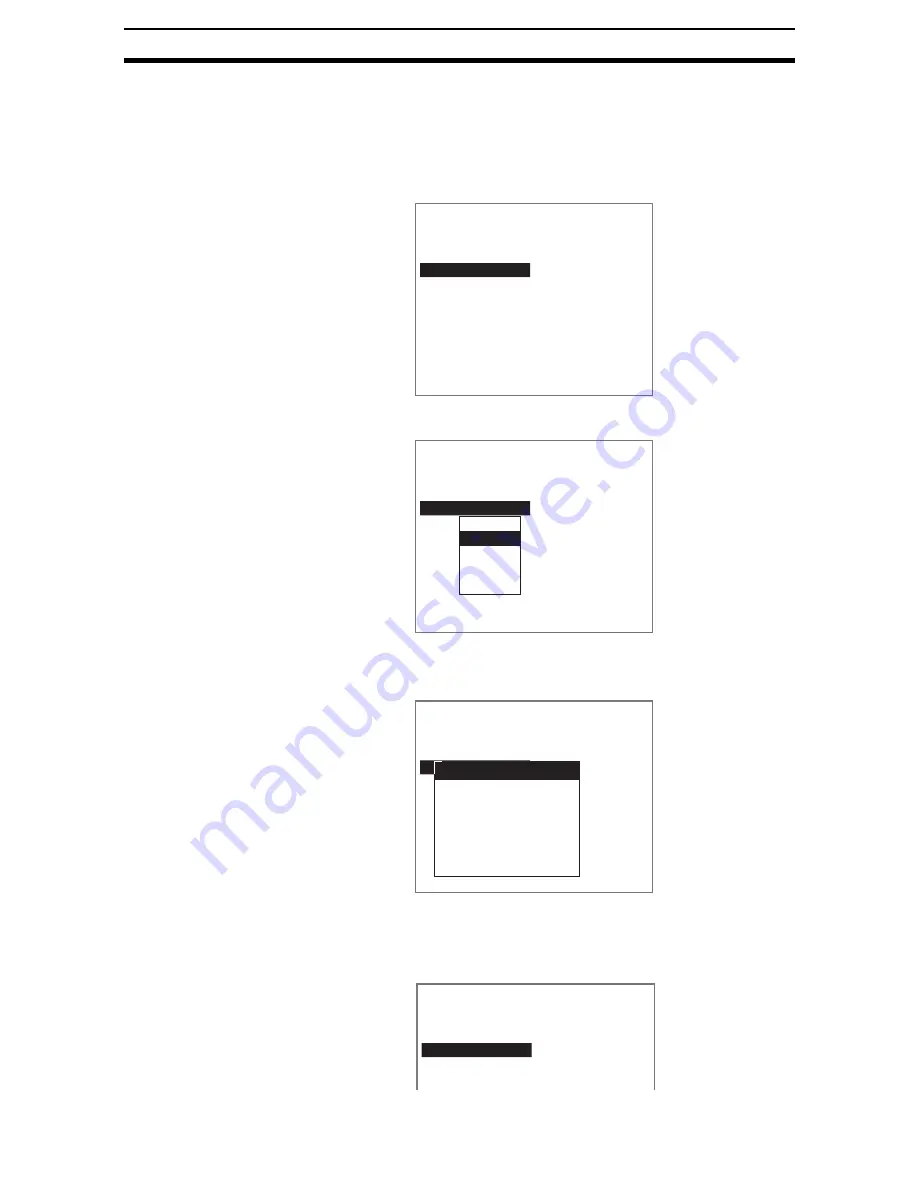
1-(20)
Menu Operations
Section 1-5
Inserting Units
CHECK
When a unit is inserted, the subsequent unit numbers will be increased. The
unit numbers set in other units for outputting results and branching will also be
increased automatically.
1.
Move the cursor to the unit number where a new unit is to be inserted.
Press the SHIFT+ESC Keys.
A list of options will be displayed.
2.
Select Insert.
A list of processing items will be displayed.
3.
Use the same procedure as for registering new processing items to regis-
ter items for the inserted unit.
The selected processing item will be inserted.
0.Scn 0=SET=
0.Camera image
1.EC pos. comp
2.Fine matching
3.
ENT:Set SFT+ESC:Edit
0.Scn 0=SET=
0.Camera image
1.EC pos. comp
2.Fine matching
3.
ENT:Set SFT+ESC:Edit
Change
Insert
Copy
Delete
Comment
0.Scn 0=SET=
0.Camera image
1.EC pos. comp
2.Fine matching
3.
ENT:Set SFT+ESC:Edit
Input Image
Position Compensetion
Measurement
Measurement Support
Branch Control
Results Output
Results Display
0.Scn 0=SET=
0.Camera image
1.EC pos. comp
2.EC defect
3.Fine matching
4.
Содержание F250-UME
Страница 2: ...80 SSOLFDWLRQ 6RIWZDUH 2SHUDWLRQ 0DQXDO 5HYLVHG HFHPEHU...
Страница 3: ...iii...
Страница 337: ...2 15 4 EC Defect Section 2 15 4 Press the ENT Key The settings will be registered and the screen in 1 will return...
Страница 531: ...2 23 4 ECM Search Section 2 23 4 Press the ENT Key The settings will be registered and the screen in 1 will return...
Страница 748: ...2 49 5 Display Line Display Box Display Circle and Display Cursor Section 2 49...
Страница 798: ...4 44 Memory Card Operations Section 4 6...
Страница 998: ...7 18 Menu Hierarchy Section 7 6...






























