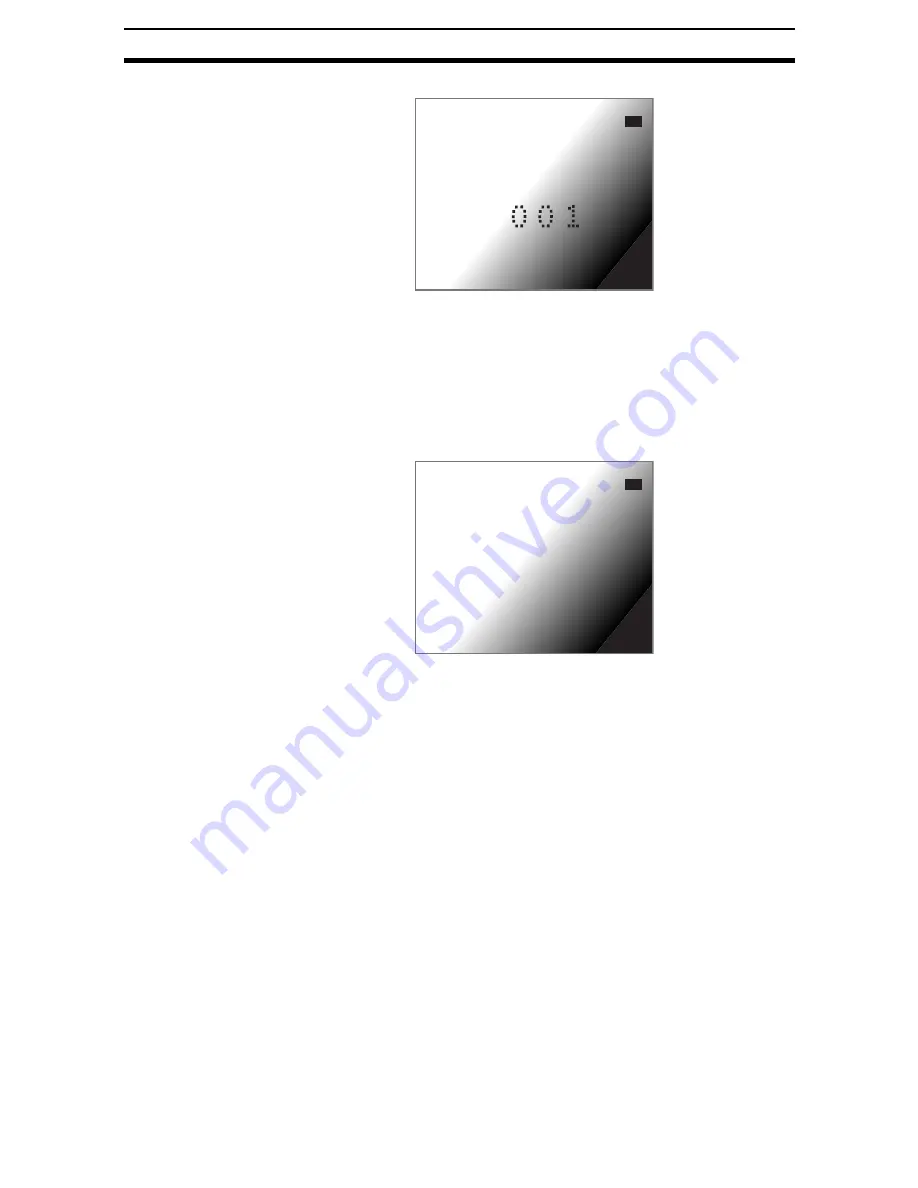
2-24-(7)
Lot Number OCV 1
Section 2-24
The Shading Levels Settings Screen will be displayed.
2.
Place the cursor on the level and use the Left and Right Keys to change
the level to between 0 and 10.
Right Key: Increases the value by one.
Left Key:
Decreases the value by one.
CHECK
The higher the level, the narrower the number lines in the image. Adjust the
level until the lines start to disappear. The higher the level, the longer the
processing time.
3.
Select OK.
The settings will be registered and the screen in (1.) will return.
STEP 3: Setting Binary Levels
The Lot Number OCV1 processing item converts density images to binary
images and performs number extraction on the binary images. The binary
level set here is enabled only when the binary method is set to manual under
Extract conditions/Compensate image/Binary method. Adjust the binary level
so that the numbers for verification are displayed as white pixels.
CHECK
When Binary Method Is Set to Automatic under Extract conditions/Compen-
sate image/Binary method
Once measurement has been performed, enter this screen to display and
check the image that was converted to binary using the automatically set
binary levels.
Shading
Level:[
0
]
OK
Shading
Level:[
8
]
OK
Содержание F250-UME
Страница 2: ...80 SSOLFDWLRQ 6RIWZDUH 2SHUDWLRQ 0DQXDO 5HYLVHG HFHPEHU...
Страница 3: ...iii...
Страница 337: ...2 15 4 EC Defect Section 2 15 4 Press the ENT Key The settings will be registered and the screen in 1 will return...
Страница 531: ...2 23 4 ECM Search Section 2 23 4 Press the ENT Key The settings will be registered and the screen in 1 will return...
Страница 748: ...2 49 5 Display Line Display Box Display Circle and Display Cursor Section 2 49...
Страница 798: ...4 44 Memory Card Operations Section 4 6...
Страница 998: ...7 18 Menu Hierarchy Section 7 6...






























