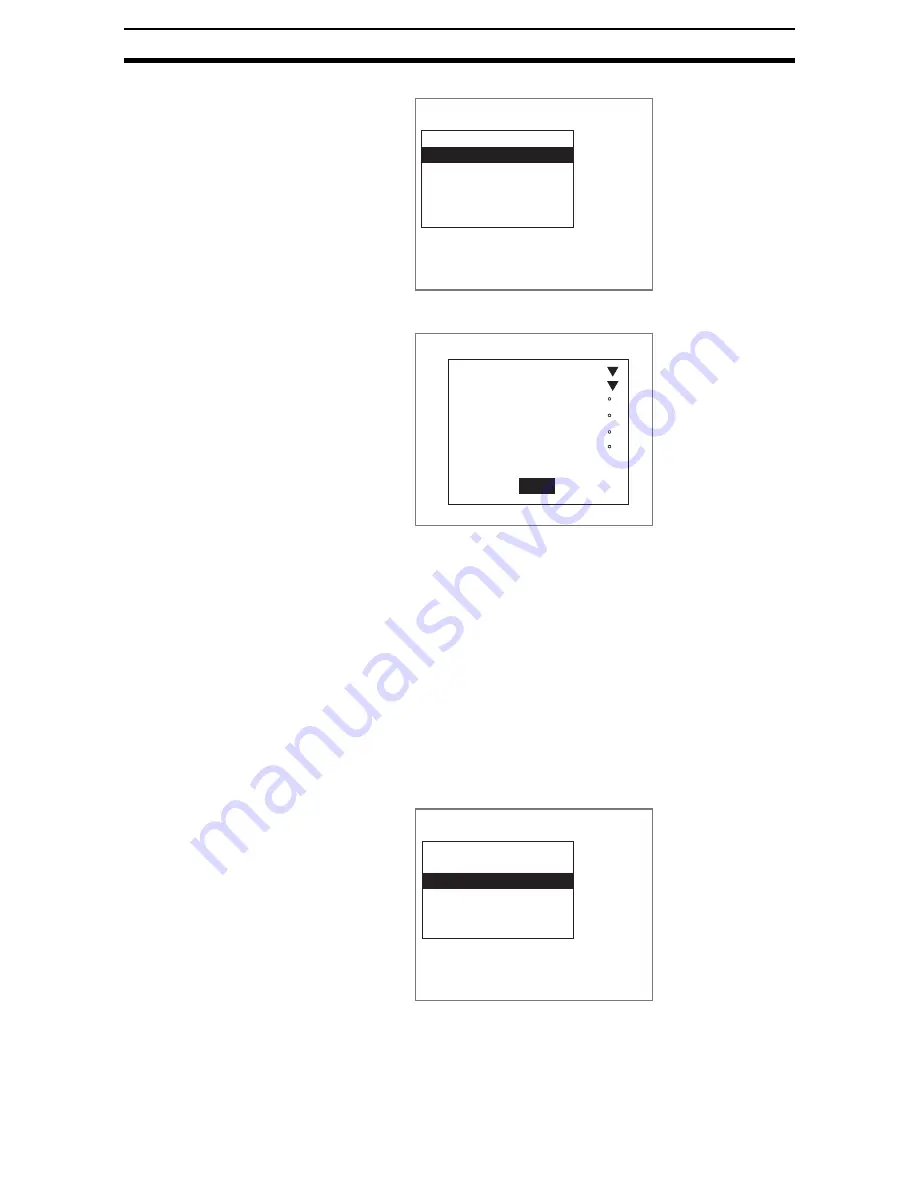
2-16-(25)
EC Positioning
Section 2-16
1.
Select Line conditions.
The Line Conditions Settings Screen will be displayed.
2.
Make the settings for each item.
3.
Select End.
The settings will be registered and the screen in (1.) will return.
STEP 3: Setting Search Regions
Set the region to search for the positioning mark.
Adjust the search region if there are areas not to be included in box searches.
CHECK
When edges are extracted, the pixels at the edges of the screen cannot be
processed accurately. Do not include the outer edges of the screen when set-
ting the search region.
SeeAlso
Refer to page 2-16-(7) under
&LUFOHV
.
1.
Select Search region.
Measurement conditions
Line conditions
Search region
Box size
Reference registration
Clear
Region0(Box)
End
:
:
:
:
:
:
3
OFF
[ 0]
[ 90]
[180]
[270]
Line conditions
Extract level
Specifying angle
Line angle 0
Line angle 1
Line angle 2
Line angle 3
Measurement conditions
Line conditions
Search region
Box size
Reference registration
Clear
Region0(Box)
Содержание F250-UME
Страница 2: ...80 SSOLFDWLRQ 6RIWZDUH 2SHUDWLRQ 0DQXDO 5HYLVHG HFHPEHU...
Страница 3: ...iii...
Страница 337: ...2 15 4 EC Defect Section 2 15 4 Press the ENT Key The settings will be registered and the screen in 1 will return...
Страница 531: ...2 23 4 ECM Search Section 2 23 4 Press the ENT Key The settings will be registered and the screen in 1 will return...
Страница 748: ...2 49 5 Display Line Display Box Display Circle and Display Cursor Section 2 49...
Страница 798: ...4 44 Memory Card Operations Section 4 6...
Страница 998: ...7 18 Menu Hierarchy Section 7 6...






























