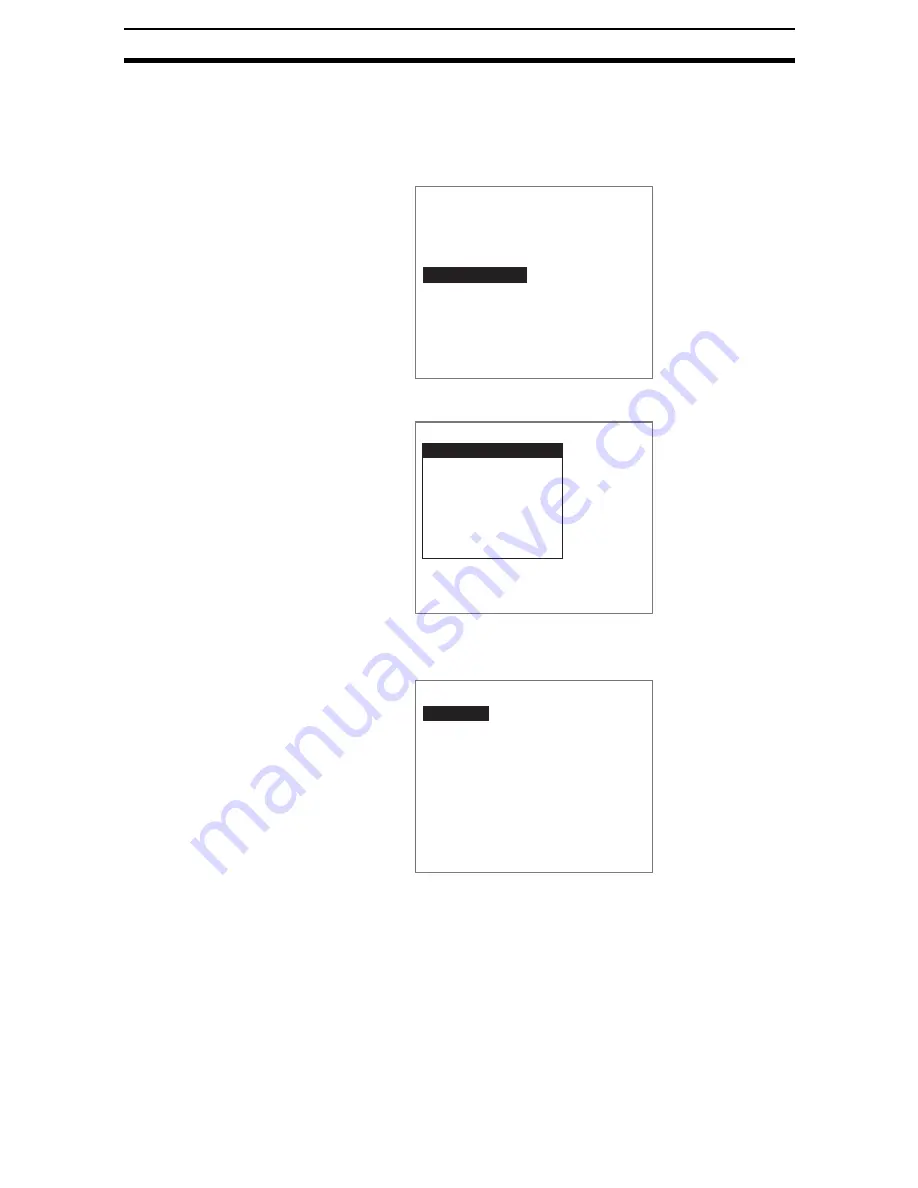
2-2-(2)
Switching Cameras
Section 2-2
2-2-1
Camera Selection
When Camera Image is executed, the images stored in the image buffers will
be read to Image 0 and Image 1. New images are not read to the image buff-
ers.
1.
Select Switch camera.
The initial Switch Camera Screen will be displayed.
2.
Select Select camera.
A list of Camera numbers will be displayed.
3.
Select the number of the Camera to be used.
4.
Press the ENT Key.
The setting will be registered and the screen in (1.) will return.
0.Camera image
1.EC pos. comp
2.Fine matching
3.Switch camera
4.
0.Scn 0=SET=
ENT:Set SFT+ESC:Edit
3.Switch camera
Select camera
Filtering order(Image0)
Filtering(Image0)
BGS levels(Image0)
Filtering order(Image1)
Filtering(Image1)
BGS levels(Image1)
Select camera
Camera 0
Camera 1
Camera 2
Camera 3
Содержание F250-UME
Страница 2: ...80 SSOLFDWLRQ 6RIWZDUH 2SHUDWLRQ 0DQXDO 5HYLVHG HFHPEHU...
Страница 3: ...iii...
Страница 337: ...2 15 4 EC Defect Section 2 15 4 Press the ENT Key The settings will be registered and the screen in 1 will return...
Страница 531: ...2 23 4 ECM Search Section 2 23 4 Press the ENT Key The settings will be registered and the screen in 1 will return...
Страница 748: ...2 49 5 Display Line Display Box Display Circle and Display Cursor Section 2 49...
Страница 798: ...4 44 Memory Card Operations Section 4 6...
Страница 998: ...7 18 Menu Hierarchy Section 7 6...






























