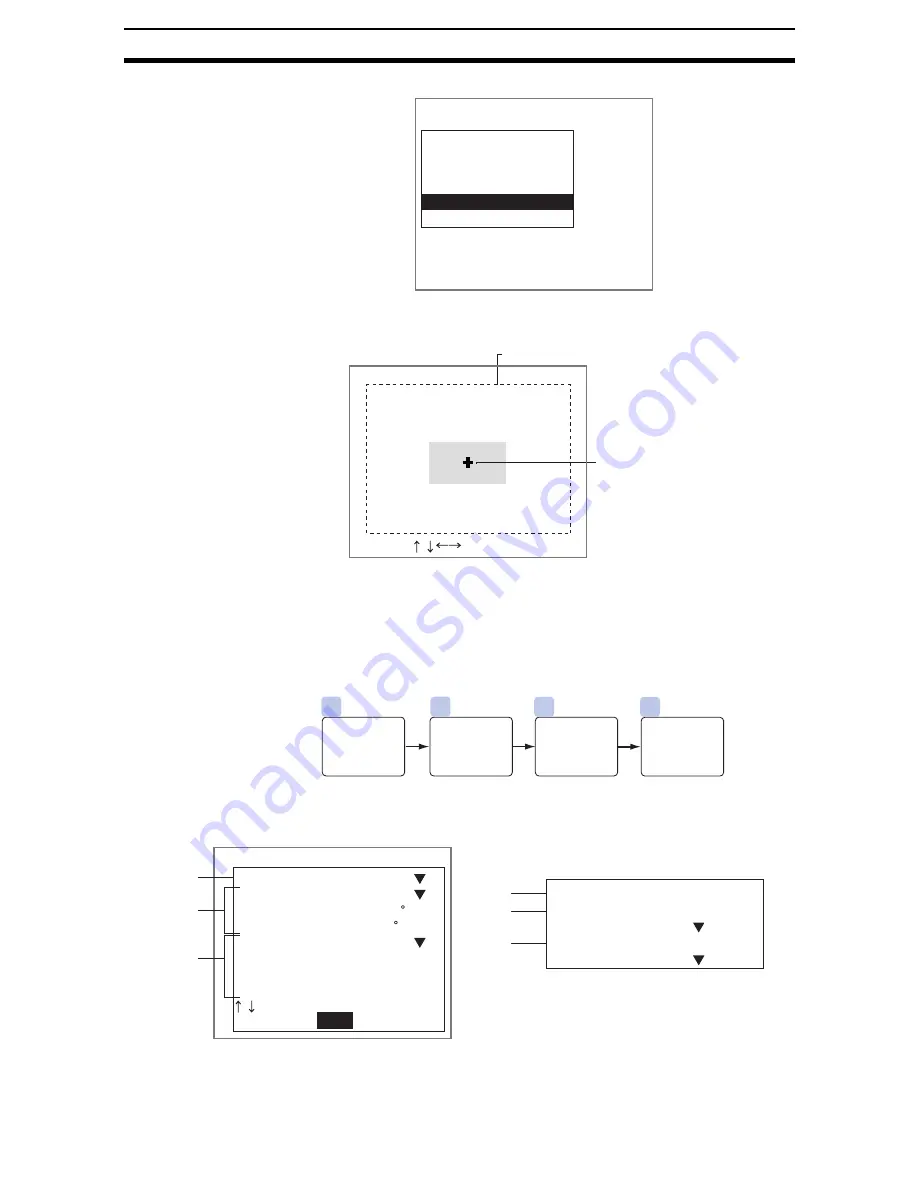
2-16-(29)
EC Positioning
Section 2-16
1.
Select Reference registration.
The Controller will search for the box in the displayed image and a display
cursor will appear at that position.
2.
Press the Up/Down and Right/Left Keys to move the cursor to change the
position.
3.
Press the ENT Key to save the setting.
The setting will be registered and the screen in (1.) will return.
2-16-3-4
Multi-points
STEP 1: Setting Measurement Conditions
Set the conditions for searching for the positioning mark.
Measurement conditions
Line conditions
Search region
Box size
Reference registration
Clear
Position0(Box)
248,152
ENT:Set :Move
Reference registration
Search region
Reference position
2
3
1
4
Register
reference
position.
(As required)
Set condi-
tions for
obtaining
lines.
Set search
region.
Set mea-
surement
conditions.
(As required)
End
Measurement conditions
Target color
Specifying angle
Range of angle
Limits of angle
Specifying length
Length 1
Limits of length 1
Length 2
:
:
:
:
:
:
:
:
Black
OFF
[ 90]
[10]
OFF
[100]
[ 80:120]%
[ 50]
Note 2
Note 1
Note 3
Limits of length 2
Sorting method
X Ascending order
Defined side of
θ
Midline of corner
:
:
:
[ 80:120]%
Note 4
Note 3
Note 5
Содержание F250-UME
Страница 2: ...80 SSOLFDWLRQ 6RIWZDUH 2SHUDWLRQ 0DQXDO 5HYLVHG HFHPEHU...
Страница 3: ...iii...
Страница 337: ...2 15 4 EC Defect Section 2 15 4 Press the ENT Key The settings will be registered and the screen in 1 will return...
Страница 531: ...2 23 4 ECM Search Section 2 23 4 Press the ENT Key The settings will be registered and the screen in 1 will return...
Страница 748: ...2 49 5 Display Line Display Box Display Circle and Display Cursor Section 2 49...
Страница 798: ...4 44 Memory Card Operations Section 4 6...
Страница 998: ...7 18 Menu Hierarchy Section 7 6...






























