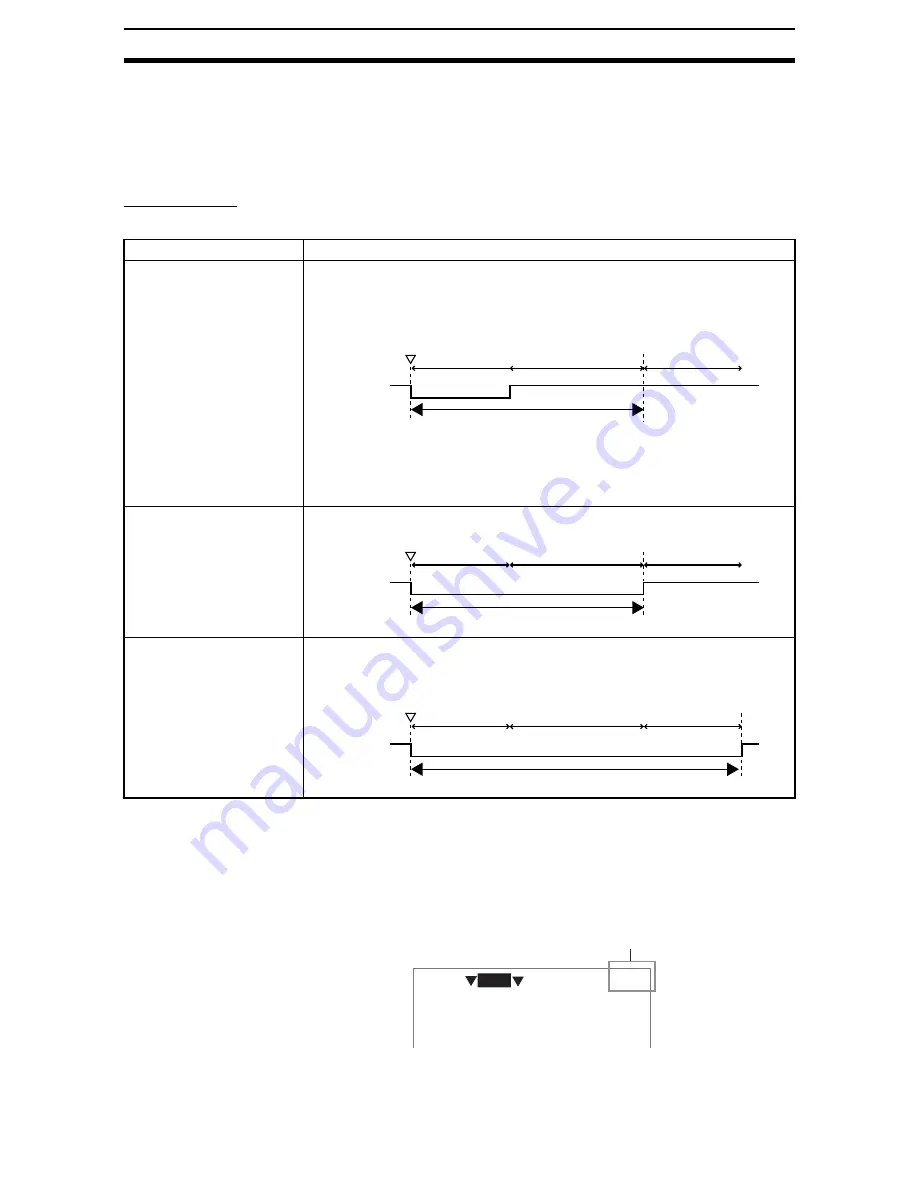
5-(31)
Using BUSY Signals
Section 5-6
5-6
Using BUSY Signals
The BUSY signal is a control signal used to show that the Controller is busy
processing. The ON/OFF timing of this BUSY signal is monitored at the exter-
nal device to time communications. The handling of the BUSY signal can be
changed to create a smoother system.
BUSY Range
Select at what point in the processing that the BUSY signal will turn OFF.
Note
*The asterisk (*) indicates the default setting.
CHECK
The measurement times shown in Monitor and Run Modes will change
depending on the settings for the BUSY range.
The time taken for “Measuring” indicated in the above table is displayed as the
measurement time.
Selection
Details
Input image completed
The BUSY signal turns OFF when the image input has been completed. This can
be used as a guide as to whether or not the workpiece can be moved. If Camera
image is set to multiple units, the BUSY signal turns OFF when the first Camera
image input has been completed.
When this selection is made, do not enter the next command until measurement
has been completed, even if the BUSY signal has turned OFF. If the next com-
mand is input before the measurement has been completed, the current process-
ing and the input command may not be executed correctly.
Measurement completed*
The BUSY signal turns OFF when the measurement has been completed.
Display completed
The BUSY signal turns OFF when the display of the measurement result has
been completed. The busy signal remains ON and the Controller is treated as
“measuring” until the display has been completed.
Image input
Measurement
Display
BUSY OFF
ON
STEP
Measuring
STEP
Image input
Measurement
Display
BUSY OFF
ON
Measuring
STEP
Image input
Measurement
Display
BUSY OFF
ON
Measuring
0.Scn 0
RUN
OK 67ms
Measurement time
Содержание F250-UME
Страница 2: ...80 SSOLFDWLRQ 6RIWZDUH 2SHUDWLRQ 0DQXDO 5HYLVHG HFHPEHU...
Страница 3: ...iii...
Страница 337: ...2 15 4 EC Defect Section 2 15 4 Press the ENT Key The settings will be registered and the screen in 1 will return...
Страница 531: ...2 23 4 ECM Search Section 2 23 4 Press the ENT Key The settings will be registered and the screen in 1 will return...
Страница 748: ...2 49 5 Display Line Display Box Display Circle and Display Cursor Section 2 49...
Страница 798: ...4 44 Memory Card Operations Section 4 6...
Страница 998: ...7 18 Menu Hierarchy Section 7 6...
















































