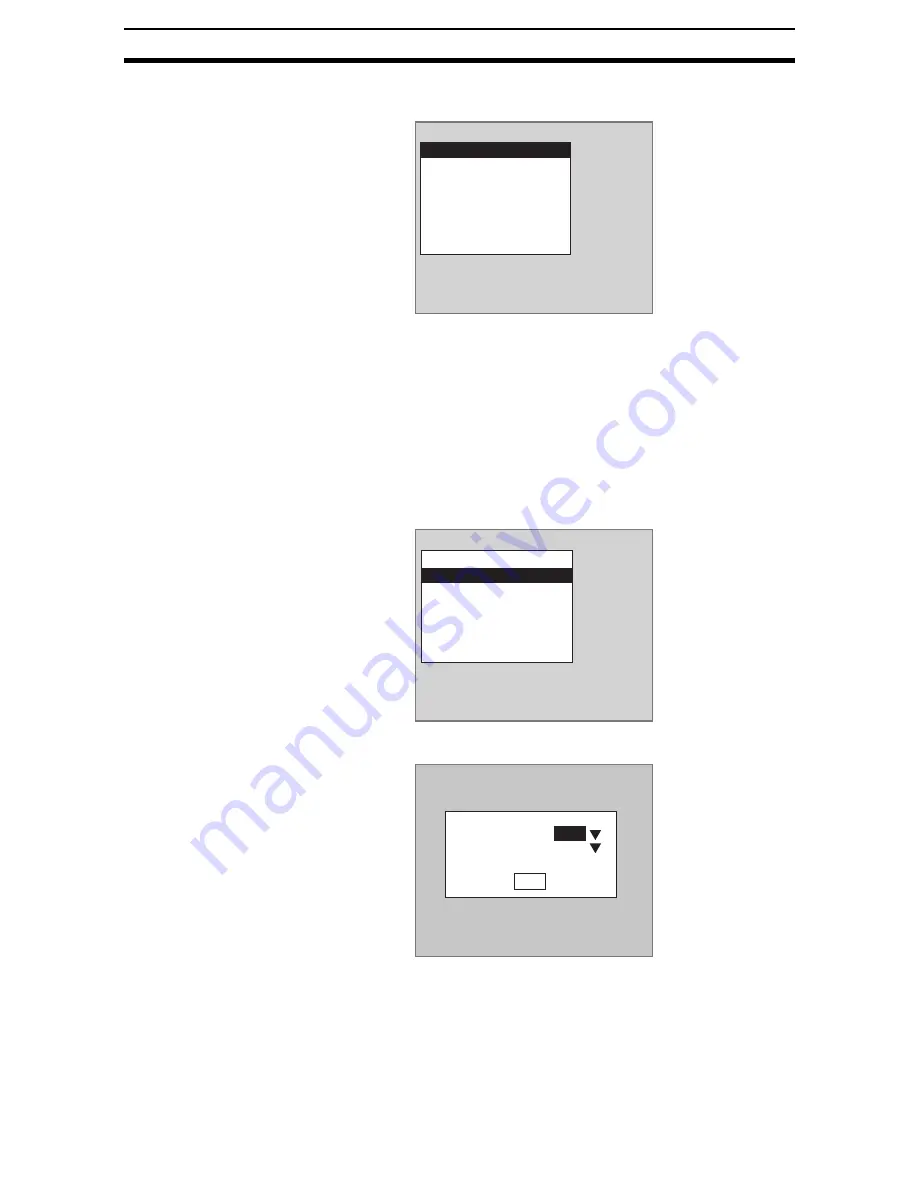
2-12-(9)
Detecting Binary Defects
Section 2-12
4.
Select Gravity and area.
The initial Gravity and Area Screen will be displayed.
5.
Select Binary.
The Binary Levels Settings Screen will be displayed.
The rest of the procedure is the same as outlined under
6HWWLQJWKH
%LQDU\/HYHO
.
STEP 2: Setting Measurement Conditions
Set measurement conditions to measure the exterior of a measurement object
or to make the binary levels track the brightness of the measurement image.
The default for all settings is OFF.
1.
Select Measurement conditions.
The Measurement Conditions Settings Screen will be displayed.
2.
Select ON or OFF.
3.
Select End.
The settings will be registered and the screen in (1.) will return.
Region0(Gravity and area)
Binary
Measurement conditions
Region
Reference registration
Judgement conditions
Detailed conditions
Clear
Region0(Gravity and area)
Binary
Measurement conditions
Region
Reference registration
Judgement conditions
Detailed conditions
Clear
Measurement conditions
End
Fill profile :
OFF
Binary tracking : OFF
Содержание F250-UME
Страница 2: ...80 SSOLFDWLRQ 6RIWZDUH 2SHUDWLRQ 0DQXDO 5HYLVHG HFHPEHU...
Страница 3: ...iii...
Страница 337: ...2 15 4 EC Defect Section 2 15 4 Press the ENT Key The settings will be registered and the screen in 1 will return...
Страница 531: ...2 23 4 ECM Search Section 2 23 4 Press the ENT Key The settings will be registered and the screen in 1 will return...
Страница 748: ...2 49 5 Display Line Display Box Display Circle and Display Cursor Section 2 49...
Страница 798: ...4 44 Memory Card Operations Section 4 6...
Страница 998: ...7 18 Menu Hierarchy Section 7 6...






























