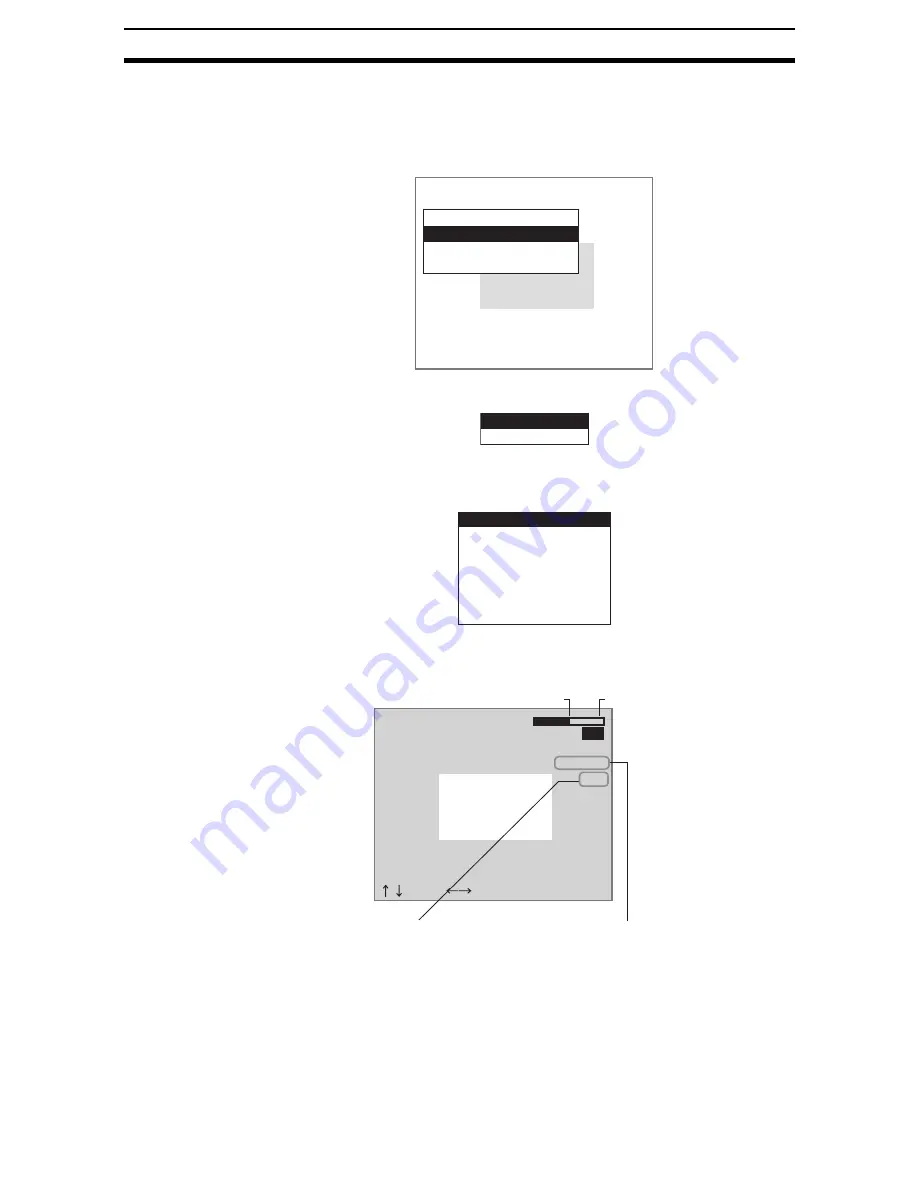
2-5-(4)
Binary Position Compensation
Section 2-5
STEP 1: Setting the Binary Level
Set the level for converting 256-gradation images into binary images. Mea-
surements are performed for the white pixels. Therefore, make the settings so
that the measurement object is white.
1.
Select either Position compensation 0 or Position compensation 1.
The screen for selecting the detection method will be displayed.
2.
Select Gravity and area.
The selections will be displayed.
3.
Select Binary.
The settings screen for binary levels will be displayed.
1.Binary pos. comp
Measurement image
Position compensation 0
Position compensation 1
Direction
Gravity and area
Gravity and axis
Binary
Measurement conditions
Region
Reference registration
Judgement conditions
Detailed conditions
Clear
:Move :Change
Binary level
Reverse
Auto
OK
Upper[
255
]
Lower[128]
Lower limit
Upper limit
Reverse
Reverses dark and clear
in the display.
Auto
The Controller
automatically sets
the binary level.
Содержание F250-UME
Страница 2: ...80 SSOLFDWLRQ 6RIWZDUH 2SHUDWLRQ 0DQXDO 5HYLVHG HFHPEHU...
Страница 3: ...iii...
Страница 337: ...2 15 4 EC Defect Section 2 15 4 Press the ENT Key The settings will be registered and the screen in 1 will return...
Страница 531: ...2 23 4 ECM Search Section 2 23 4 Press the ENT Key The settings will be registered and the screen in 1 will return...
Страница 748: ...2 49 5 Display Line Display Box Display Circle and Display Cursor Section 2 49...
Страница 798: ...4 44 Memory Card Operations Section 4 6...
Страница 998: ...7 18 Menu Hierarchy Section 7 6...






























