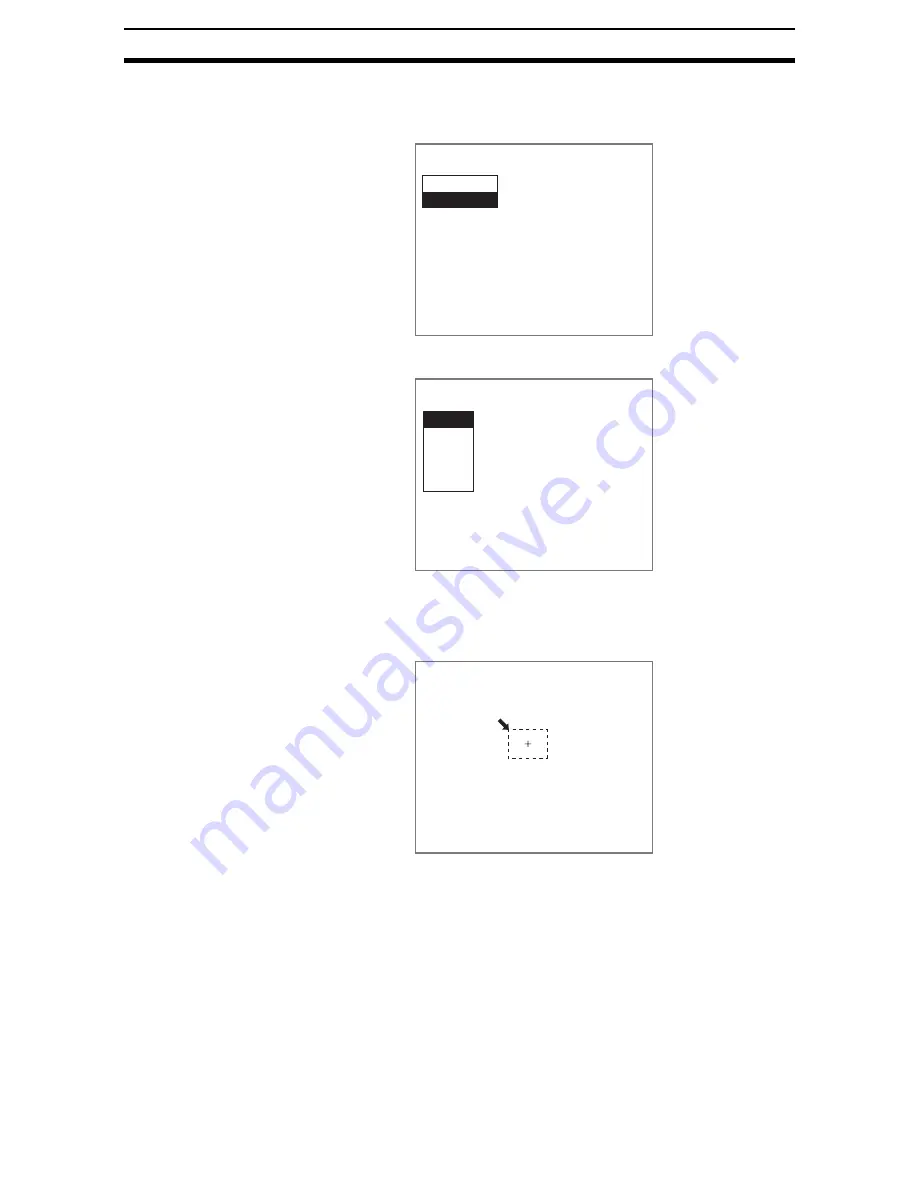
2-48-(3)
Display Figure
Section 2-48
STEP 2: Drawing Figures
Select a line, box, circle, circumference, or arc.
1.
Select Draw.
The setting selections will be displayed.
2.
Select a figure.
This explanation will use Box as an example.
The Draw Screen will be displayed.
When Line has been selected, line options of Solid line and Dash line will
be displayed. Choose one of these options.
3.
Draw the figure in the desired position.
The setting will be registered and the screen in (1.) will return.
4.Display figure
Conditions
Draw figure
Draw figure
Line
Box
Circle
Circum
Arc
Draw figure
225,221
Содержание F250-UME
Страница 2: ...80 SSOLFDWLRQ 6RIWZDUH 2SHUDWLRQ 0DQXDO 5HYLVHG HFHPEHU...
Страница 3: ...iii...
Страница 337: ...2 15 4 EC Defect Section 2 15 4 Press the ENT Key The settings will be registered and the screen in 1 will return...
Страница 531: ...2 23 4 ECM Search Section 2 23 4 Press the ENT Key The settings will be registered and the screen in 1 will return...
Страница 748: ...2 49 5 Display Line Display Box Display Circle and Display Cursor Section 2 49...
Страница 798: ...4 44 Memory Card Operations Section 4 6...
Страница 998: ...7 18 Menu Hierarchy Section 7 6...






























