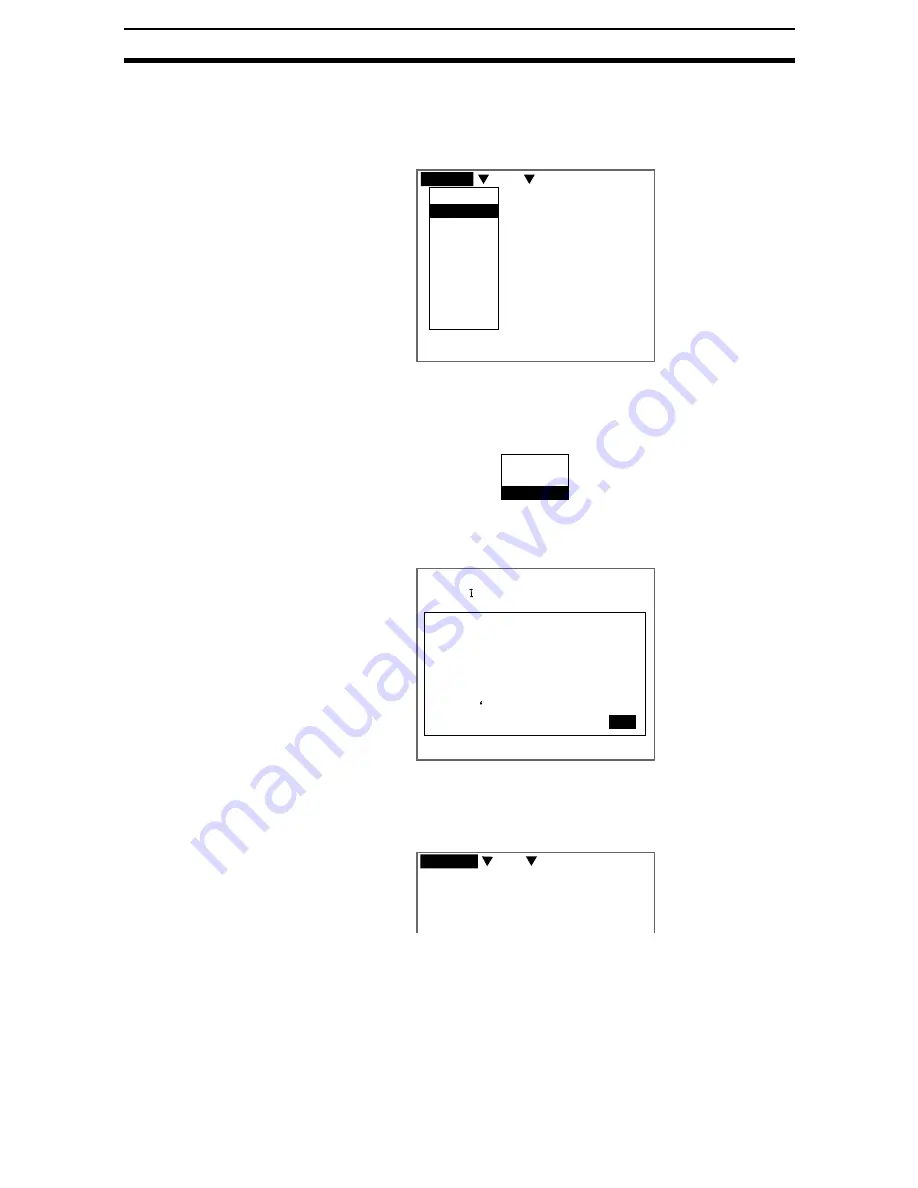
4-(7)
Changing Scenes and Scene Groups
Section 4-1
4-1-4
Adding Comments to Scenes
Any comment can be added to each scene. This is useful for understanding
settings when many regions have been registered.
1.
Move the cursor to Scn and press the ENT Key.
2.
Move the cursor to the number of the scene for the name change.
3.
Press the SHIFT+ESC Keys.
The Copy/Clear/Comment Menu will be displayed.
4.
Select Comment.
A software keyboard will be displayed.
5.
Set up to 8 characters.
6.
Move the cursor to END and press the ENT Key.
The scene name will be changed.
S+ESC:Edit S+ENT:Scn Group
Image 0 freeze
---- ---ms
0.Scn 0
MON
0.Scn 0
1.Scn 1
2.Scn 2
3.Scn 3
4.Scn 4
5.Scn 5
6.Scn 6
7.Scn 7
↑
↓
Copy
Clear
Comment
ENT:Select
Input comment(Scn 0)
[LABEL ]
A B C D E F G H I J K L M N
O P Q R S T U V W X Y Z
a b c d e f g h i j k l m n
!
o p q r s t u v w x y z
0 1 2 3 4 5 6 7 8 9 . - -
# $ %
( ) ^ `
SPC DEL BS INS
← →
END
Ins.
---- ---ms
0.LABEL
MON
Содержание F250-UME
Страница 2: ...80 SSOLFDWLRQ 6RIWZDUH 2SHUDWLRQ 0DQXDO 5HYLVHG HFHPEHU...
Страница 3: ...iii...
Страница 337: ...2 15 4 EC Defect Section 2 15 4 Press the ENT Key The settings will be registered and the screen in 1 will return...
Страница 531: ...2 23 4 ECM Search Section 2 23 4 Press the ENT Key The settings will be registered and the screen in 1 will return...
Страница 748: ...2 49 5 Display Line Display Box Display Circle and Display Cursor Section 2 49...
Страница 798: ...4 44 Memory Card Operations Section 4 6...
Страница 998: ...7 18 Menu Hierarchy Section 7 6...






























