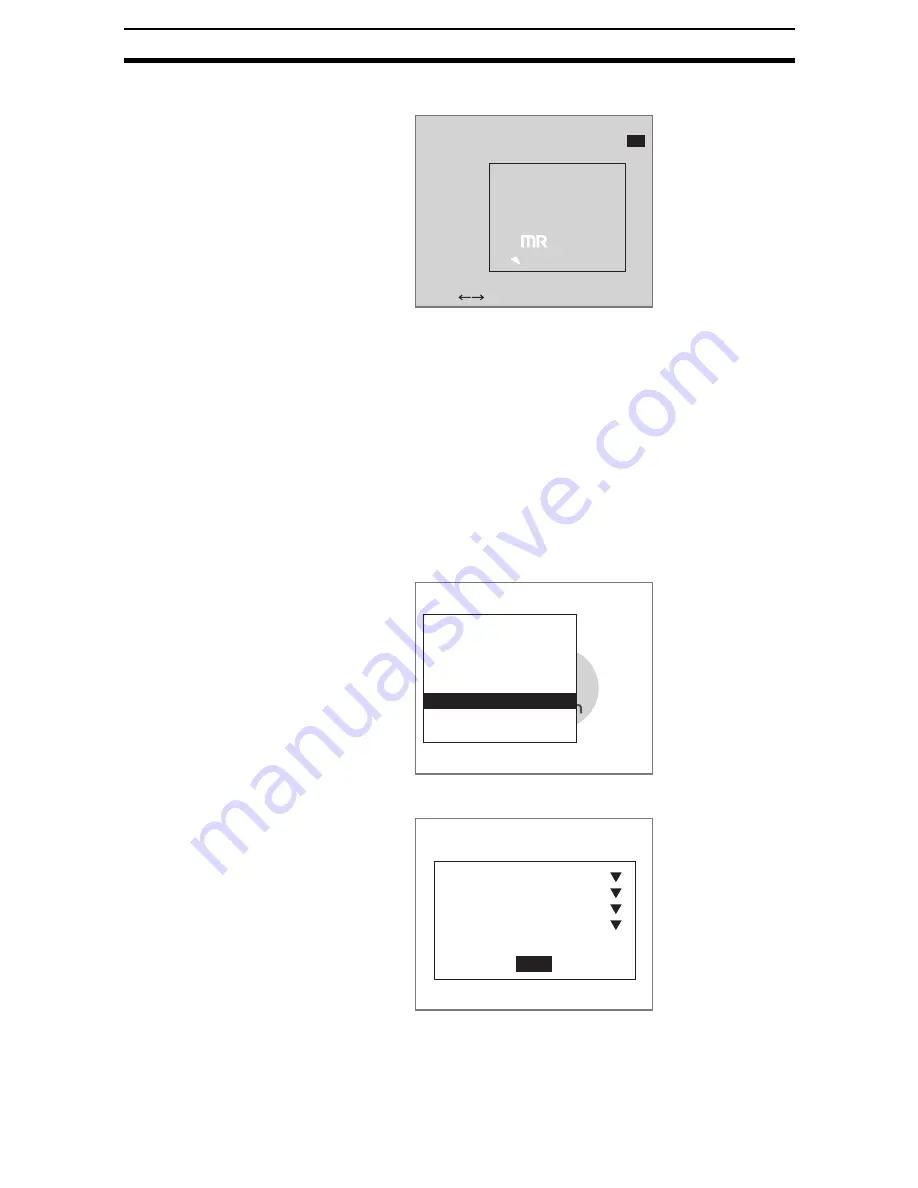
1-(52)
Basic Operations
Section 1-6
3.
Use the SHIFT+Left and SHIFT+Right Keys to switch between the white
defect and black defect images.
4.
Move the cursor to the differential value (difference) and use the Left and
Right Keys to change the value.
Change the value until the defect is displayed in white.
Right Key: Increases the value by 1.
Left Key:
Decreases the value by 1.
Repeat the above two steps to adjust the differential value for the other im-
age.
5.
Select OK.
The settings will be registered and the screen in (1.) will return.
1-6-3-6
Changing Detailed Conditions as Required
Change the detailed conditions if required when matching is not stable.
1.
Select Detailed conditions.
The Detailed Conditions Settings Screen will be displayed.
SeeAlso
Refer to page 1-(26) for information on inputting values.
2.
Make the settings for each item.
Refer to the next page for details.
Differential image
(White)
Difference:[
50
]
OK
SFT+ :Switch image
1.Fine matching
Measurement conditions
Labeling
Model registration
Judgement conditions
Differencial image
Detailed conditions
Coordinate mode
Model reference
End
Detailed conditions
Boundary level
Perturbation
Normalization
Defect display
:
:
:
:
[3]LVL
OFF
OFF
Simple
Содержание F250-UME
Страница 2: ...80 SSOLFDWLRQ 6RIWZDUH 2SHUDWLRQ 0DQXDO 5HYLVHG HFHPEHU...
Страница 3: ...iii...
Страница 337: ...2 15 4 EC Defect Section 2 15 4 Press the ENT Key The settings will be registered and the screen in 1 will return...
Страница 531: ...2 23 4 ECM Search Section 2 23 4 Press the ENT Key The settings will be registered and the screen in 1 will return...
Страница 748: ...2 49 5 Display Line Display Box Display Circle and Display Cursor Section 2 49...
Страница 798: ...4 44 Memory Card Operations Section 4 6...
Страница 998: ...7 18 Menu Hierarchy Section 7 6...






























