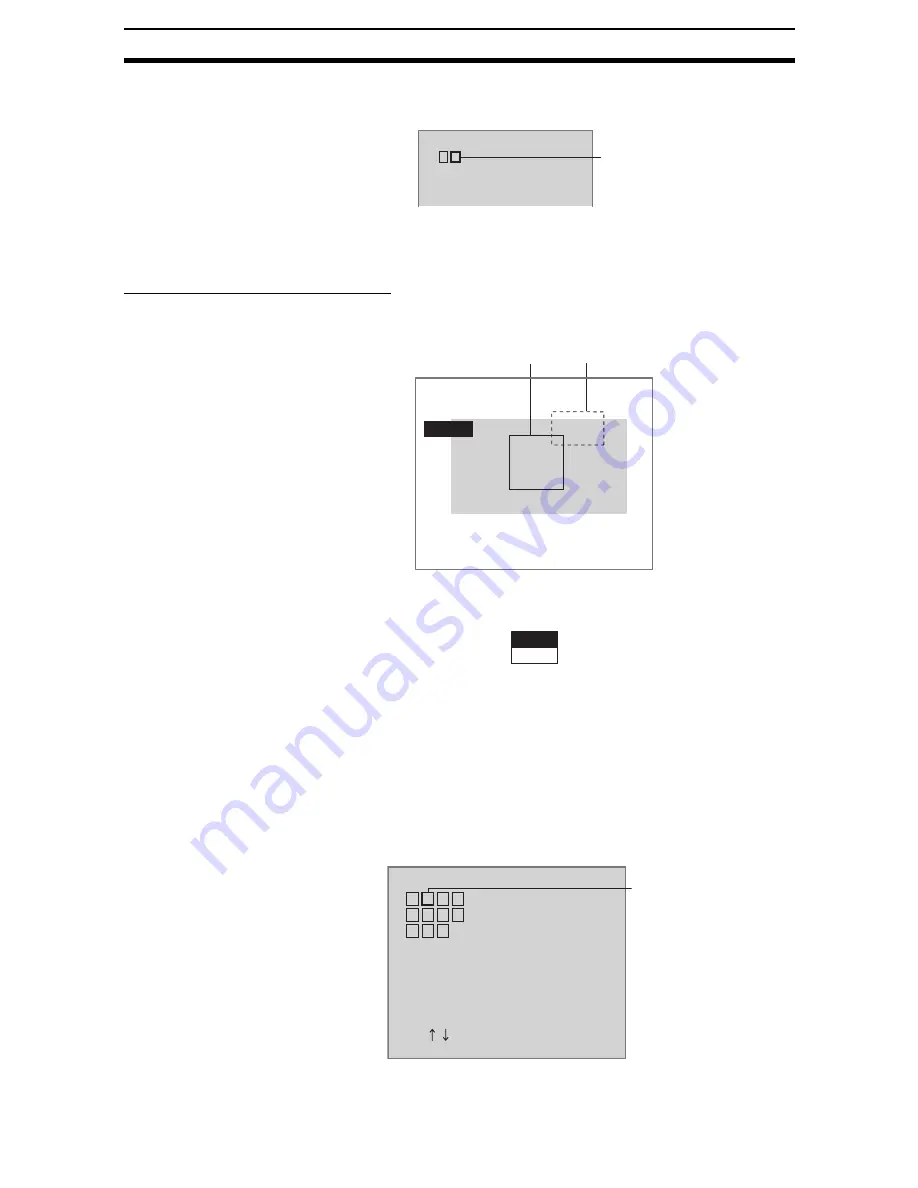
2-13-(6)
Classification
Section 2-13
CHECK
To add models to the same index number, use the Right Key to move the cur-
sor.
16. When all models have been registered, press the ESC Key.
The settings will be registered and the screen in (1.) will return.
Correcting or Clearing Figures
1.
In the screen for step 8 above, select the figure to be changed or cleared
using the Up and Down Keys and press the ENT Key.
The figure for the figure number selected using the cursor will be displayed
with solid lines. The selections Correct and Clear will be displayed.
2.
Select either Correct or Clear and press the ENT Key.
If Correct is selected, the cursor will be displayed. Correct the size and po-
sition of the figure as desired.
If Clear is selected, the selected figure will be cleared.
2-13-1-1
Deleting Models
Use this operation to delete registered models.
1.
Select the model to be deleted from among the thumbnails and press the
ENT Key.
0
1
2
3
Model registration
A
Cursor
A
A
Model registration
Add
Figure0
Figure1
End
Figure 0
Figure 1
Correct
Clear
0
1
2
3
4
5
6
7
Model registration
A A
B
A
B
A
B
C C C
SFT+ :Switch
ESC:End SFT+ESC:Input image
B
Cursor
Содержание F250-UME
Страница 2: ...80 SSOLFDWLRQ 6RIWZDUH 2SHUDWLRQ 0DQXDO 5HYLVHG HFHPEHU...
Страница 3: ...iii...
Страница 337: ...2 15 4 EC Defect Section 2 15 4 Press the ENT Key The settings will be registered and the screen in 1 will return...
Страница 531: ...2 23 4 ECM Search Section 2 23 4 Press the ENT Key The settings will be registered and the screen in 1 will return...
Страница 748: ...2 49 5 Display Line Display Box Display Circle and Display Cursor Section 2 49...
Страница 798: ...4 44 Memory Card Operations Section 4 6...
Страница 998: ...7 18 Menu Hierarchy Section 7 6...






























