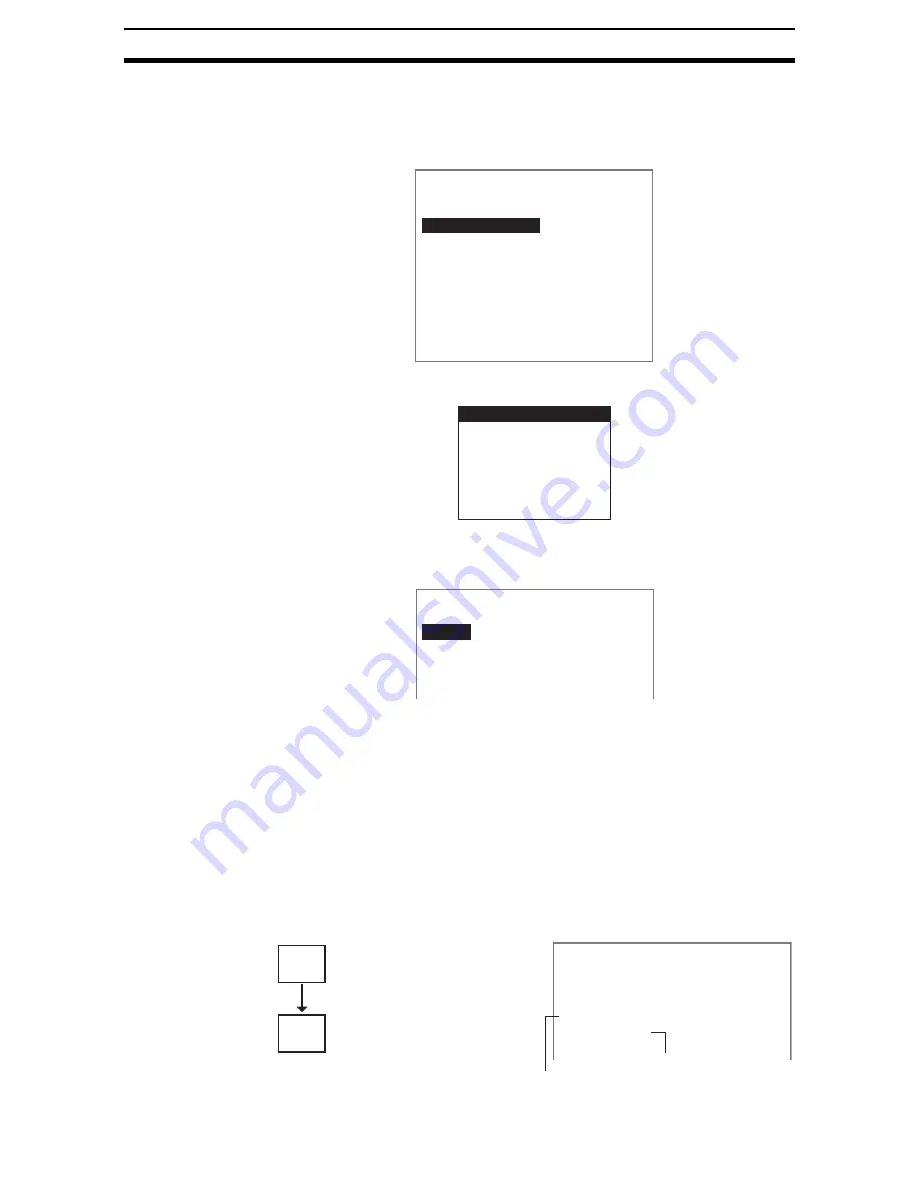
2-21-(3)
QUEST Character Verification
Section 2-21
2-21-1
Selecting Measurement Images
This section describes how to select an image stored at either Image 0 or
Image 1 as the image for measurement.
1.
Select QUEST OCV.
The initial QUEST OCV Screen will be displayed.
2.
Select Measurement image.
The selections will be displayed.
3.
Select which image will be used for measurement, the image stored at Im-
age 0 or the image stored at Image 1.
4.
Press the ENT Key.
The settings will be registered and the screen in (1.) will return.
CHECK
If Shading is set under Extract conditions (i.e., the shading level has been set
to 1 or higher), the image selected here will be dilated or eroded and stored at
the other image number. Set Change Filtering as the next processing item to
use this image for measurement for units after the unit for which QUEST OCV
was set. Then store the image stored in the image buffer to Image 0 or Image
1.
Example: Image 0 Selected as Measurement Image and Shading Set
K B - 6 5 7 6 2
0 1 . 1 1. 0 7
0.Scn 0=SET=
ENT:Set SFT+ESC:Edit
0.Camera image
1.QUEST OCV
2.
Measurement image
Extract conditions
Character conditions
Measurement conditions
Select region
Judgement conditions
Refer string
K B - 6 5 7 6 2
Measurement image
Image0
Image1
0.Scn 0=SET=
0.Camera image
1.QUEST OCV
2.Change filtering
3.Binary defect
4.
Image dilated or eroded.
Image
0
Image
1
Dilated or eroded
image stored.
Image 1 used as measurement image.
Image read from image buffer again.
Содержание F250-UME
Страница 2: ...80 SSOLFDWLRQ 6RIWZDUH 2SHUDWLRQ 0DQXDO 5HYLVHG HFHPEHU...
Страница 3: ...iii...
Страница 337: ...2 15 4 EC Defect Section 2 15 4 Press the ENT Key The settings will be registered and the screen in 1 will return...
Страница 531: ...2 23 4 ECM Search Section 2 23 4 Press the ENT Key The settings will be registered and the screen in 1 will return...
Страница 748: ...2 49 5 Display Line Display Box Display Circle and Display Cursor Section 2 49...
Страница 798: ...4 44 Memory Card Operations Section 4 6...
Страница 998: ...7 18 Menu Hierarchy Section 7 6...






























