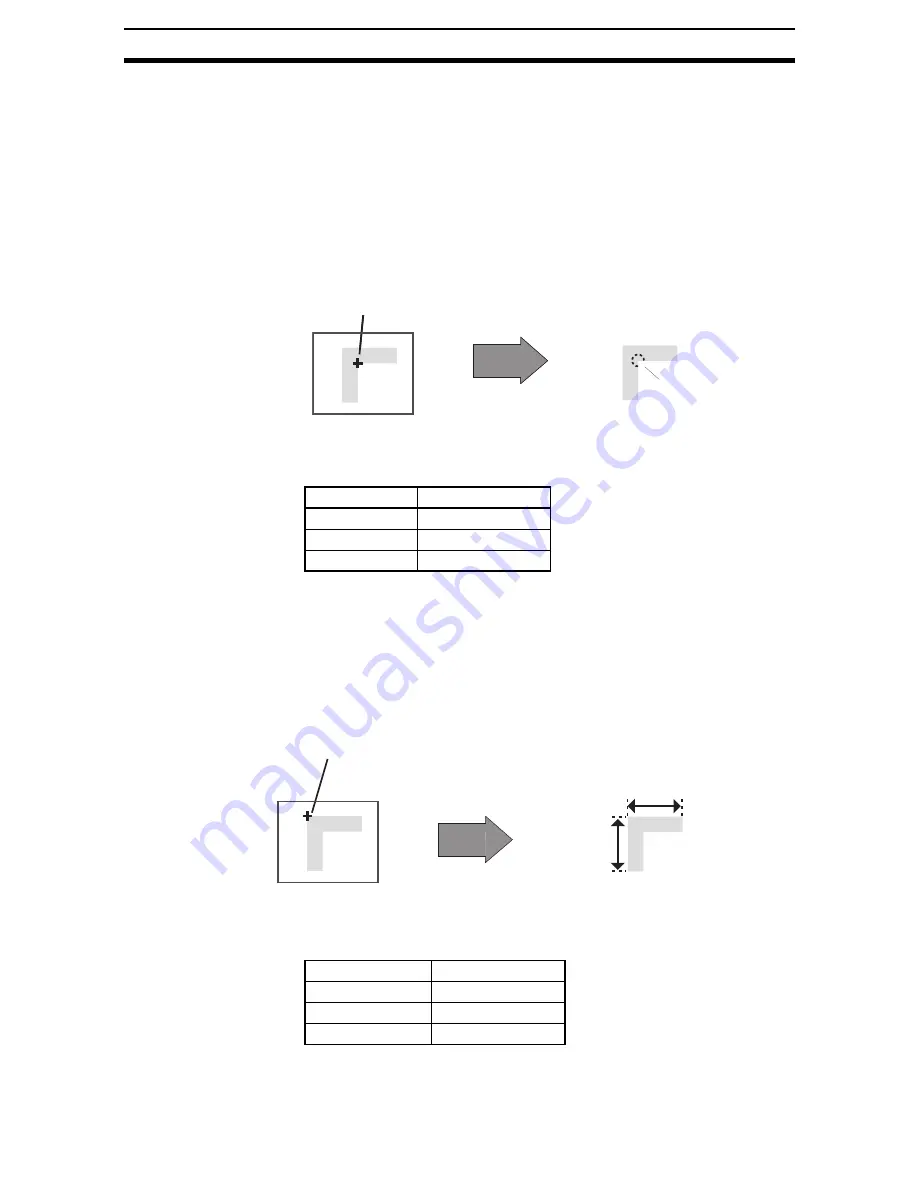
2-16-(16)
EC Positioning
Section 2-16
2.
Angle
Use the following settings to set the angle of intersection and thus find the
coordinates of only the desired intersection even though many lines exist
on the screen.
Specifying angle: Set to ON.
Range of angle: Angle of the section in the target color (If the target color
changes, change the angle setting too.)
Limits of angle:
Set the permissible range for the angle.
Example: When the range of the angle is set to 90
and
the limits of angle set to 10
, the cross point of lines that
intersect at between 80
and 100
will be found.
To find the coordinates of the cross point of lines regardless of their angle, set
Specifying angle to OFF. The settings for the range of the angle and the limits
of the angle will be ignored.
The asterisk (*) indicates the default setting.
3.
Length of lines
Use the following settings to set the length and thus find the coordinates of
only the desired intersection even though many lines exist on the screen.
Specifying length: Set to ON.
Length
@
:
Set the line length in pixels.
Limits of length
@
: Set the permissible range for the length.
To find the coordinates of the cross point of lines regardless of their length,
set Specifying length to OFF. The settings of the line lengths will be ig-
nored.
The asterisk (*) indicates the default setting.
Setting item
Selection
Specifying angle
ON, OFF*
Range of angle
0 to 359
Limits of angle
0 to 99 (10*)
Setting item
Selection
Specifying length
ON, OFF*
Length
@
1 to 999
Limits of length
@
1 to 200 (80:120*)
270
°
Example: To find this intersection
Set the Target color to black, the
Specifying angle to ON
,
and the
Range of angle to 270
.
Example: To find this cross point
Set the Target color to black and the Length 1 and
Length 2 to the lengths shown in the diagram.
Length 1
Length 2
Содержание F250-UME
Страница 2: ...80 SSOLFDWLRQ 6RIWZDUH 2SHUDWLRQ 0DQXDO 5HYLVHG HFHPEHU...
Страница 3: ...iii...
Страница 337: ...2 15 4 EC Defect Section 2 15 4 Press the ENT Key The settings will be registered and the screen in 1 will return...
Страница 531: ...2 23 4 ECM Search Section 2 23 4 Press the ENT Key The settings will be registered and the screen in 1 will return...
Страница 748: ...2 49 5 Display Line Display Box Display Circle and Display Cursor Section 2 49...
Страница 798: ...4 44 Memory Card Operations Section 4 6...
Страница 998: ...7 18 Menu Hierarchy Section 7 6...






























