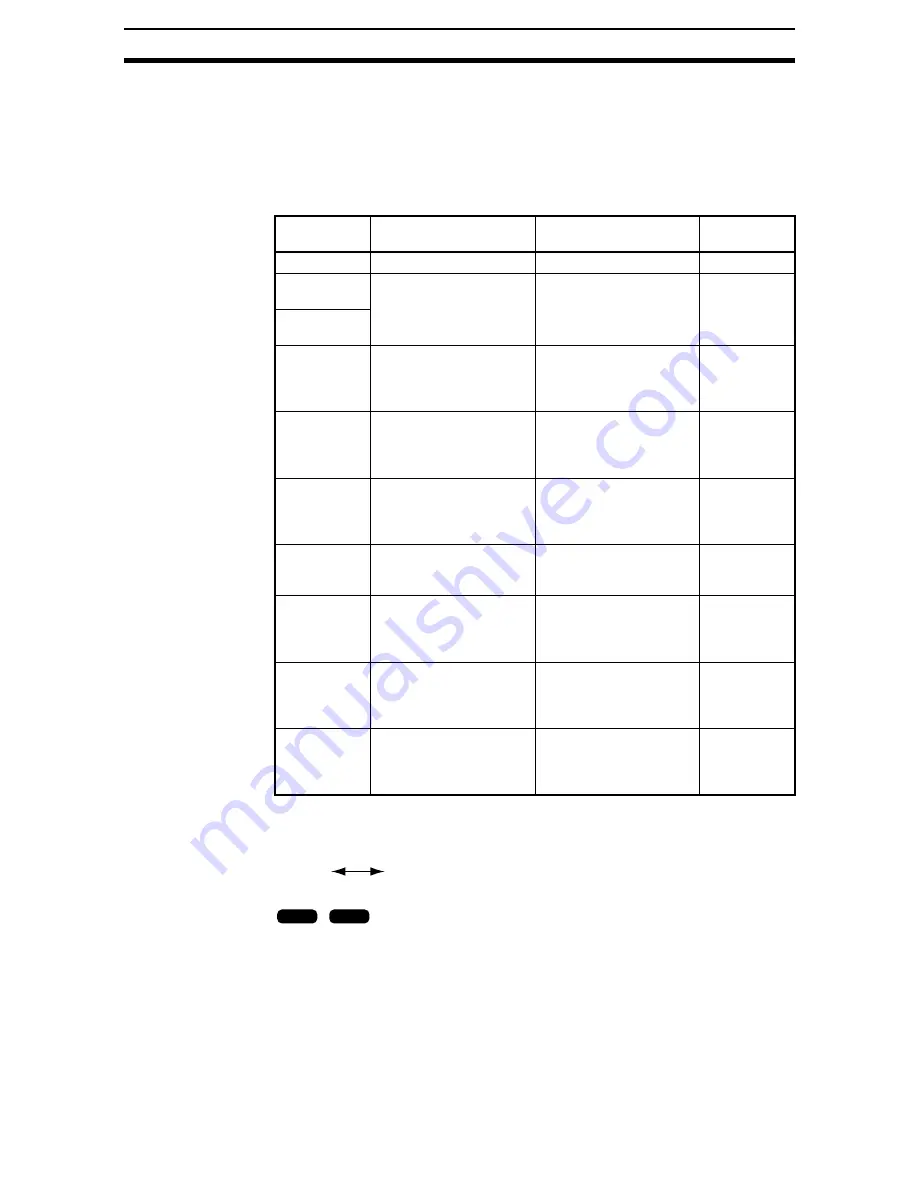
2-4-(5)
Filtering Again
Section 2-4
2-4-3
Filtering
The image read by the Camera can be manipulated to create an image that is
easier to measure by using the 9 filtering methods: Weak smoothing, strong
smoothing, dilation, erosion, median, edge enhancement, vertical edge extrac-
tion, horizontal edge extraction, and edge extraction.
The cursor can be moved on the image to see the effects of filtering. Select fil-
tering while confirming the results on the image.
CHECK
Filter Size
The strength of the filtering can be selected if Frame/Field is set to Frame.
Filtering
Target
Function
Example
application
OFF
---
---
---
Weak
smoothing
Measurement objects
with slight surface irregu-
larity
Reduces the irregularity
through smoothing.
Select either weak or
strong smoothing.
Stable
searches
Strong
smoothing
Dilation
White measurement
objects with black noise
Increases white to elimi-
nate black noise.
Removal of
noise from
measurement
objects
Erosion
Black measurement
objects with white noise
Reduces white to elimi-
nate the white noise.
Removal of
noise from
measurement
objects
Median
Measurement objects
with slight surface irregu-
larity
Reduces surface irregu-
larities while maintaining
the contour.
Edge position-
ing (with no
reduction in
accuracy)
Edge
enhancement
Blurred measurement
objects (e.g., due to light-
ing changes)
Enhances edges between
bright and dark regions.
Edge position-
ing
Vertical edge
extraction
Measurement objects dif-
ficult to extract due to bad
image contrast
Extracts the vertical
edges (light and dark) of
an image.
Defect inspec-
tion (using
binary pro-
cessing)
Horizontal
edge extrac-
tion
Measurement objects dif-
ficult to extract due to bad
image contrast
Extracts the horizontal
edges (light and dark) of
an image.
Defect inspec-
tion (using
binary pro-
cessing)
Edge extrac-
tion
Measurement objects dif-
ficult to extract due to bad
image contrast
Extracts the vertical
edges (light and dark) of
an image.
Defect inspec-
tion (using
binary pro-
cessing)
Weak
Strong
3
×
3
5
×
5
+ The image changes each time these keys are pressed.
SHIFT
ENT
Содержание F250-UME
Страница 2: ...80 SSOLFDWLRQ 6RIWZDUH 2SHUDWLRQ 0DQXDO 5HYLVHG HFHPEHU...
Страница 3: ...iii...
Страница 337: ...2 15 4 EC Defect Section 2 15 4 Press the ENT Key The settings will be registered and the screen in 1 will return...
Страница 531: ...2 23 4 ECM Search Section 2 23 4 Press the ENT Key The settings will be registered and the screen in 1 will return...
Страница 748: ...2 49 5 Display Line Display Box Display Circle and Display Cursor Section 2 49...
Страница 798: ...4 44 Memory Card Operations Section 4 6...
Страница 998: ...7 18 Menu Hierarchy Section 7 6...
















































