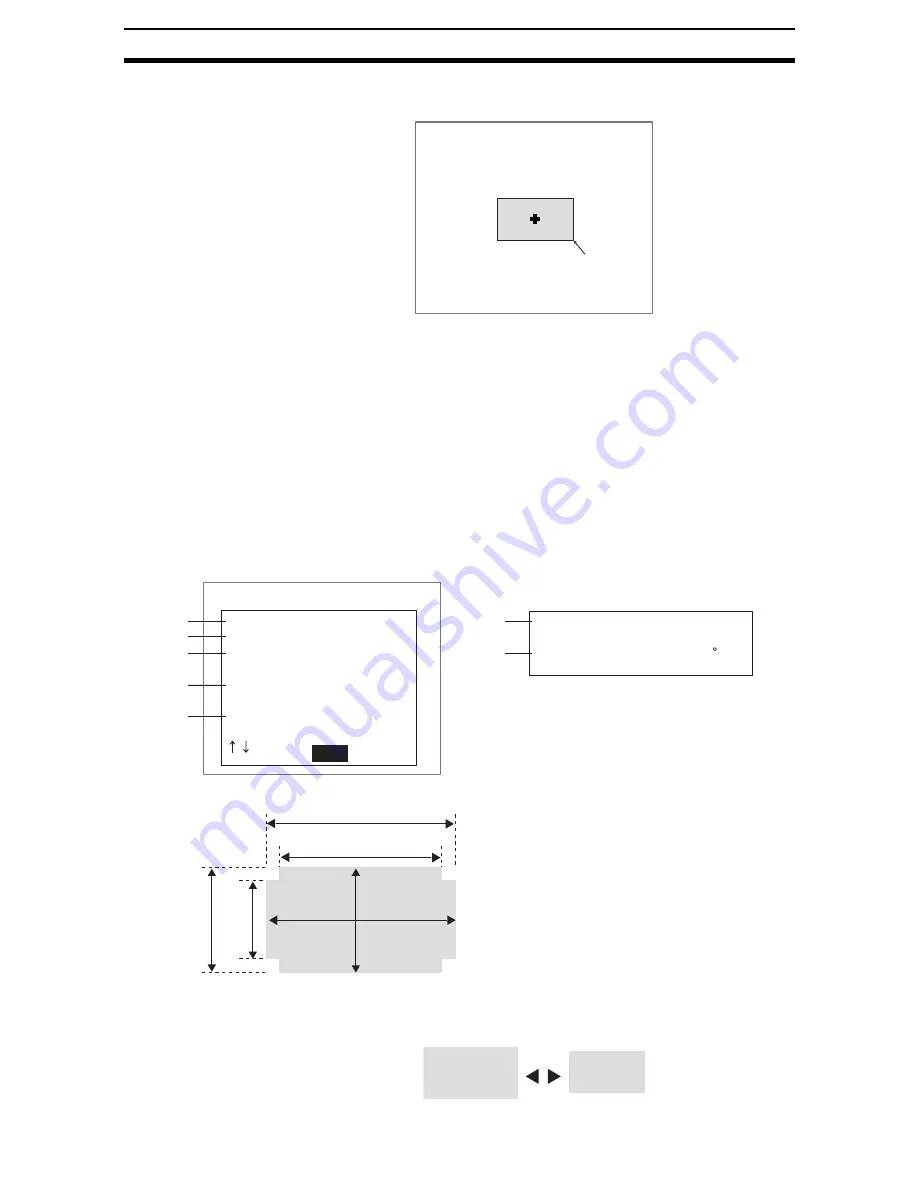
2-6-(26)
EC Position Compensation
Section 2-6
2.
Select Input figure.
The Input Figure Screen will be displayed.
3.
Specify the top left and bottom right coordinates of the box.
Up/Down/Left/Right Keys: Move the cursor.
ENT Key:
Confirms the settings.
The settings will be registered and the screen in (1.) will return.
CHECK
Figures can be input to make settings only for the Long size and Short size of
the box. Use the parameter input screen to make permissible size range and
other detailed settings.
Inputting Parameters
Set the size of the box and the permissible range using parameter input.
If the size of the box is entered using figure input, those parameters will be
reflected under Long size and Short size on the Input Parameter Screen.
CHECK
• Increase the Length of long side and Length of short side.
• Increase the Long side distance and Short side distance.
Input figure
251,365
Short side distance
Line parallelism
:
: [20]
*1
*6
*7
*2
*3
*4
*5
*1
*5
*6
*2
*3
*4
[ 80:120]%
End
Input parameter
Long side
Short side
Length of long side
Length of Short side
Long side distance
:
:
:
:
:
[100]
[ 50]
[ 80:120]%
[ 80:120]%
[ 80:120]%
Settings Ranges and Default Values*:
*1: 1 to 512
*2: 1 to 484
*3: 1 to 200 (default: 80:120)
*4: 1 to 200 (default: 80:120)
*5: 1 to 200 (default: 80:120)
*6: 1 to 200 (default: 80:120)
*7: Parallelism of long sides and short sides:
1 to 99 (default: 20)
Содержание F250-UME
Страница 2: ...80 SSOLFDWLRQ 6RIWZDUH 2SHUDWLRQ 0DQXDO 5HYLVHG HFHPEHU...
Страница 3: ...iii...
Страница 337: ...2 15 4 EC Defect Section 2 15 4 Press the ENT Key The settings will be registered and the screen in 1 will return...
Страница 531: ...2 23 4 ECM Search Section 2 23 4 Press the ENT Key The settings will be registered and the screen in 1 will return...
Страница 748: ...2 49 5 Display Line Display Box Display Circle and Display Cursor Section 2 49...
Страница 798: ...4 44 Memory Card Operations Section 4 6...
Страница 998: ...7 18 Menu Hierarchy Section 7 6...






























