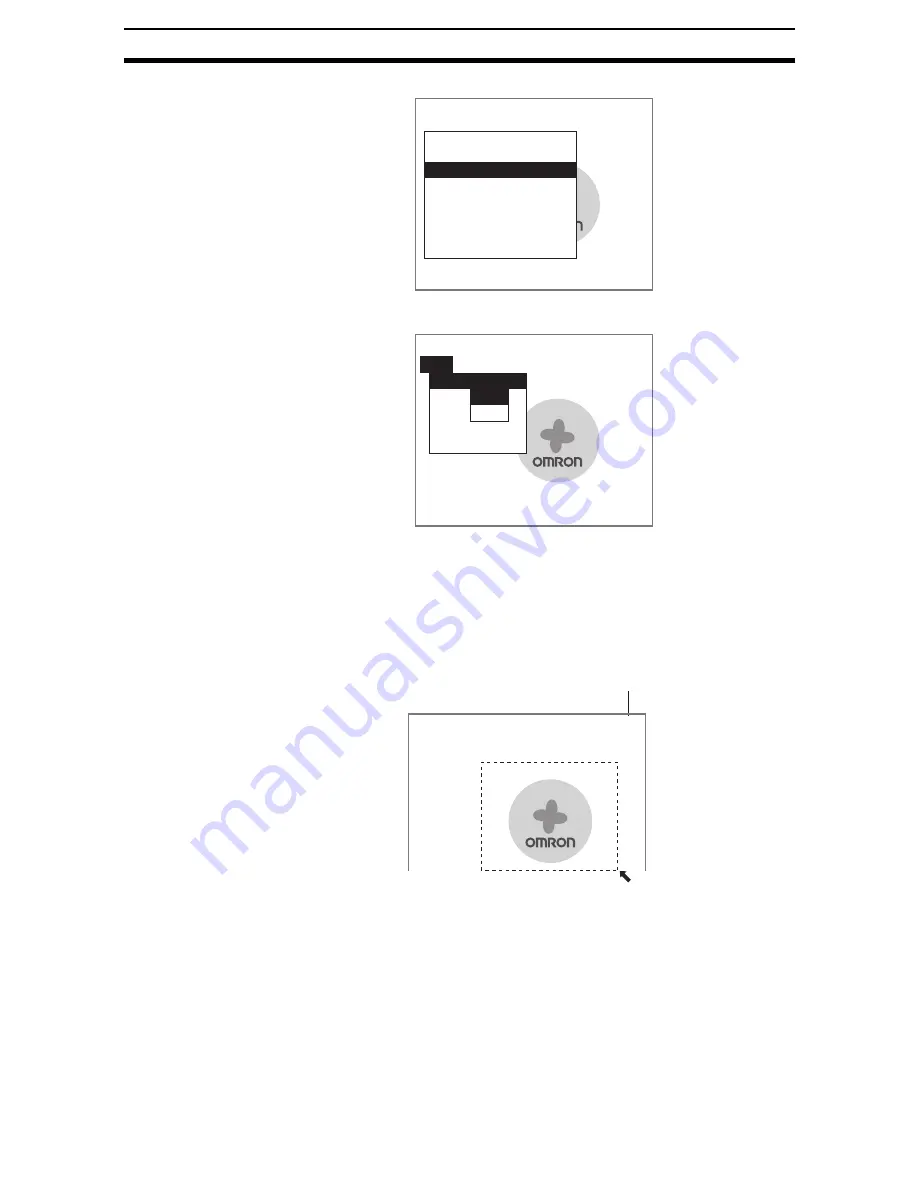
1-(47)
Basic Operations
Section 1-6
1.
Select Model registration.
The Model Registration Screen will be displayed.
SeeAlso
Refer to page 1-(24) for methods for drawing regions.
2.
Select New.
3.
Select the desired figure.
4.
Select the desired drawing mode (OR/NOT).
An arrow cursor will appear.
5.
Draw the region to be registered as the model with the selected figure.
CHECK
The range that can be registered as a model is (6,6) to (505,477).
1.Fine matching
Measurement conditions
Labeling
Model registration
Judgement conditions
Differencial image
Detailed conditions
Coordinate mode
Model reference
Model registration
New
End
Box
Ellipse
Circle
Circumference
Polygon
O
R
N O T
Model registration
492,405
[0]
Up to three figures (0, 1, and 2)
can be drawn.
Содержание F250-UME
Страница 2: ...80 SSOLFDWLRQ 6RIWZDUH 2SHUDWLRQ 0DQXDO 5HYLVHG HFHPEHU...
Страница 3: ...iii...
Страница 337: ...2 15 4 EC Defect Section 2 15 4 Press the ENT Key The settings will be registered and the screen in 1 will return...
Страница 531: ...2 23 4 ECM Search Section 2 23 4 Press the ENT Key The settings will be registered and the screen in 1 will return...
Страница 748: ...2 49 5 Display Line Display Box Display Circle and Display Cursor Section 2 49...
Страница 798: ...4 44 Memory Card Operations Section 4 6...
Страница 998: ...7 18 Menu Hierarchy Section 7 6...






























