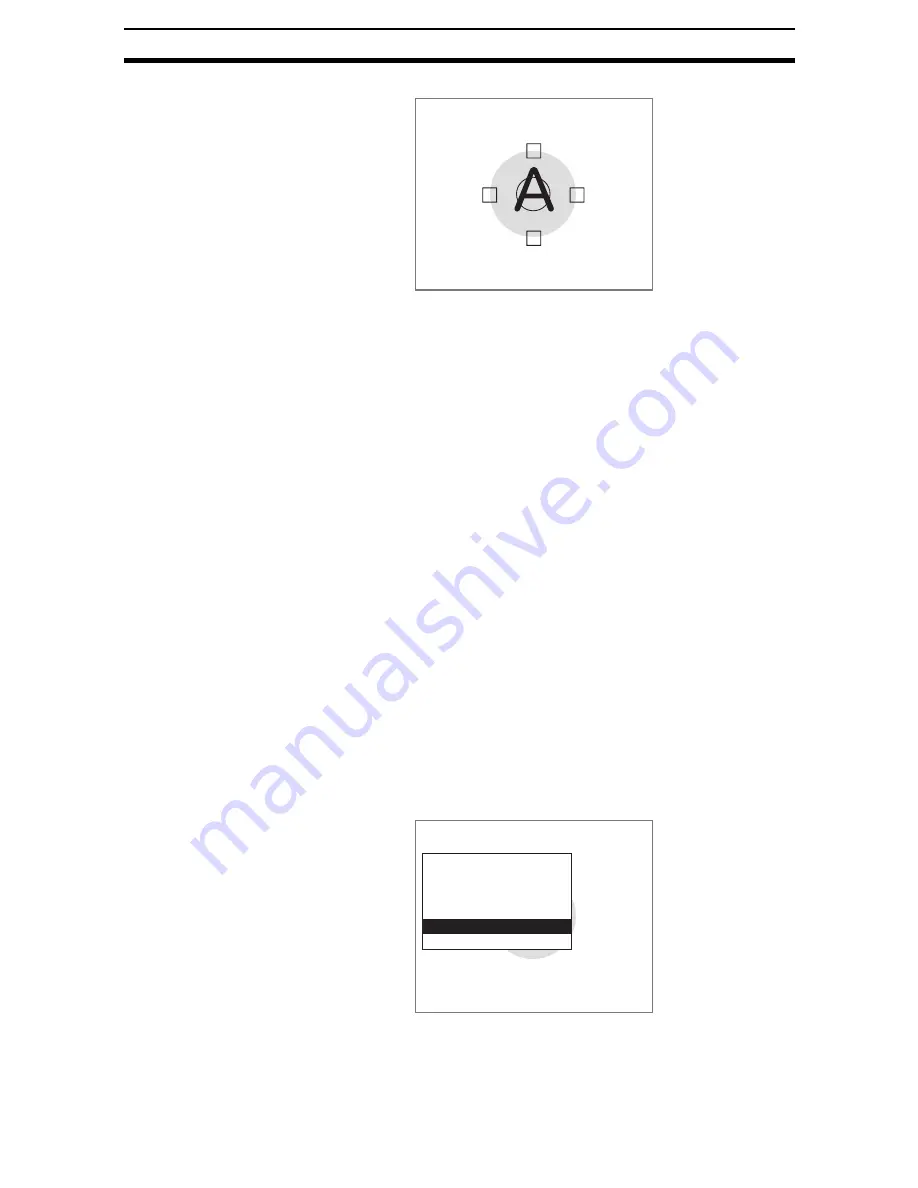
2-9-(24)
Circle Position Compensation
Section 2-9
A confirmation screen will be displayed.
10. Check that an appropriate position has been registered as the model.
11. Press the ENT Key.
The settings will be registered and the screen in (1.) will return.
STEP 3: Setting Search Regions
Set the search region for each model.
The settings method is the same as for Not Rotate. Refer to page 2-9-(6).
STEP 4: Setting Judgement Conditions
Set the conditions for judging the correlation of the measurement object to the
model. The judgement conditions will be shared by all 4 models.
Set the range between 0 and 100, with 100 for objects that perfectly match the
model. If the correlation is equal to or above the judgement condition set here,
the judgement result will be OK.
CHECK
Position Compensation Judgement Results and Scrolling
OK: Scroll will be performed.
NG: Scroll will not be performed. The overall judgement will be NG, regardless
of the measurement result.
The settings method is the same as for Not Rotate. Refer to page 2-9-(7).
STEP 5: Setting Detailed Conditions
Adjust the detailed conditions if detection of the rotation positioning tag is
unstable.
CHECK
Re-register the model if the detailed conditions have been changed.
1.
Select Detailed conditions.
Model registration
ENT:Register ESC:Cancel
Position(Circular angle)
Measurement
conditions
Model registration
Search region
Judgement conditions
Detailed conditions
Clear
Содержание F250-UME
Страница 2: ...80 SSOLFDWLRQ 6RIWZDUH 2SHUDWLRQ 0DQXDO 5HYLVHG HFHPEHU...
Страница 3: ...iii...
Страница 337: ...2 15 4 EC Defect Section 2 15 4 Press the ENT Key The settings will be registered and the screen in 1 will return...
Страница 531: ...2 23 4 ECM Search Section 2 23 4 Press the ENT Key The settings will be registered and the screen in 1 will return...
Страница 748: ...2 49 5 Display Line Display Box Display Circle and Display Cursor Section 2 49...
Страница 798: ...4 44 Memory Card Operations Section 4 6...
Страница 998: ...7 18 Menu Hierarchy Section 7 6...






























