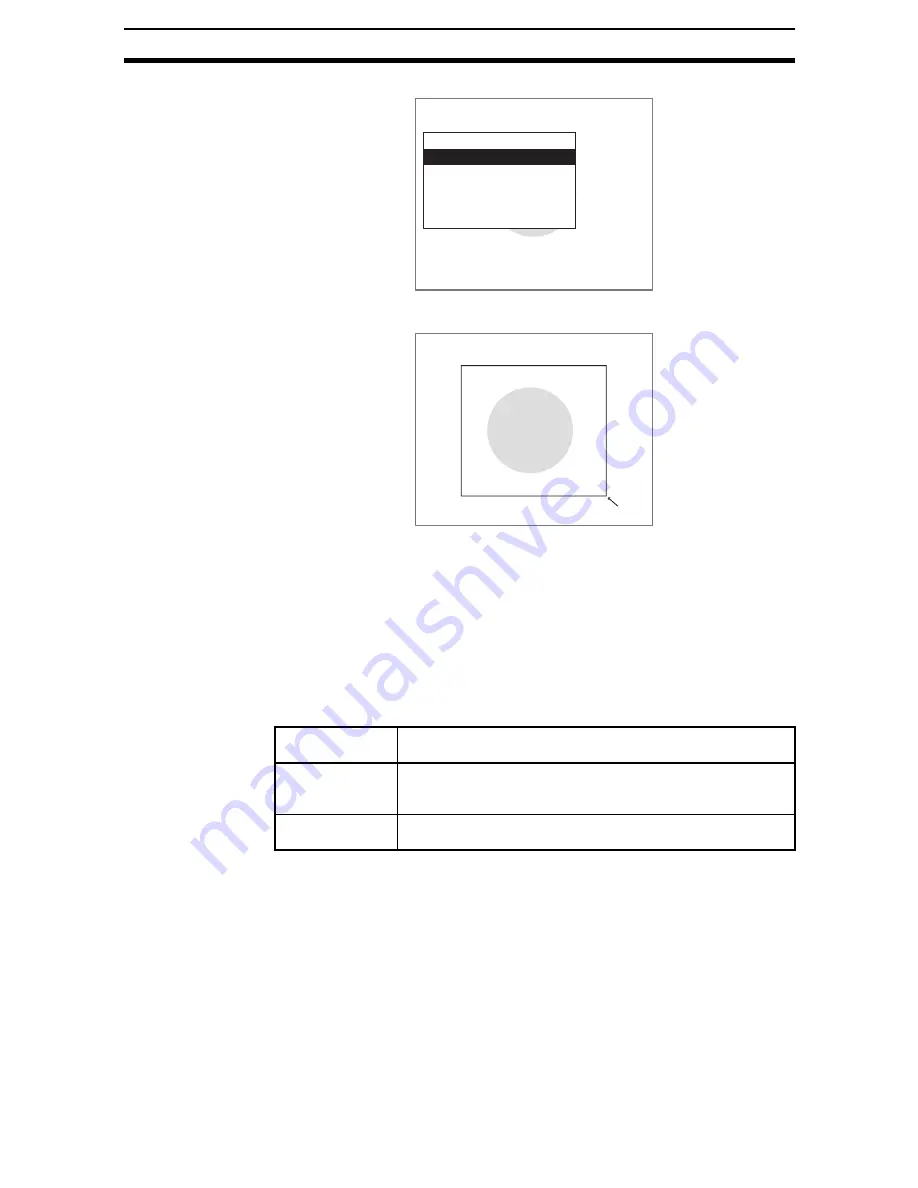
2-16-(10)
EC Positioning
Section 2-16
1.
Select Search region.
The screen for drawing search regions will be displayed.
2.
Draw a rectangular search region.
Specify the upper left and lower right coordinates.
Up/Down/Left/Right Keys: Move the cursor.
ENT Key:
Confirms the settings.
When the bottom right coordinates have been set, the screen in (1.) will re-
turn.
STEP 3: Registering the Size of the Circle
There are two methods for registering the size of the circle.
Measurement
conditions
Search region
Radius
Reference registration
Judgement conditions
Clear
Region0(Circle)
Search region
251,365
Registration
method
Details
Input figure
The measurement object is displayed on the screen, a circle is
drawn on the exterior edge of the object and the size of the circle
is registered.
Input parameter
The radius of the circle and the permissible range are entered as
parameters (in pixel units).
Содержание F250-UME
Страница 2: ...80 SSOLFDWLRQ 6RIWZDUH 2SHUDWLRQ 0DQXDO 5HYLVHG HFHPEHU...
Страница 3: ...iii...
Страница 337: ...2 15 4 EC Defect Section 2 15 4 Press the ENT Key The settings will be registered and the screen in 1 will return...
Страница 531: ...2 23 4 ECM Search Section 2 23 4 Press the ENT Key The settings will be registered and the screen in 1 will return...
Страница 748: ...2 49 5 Display Line Display Box Display Circle and Display Cursor Section 2 49...
Страница 798: ...4 44 Memory Card Operations Section 4 6...
Страница 998: ...7 18 Menu Hierarchy Section 7 6...






























