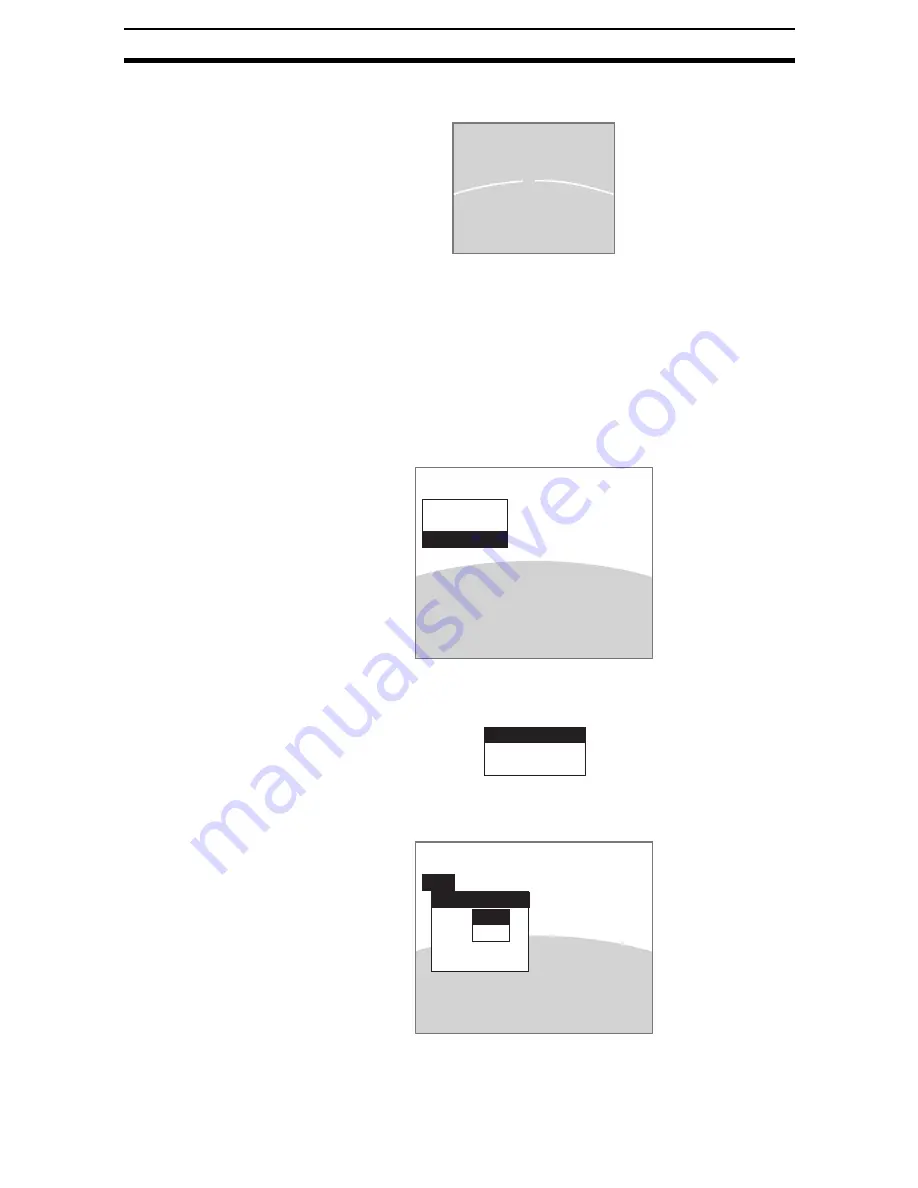
2-15-(24)
EC Defect
Section 2-15
2.
The section detected as a line with a uniform direction is removed.
STEP 1: Setting Removal Ranges
1.
Display the figure selections using the same steps 1 to 3 as outlined under
Circle.
CHECK
When edges are extracted, the pixels at the edges of the screen cannot be
processed accurately. Do not include the outer edges of the screen when
setting the removal region.
SeeAlso
Refer to page 2-15-(13) under
5HPRYLQJ&LUFOHV
.
SeeAlso
Refer to page 2-15-(11).
2.
Select Oriented line.
The initial screen for oriented line processing will be displayed.
3.
Select Removal region.
The Removal Region Settings Screen will be displayed.
The rest of the procedure is the same as for circles.
SeeAlso
Refer to page 2-15-(13).
Figure That Was Removed
New registration(Removal R0)
Circle
Line
Oriented line
Removal region
Direction
Clear
Removal region
New
End
Box
Ellipse
Circle
Circumference
Polygon
O
R
N O T
Содержание F250-UME
Страница 2: ...80 SSOLFDWLRQ 6RIWZDUH 2SHUDWLRQ 0DQXDO 5HYLVHG HFHPEHU...
Страница 3: ...iii...
Страница 337: ...2 15 4 EC Defect Section 2 15 4 Press the ENT Key The settings will be registered and the screen in 1 will return...
Страница 531: ...2 23 4 ECM Search Section 2 23 4 Press the ENT Key The settings will be registered and the screen in 1 will return...
Страница 748: ...2 49 5 Display Line Display Box Display Circle and Display Cursor Section 2 49...
Страница 798: ...4 44 Memory Card Operations Section 4 6...
Страница 998: ...7 18 Menu Hierarchy Section 7 6...






























