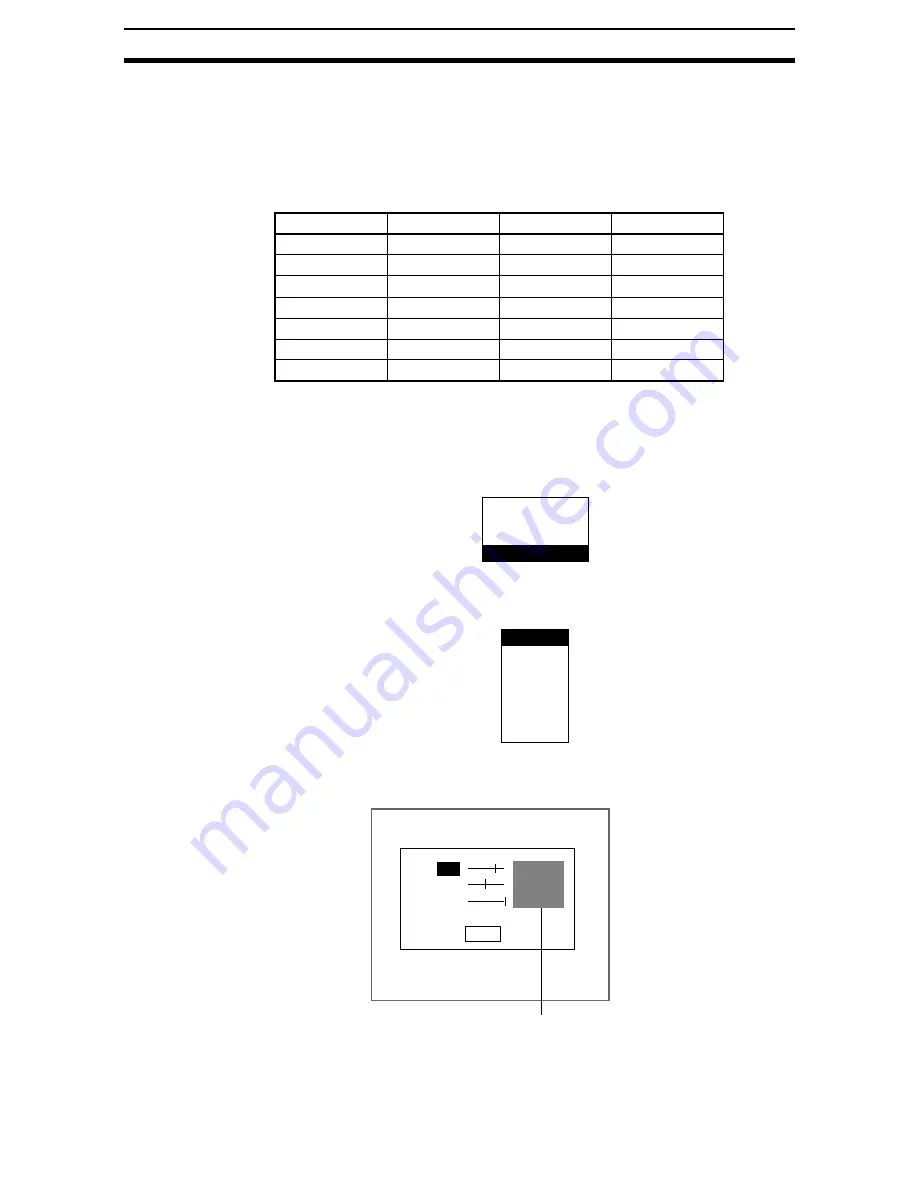
5-(15)
Screen Display and Monitor
Section 5-3
5-3-5
Creating Original Colors
Up to 7 original colors can be created for displaying characters or figures,
using a combination of red, green, and blue.
SeeAlso
Refer to
&KDQJLQJ&KDUDFWHURU)LJXUH&RORUV
for information on how to
display the original color.
The default settings are shown below.
1.
Enter System mode and select Display.
SeeAlso
Refer to page 5-(2).
The Display Settings/Monitor/Designate Colors/Make Colors Menu will be
displayed.
2.
Select Make colors.
The menu for selecting color numbers will be displayed.
3.
Select a color number to set for the new color.
The Make Color Screen will be displayed.
4.
Make the settings for each item.
Up and Down Keys:
Moves the cursor
Display item
R (red)
G (green)
B (blue)
Original 0
32
32
32
Original 1
64
64
64
Original 2
96
96
96
Original 3
128
128
128
Original 4
160
160
160
Original 5
196
196
196
Original 6
224
224
224
Display settings
Monitor
Designate colors
Make colors
Original 0
Original 1
Original 2
Original 3
Original 4
Original 5
Original 6
End
Make Color(Original 0)
R
G
B
The set color will be displayed here.
: [
200
]
: [127]
: [255]
Содержание F250-UME
Страница 2: ...80 SSOLFDWLRQ 6RIWZDUH 2SHUDWLRQ 0DQXDO 5HYLVHG HFHPEHU...
Страница 3: ...iii...
Страница 337: ...2 15 4 EC Defect Section 2 15 4 Press the ENT Key The settings will be registered and the screen in 1 will return...
Страница 531: ...2 23 4 ECM Search Section 2 23 4 Press the ENT Key The settings will be registered and the screen in 1 will return...
Страница 748: ...2 49 5 Display Line Display Box Display Circle and Display Cursor Section 2 49...
Страница 798: ...4 44 Memory Card Operations Section 4 6...
Страница 998: ...7 18 Menu Hierarchy Section 7 6...






























