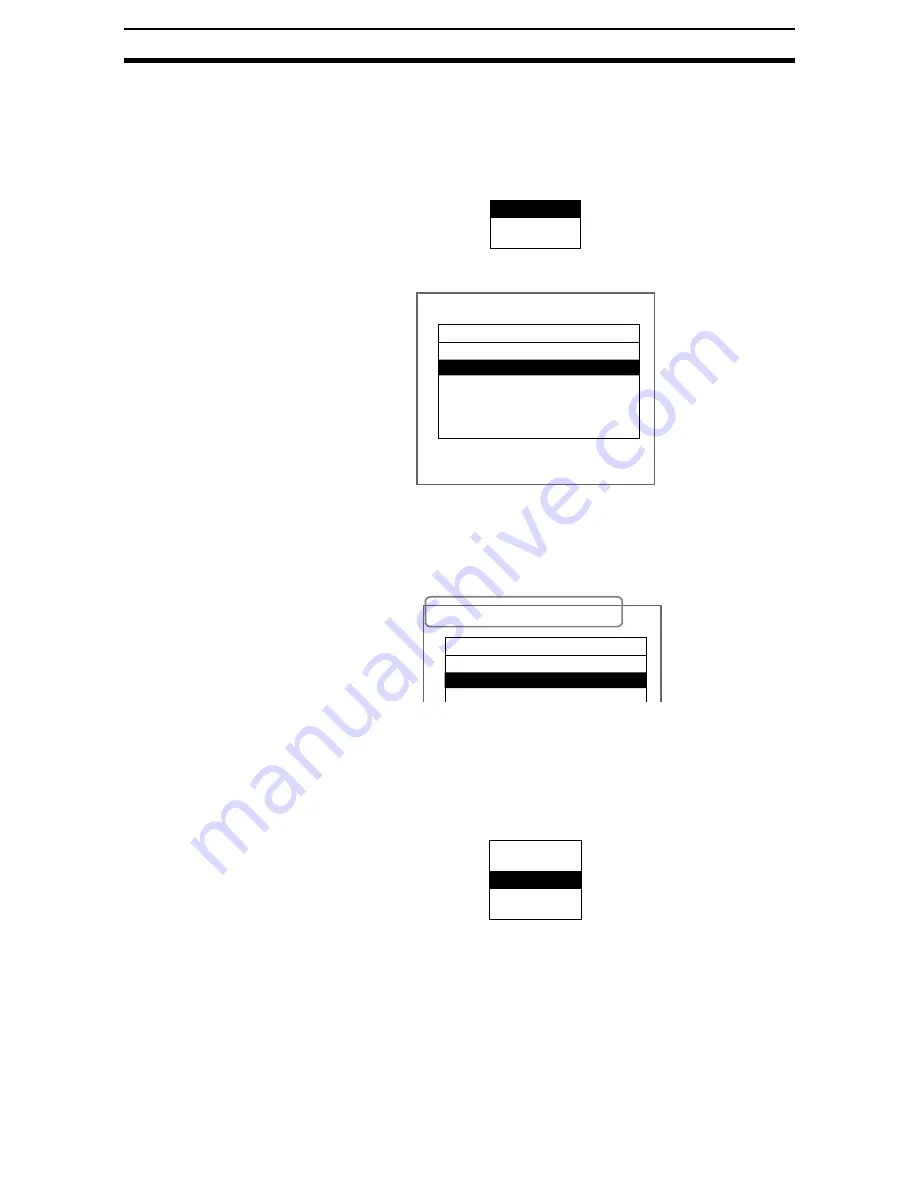
4-(36)
Memory Card Operations
Section 4-6
4-6-2
Copying Files
1.
Perform steps 1 to 5 for Creating Directories and display the Copy file/File
operation/Drive status Menu.
SeeAlso
Refer to
&UHDWLQJ'LUHFWRULHV
.
2.
Select Copy file.
A list of files in the Memory Card root directory will be displayed.
SeeAlso
Refer to
&KDQJLQJ'ULYHV
for information on changing drives.
3.
Move the cursor to the file to be copied and press the ENT Key.
A screen for specifying the copy destination will be displayed.
CHECK
To overwrite existing files, select the file by pressing the ENT Key and then
go to step 8.
To specify a new file name, perform steps 4 to 8.
4.
Press the SHIFT+ESC Keys.
The edit menu will be displayed.
5.
Select New file.
CHECK
If Make directory is selected, the screen for creating new directories will be
displayed. Files can be saved in the newly created directory.
Copy file
File operation
Drive status
ENT:Select S+ESC:Edit
Original
/C1
[. ]
00/11/01
SYSDAT1 SYD
00/11/01
SYSDAT2 SYD
00/11/01
SYSDAT3 SYD
00/11/01
BOTTLE SCN
00/11/02
SEAL SCN
00/11/02
Copy (Original: SYSDAT1.SYD)
/C1
[. ]
00/11/01
SYSDAT1 SYD
00/11/01
SYSDAT2 SYD
00/11/01
Property
Make directory
New file
Change name
Delete
Содержание F250-UME
Страница 2: ...80 SSOLFDWLRQ 6RIWZDUH 2SHUDWLRQ 0DQXDO 5HYLVHG HFHPEHU...
Страница 3: ...iii...
Страница 337: ...2 15 4 EC Defect Section 2 15 4 Press the ENT Key The settings will be registered and the screen in 1 will return...
Страница 531: ...2 23 4 ECM Search Section 2 23 4 Press the ENT Key The settings will be registered and the screen in 1 will return...
Страница 748: ...2 49 5 Display Line Display Box Display Circle and Display Cursor Section 2 49...
Страница 798: ...4 44 Memory Card Operations Section 4 6...
Страница 998: ...7 18 Menu Hierarchy Section 7 6...






























