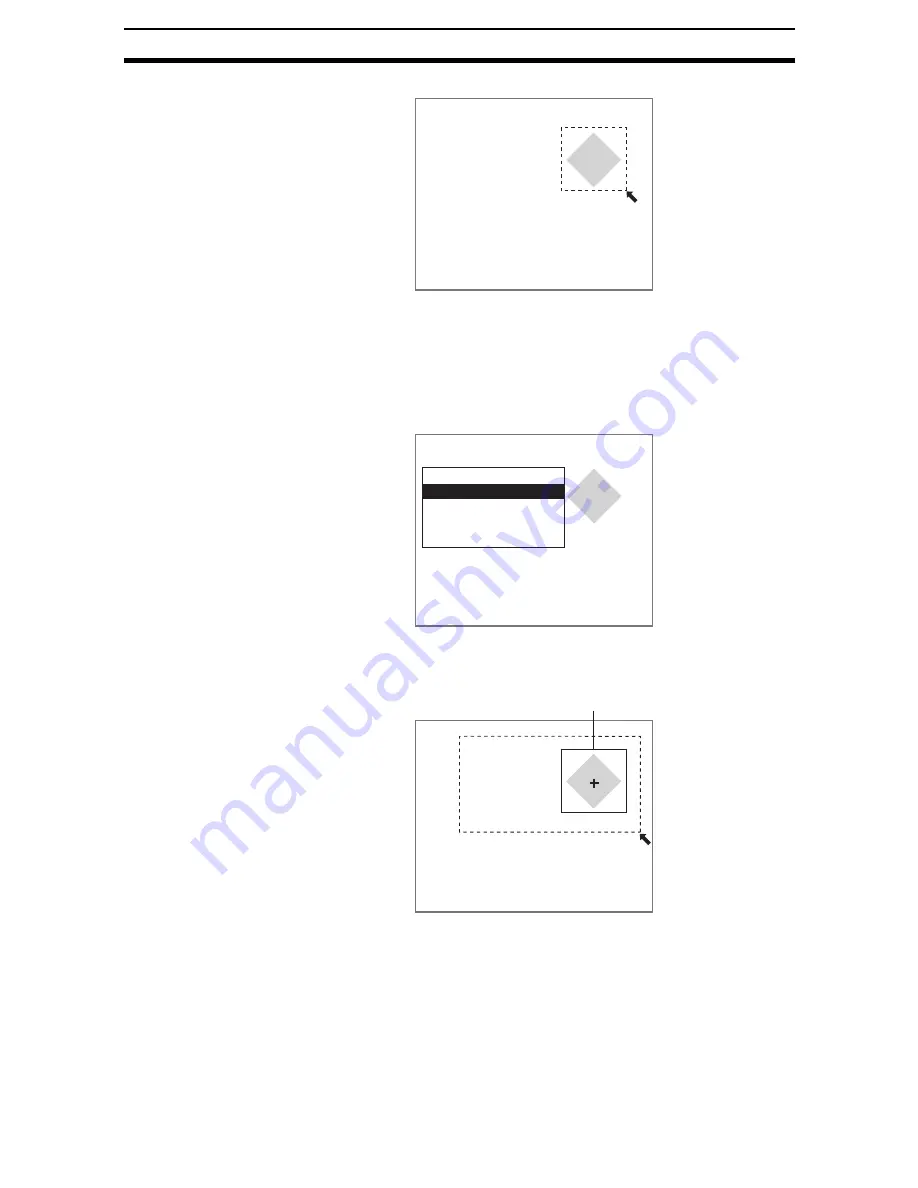
2-8-(6)
Model Position Compensation
Section 2-8
The Model Registration Screen will be displayed.
3.
Draw a box to show the region that the model can be registered.
The settings will be registered and the screen in (1.) will return.
2-8-2-2
STEP 2: Setting the Search Region
Set the region in which the model is to be searched for.
1.
Select Search region.
An arrow cursor will appear.
The model will be displayed in solid lines.
2.
Draw a box-shaped search region.
The search region will be set and the screen in (1.) will return.
2-8-2-3
STEP 3: Setting Judgement Conditions
Set the judgement conditions for the correlation with the model and for the
position (X, Y) and angle where the object was detected.
CHECK
Position Compensation Judgement Results and Scrolling
OK: Scroll will be performed.
Model registration
465,241
Position compensation 0
Model registration
Search region
Judgement conditions
Model reference
Clear
Search region
500,356
Model
Содержание F250-UME
Страница 2: ...80 SSOLFDWLRQ 6RIWZDUH 2SHUDWLRQ 0DQXDO 5HYLVHG HFHPEHU...
Страница 3: ...iii...
Страница 337: ...2 15 4 EC Defect Section 2 15 4 Press the ENT Key The settings will be registered and the screen in 1 will return...
Страница 531: ...2 23 4 ECM Search Section 2 23 4 Press the ENT Key The settings will be registered and the screen in 1 will return...
Страница 748: ...2 49 5 Display Line Display Box Display Circle and Display Cursor Section 2 49...
Страница 798: ...4 44 Memory Card Operations Section 4 6...
Страница 998: ...7 18 Menu Hierarchy Section 7 6...






























