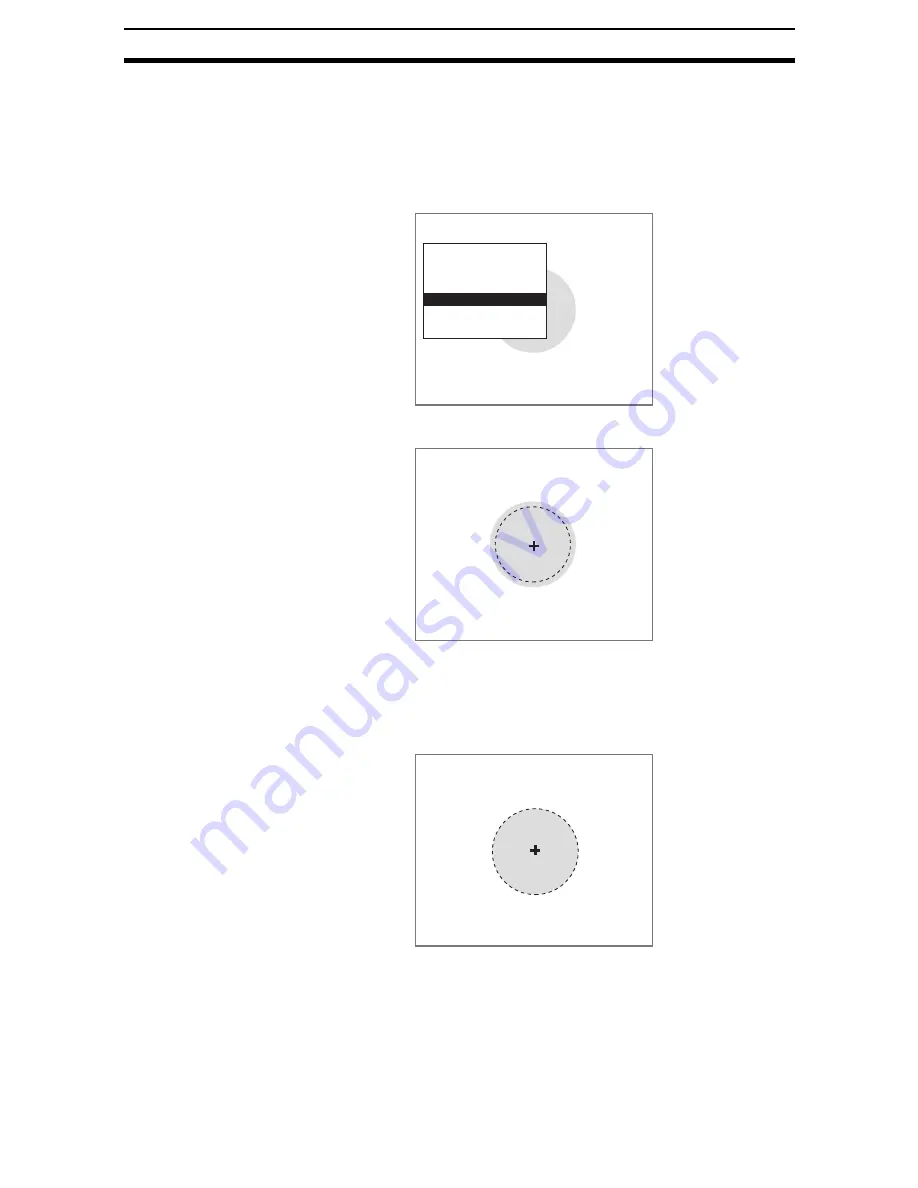
2-15-(16)
EC Defect
Section 2-15
If Clear is selected, the selected figure will be cleared.
STEP 4: Setting the Radius of the Circle
Set the radius and the permissible radius range for the circle to be removed.
If the circle search is set to OFF, the center of the circle will be the position
specified here.
1.
Select Radius.
The Input Figure Screen will be displayed.
2.
Specify the center of the circle.
Up/Down/Left/Right Keys:
Move the cursor.
ENT Key:
Confirms the setting.
The Radius Settings Screen will be displayed.
3.
Set the radius of the circle.
Up/Right Keys:
Increase the radius.
Down/Left Keys: Decrease the radius.
ENT Key:
Confirms the setting.
Removal region0(Circle)
Circle color
Search conditions
Removal region
Radius
Latitude of angle
Clear
Input figure
251,365
100
Input figure
Содержание F250-UME
Страница 2: ...80 SSOLFDWLRQ 6RIWZDUH 2SHUDWLRQ 0DQXDO 5HYLVHG HFHPEHU...
Страница 3: ...iii...
Страница 337: ...2 15 4 EC Defect Section 2 15 4 Press the ENT Key The settings will be registered and the screen in 1 will return...
Страница 531: ...2 23 4 ECM Search Section 2 23 4 Press the ENT Key The settings will be registered and the screen in 1 will return...
Страница 748: ...2 49 5 Display Line Display Box Display Circle and Display Cursor Section 2 49...
Страница 798: ...4 44 Memory Card Operations Section 4 6...
Страница 998: ...7 18 Menu Hierarchy Section 7 6...






























