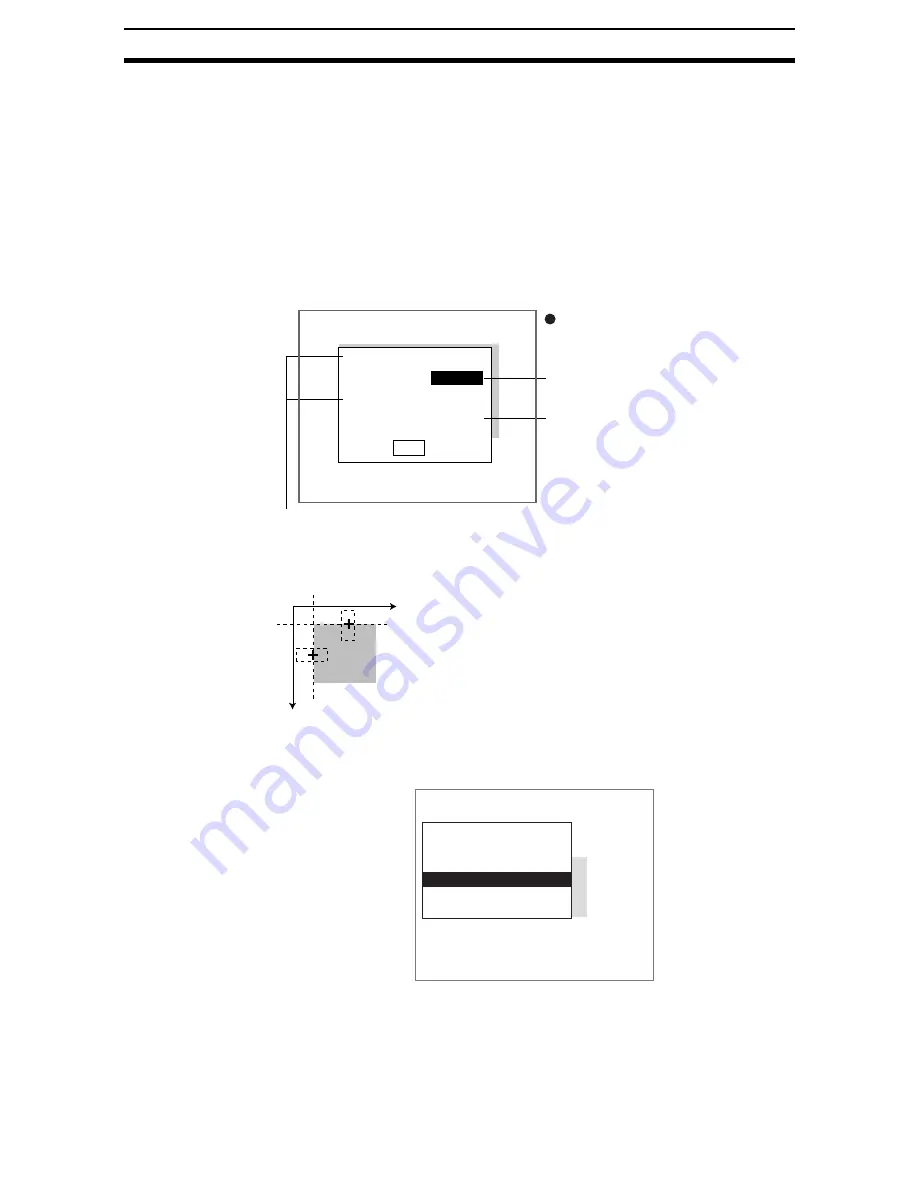
2-7-(6)
Edge Position Compensation
Section 2-7
2.
To change the position, use the Up/Down and Right/Left Keys to move
the cursor.
3.
Press the ENT Key.
The setting will be registered and the screen in (1.) will return.
2-7-2-4
STEP 4: Setting Judgement Conditions
Set the position ranges for an OK judgement.
CHECK
Position Compensation Judgement Results and Scrolling
OK: Scroll will be performed.
NG: Scroll will not be performed. The overall judgement will be NG, regardless
of the measurement result.
CHECK
Position X and Position Y will change depending on the settings under Mea-
surement/Direction.
1.
Select Judgement conditions.
Judgement conditions
End
Position X : 95.000
Range for X coordinates
(-9,999.999 to 9,999.999)
Measurement results for displayed image
Range for an OK judgement
[ 0.000 :
511.000
]
Position Y : 95.000
[ 0.000 : 511.000
]
Range for Y coordinates
(-9,999.999 to 9,999.999)
The X coordinate is set when
←
and
→
are selected.
The Y coordinate is set when
↑
and
↓
are selected.
Y
X
The origin and coordinate system are determined by the calibration settings.
Position compensation 0
Measurement conditions
Region
Reference registration
Judgement conditions
Detailed conditions
Clear
Содержание F250-UME
Страница 2: ...80 SSOLFDWLRQ 6RIWZDUH 2SHUDWLRQ 0DQXDO 5HYLVHG HFHPEHU...
Страница 3: ...iii...
Страница 337: ...2 15 4 EC Defect Section 2 15 4 Press the ENT Key The settings will be registered and the screen in 1 will return...
Страница 531: ...2 23 4 ECM Search Section 2 23 4 Press the ENT Key The settings will be registered and the screen in 1 will return...
Страница 748: ...2 49 5 Display Line Display Box Display Circle and Display Cursor Section 2 49...
Страница 798: ...4 44 Memory Card Operations Section 4 6...
Страница 998: ...7 18 Menu Hierarchy Section 7 6...






























