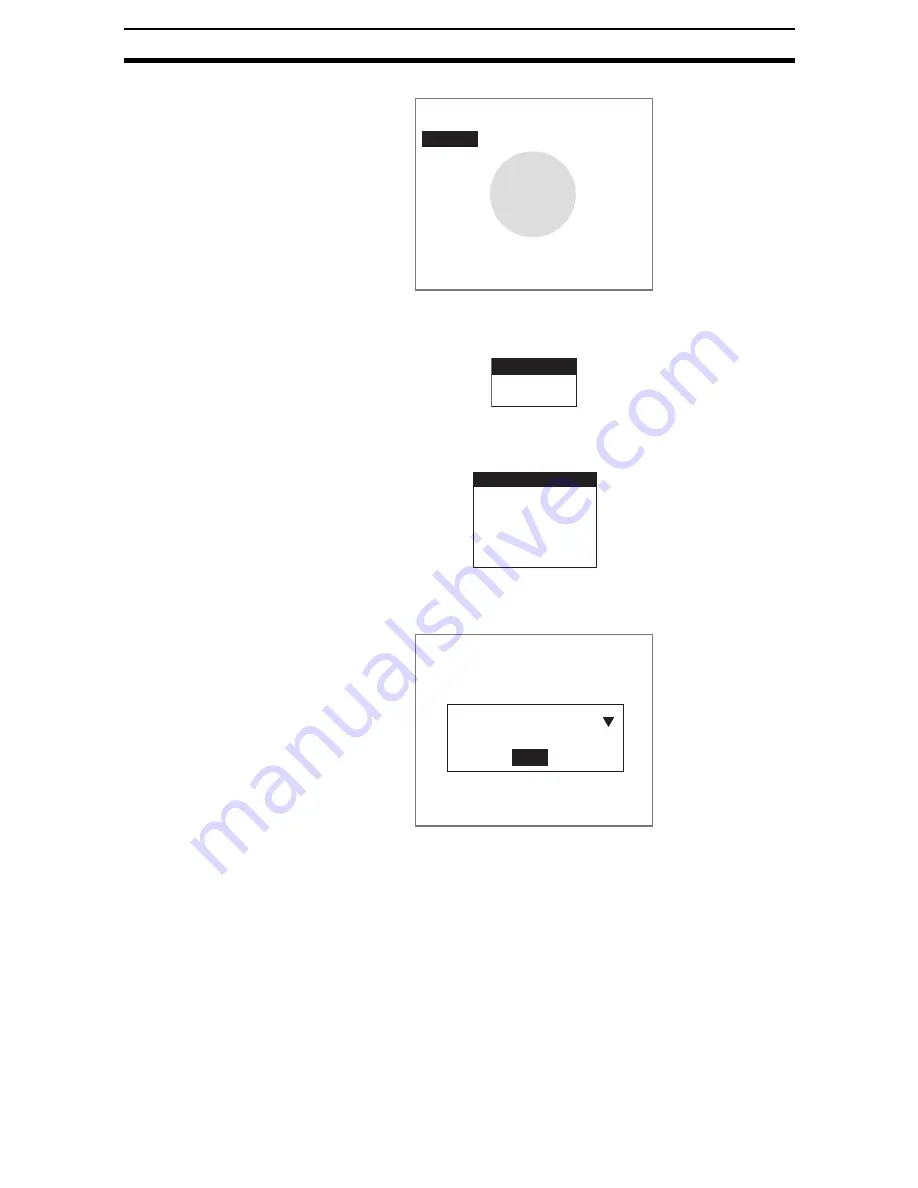
2-15-(12)
EC Defect
Section 2-15
A list of regions will be displayed.
2.
Select the number of the region to be removed.
A list of figures will be displayed.
3.
Select Circle.
The initial screen for circle removal regions will be displayed.
4.
Select Circle color.
The initial Removal Conditions Settings Screen will be displayed.
5.
Set the circle color.
6.
Select End.
The settings will be registered and the screen in (3.) will return.
STEP 2: Selecting Search ON or Search OFF
Change the circle search to ON (execute) if the position of the circle is not
fixed. Circles that fit the conditions can be searched for and removed from the
removal region.
Set the circle search to OFF (default) if the position of the measurement object
is fixed or if position displacement compensation is set and the circle is com-
pensated to a fixed position. If circle search is set to OFF, specify the center
position of the circle under Radius.
Removal regions
Region0
Region1
Region2
Region3
Region4
Region5
Region6
Region7
Circle
Line
Oriented line
Circle color
Search conditions
Removal region
Radius
Latitude of angle
Clear
Circle color
End
Circle color
: Black
Содержание F250-UME
Страница 2: ...80 SSOLFDWLRQ 6RIWZDUH 2SHUDWLRQ 0DQXDO 5HYLVHG HFHPEHU...
Страница 3: ...iii...
Страница 337: ...2 15 4 EC Defect Section 2 15 4 Press the ENT Key The settings will be registered and the screen in 1 will return...
Страница 531: ...2 23 4 ECM Search Section 2 23 4 Press the ENT Key The settings will be registered and the screen in 1 will return...
Страница 748: ...2 49 5 Display Line Display Box Display Circle and Display Cursor Section 2 49...
Страница 798: ...4 44 Memory Card Operations Section 4 6...
Страница 998: ...7 18 Menu Hierarchy Section 7 6...






























