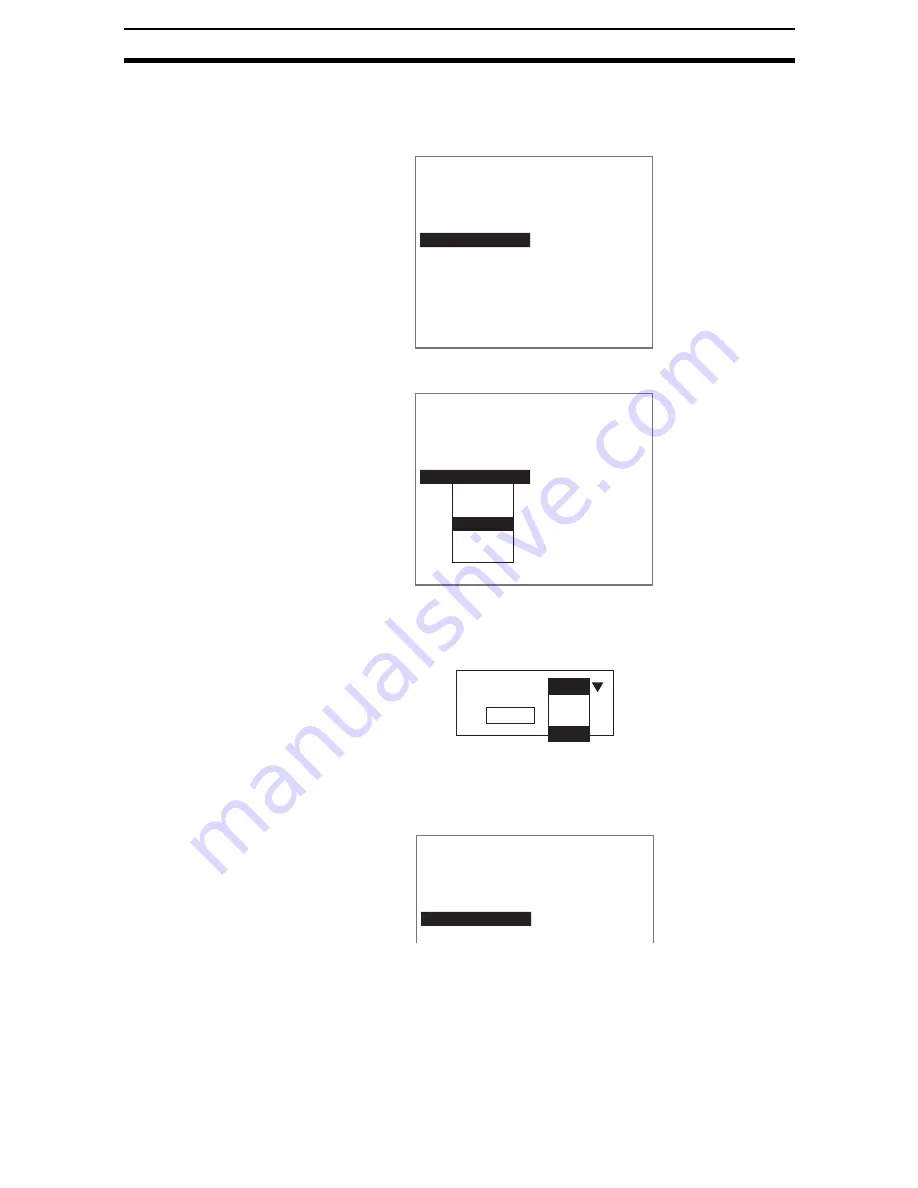
1-(21)
Menu Operations
Section 1-5
Copying from
Other Units
Settings data can be copied, which is convenient for reusing data when only a
part of the settings need to be changed.
1.
Move the cursor to the unit where the data to be copied is located.
Press the SHIFT+ESC Keys.
A list of options will be displayed.
2.
Select Copy.
A screen for selecting the source unit for the data to be copied will be dis-
played.
3.
Select the appropriate unit number.
4.
Select Execute.
The data will be copied.
0.Scn 0=SET=
0.Camera image
1.EC pos. comp
2.Fine matching
3.
ENT:Set SFT+ESC:Edit
0.Scn 0=SET=
0.Camera image
1.EC pos. comp
2.Fine matching
3.
ENT:Set SFT+ESC:Edit
Change
Insert
Copy
Delete
Comment
Execute
Original unit :
Unit 0
Unit 0
Unit 1
Unit 2
0.Scn 0=SET=
0.Camera image
1.EC pos. comp
2.Fine matching
3.Fine matching
4.
Содержание F250-UME
Страница 2: ...80 SSOLFDWLRQ 6RIWZDUH 2SHUDWLRQ 0DQXDO 5HYLVHG HFHPEHU...
Страница 3: ...iii...
Страница 337: ...2 15 4 EC Defect Section 2 15 4 Press the ENT Key The settings will be registered and the screen in 1 will return...
Страница 531: ...2 23 4 ECM Search Section 2 23 4 Press the ENT Key The settings will be registered and the screen in 1 will return...
Страница 748: ...2 49 5 Display Line Display Box Display Circle and Display Cursor Section 2 49...
Страница 798: ...4 44 Memory Card Operations Section 4 6...
Страница 998: ...7 18 Menu Hierarchy Section 7 6...






























