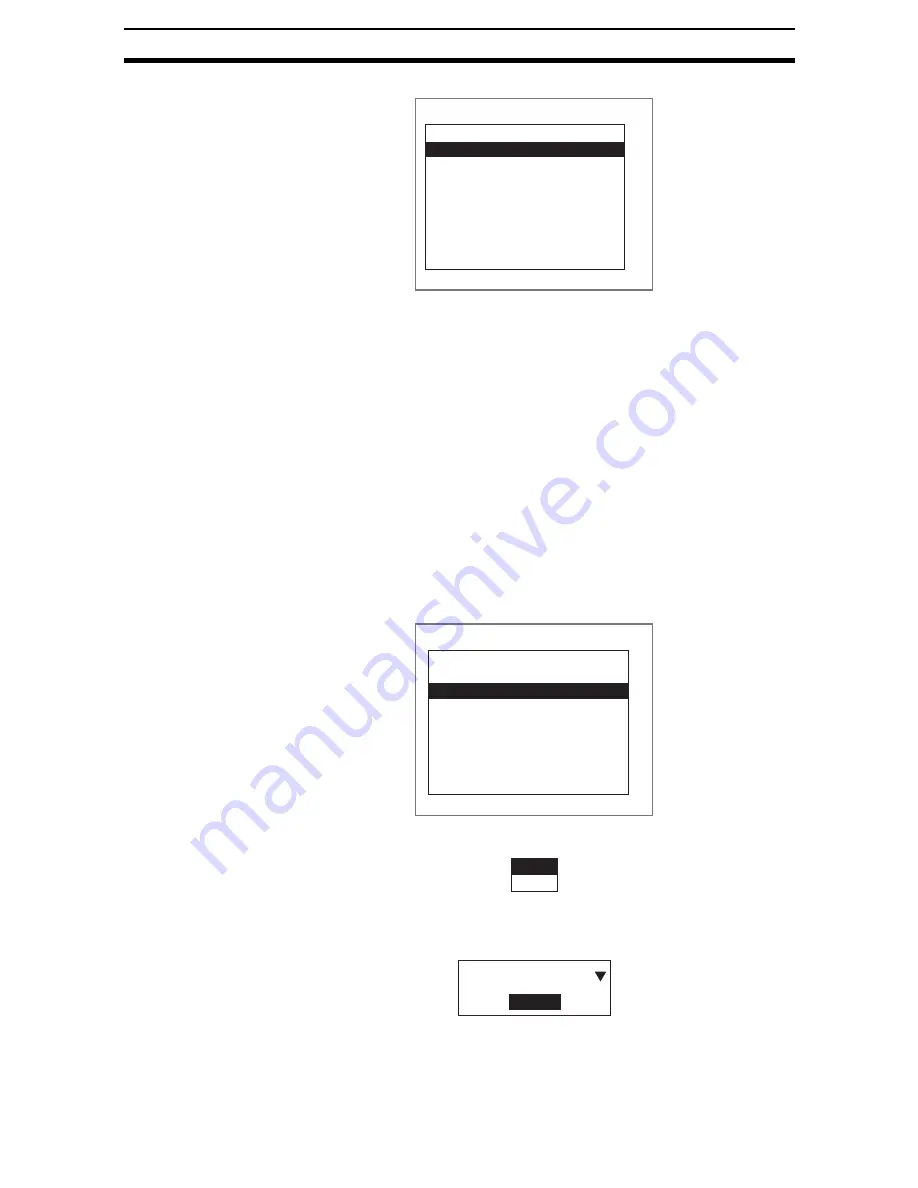
2-29-(6)
Calculation
Section 2-29
The settings will be registered.
CHECK
The expression can be copied or cleared by pressing the SHIFT + ESC
Keys on this screen.
SeeAlso
Refer to page 2-29-(6) and page 2-29-(7).
11. Repeat steps 2 to 10 to set the expressions.
12. Once the expressions have been set, press the ESC Key.
The screen in (1.) will return.
Copying Expressions
The copy function is useful when using the expression again elsewhere or
using the same expression with only one part changed.
If relative information is set for an expression, that information too will be cop-
ied.
1.
Use the Up and Down Keys to select the number to which the copy is to
be made from the calculation settings list then press the SHIFT + ESC
Keys.
The selections will be displayed.
2.
Select Copy.
The Original Calculation Selection Screen will be displayed.
3.
Select the number of the expression to be copied.
4.
Select Execute.
The selected expression will be copied and the screen in (1.) will return.
SFT+ESC:Edit
4.Calculation
Conditions
0 . U2.R00X-U2.R01X
1 .
2 .
3 .
4 .
5 .
6 .
7 .
SFT+ESC:Edit
4.Calculation
Conditions
0 . U2.R00X-U2.R01X
1 .
2 .
3 .
4 .
5 .
6 .
7 .
Copy
Clear
Original :Calculation 1
Execute
Содержание F250-UME
Страница 2: ...80 SSOLFDWLRQ 6RIWZDUH 2SHUDWLRQ 0DQXDO 5HYLVHG HFHPEHU...
Страница 3: ...iii...
Страница 337: ...2 15 4 EC Defect Section 2 15 4 Press the ENT Key The settings will be registered and the screen in 1 will return...
Страница 531: ...2 23 4 ECM Search Section 2 23 4 Press the ENT Key The settings will be registered and the screen in 1 will return...
Страница 748: ...2 49 5 Display Line Display Box Display Circle and Display Cursor Section 2 49...
Страница 798: ...4 44 Memory Card Operations Section 4 6...
Страница 998: ...7 18 Menu Hierarchy Section 7 6...






























