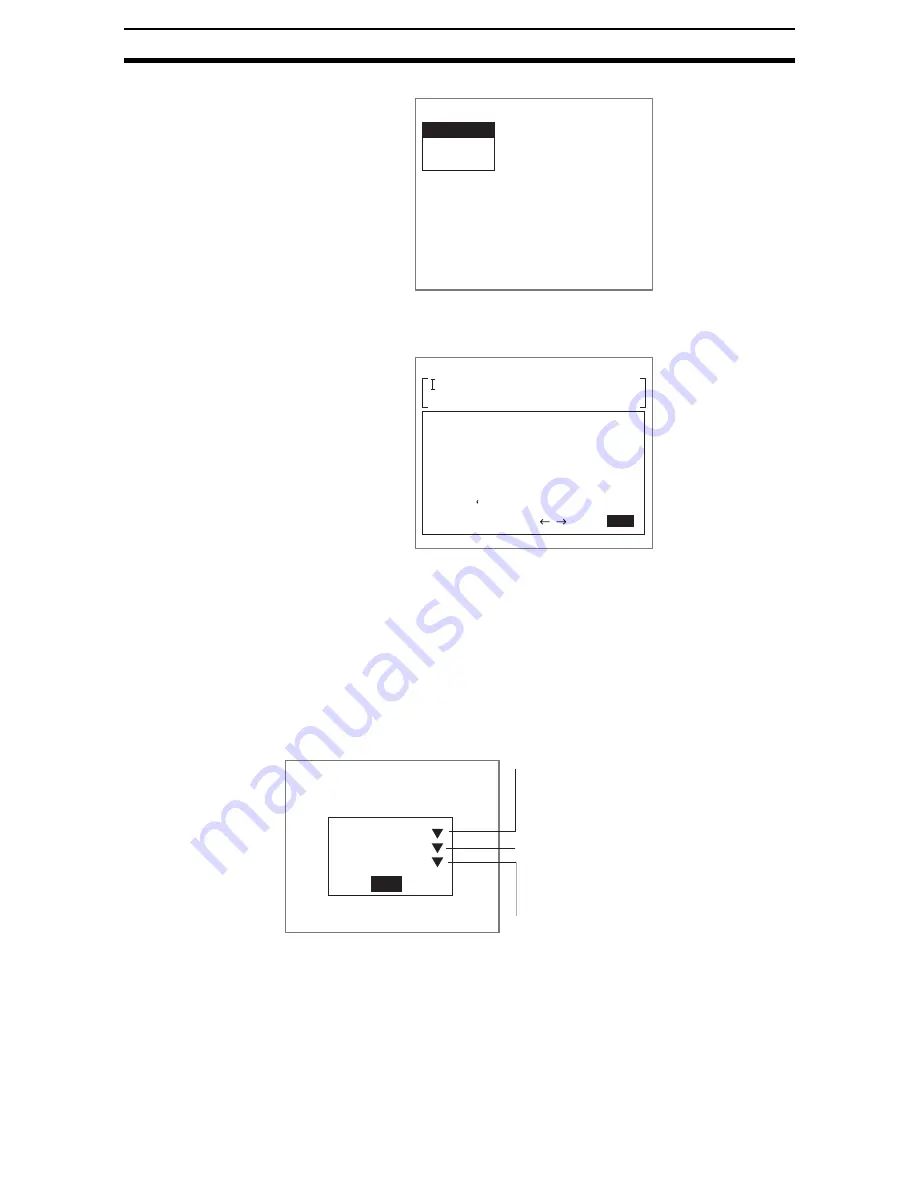
2-43-(2)
Display String
Section 2-43
The setting selections will be displayed.
2.
Select String.
The software keyboard screen will be displayed.
3.
Select a character and press the ENT Key.
The selected character will be set.
4.
Repeat step 3 and set all characters to be displayed.
5.
Once all characters have been selected, select END.
The settings will be registered and the screen in (1.) will return.
STEP 2: Setting Display Conditions
Set the conditions for display. The font cannot be specified. The display font
will be the same as the menu font.
The asterisk (*) indicates the default setting.
CHECK
The font colors can be changed. Refer to
6(&7,216\VWHP6HWWLQJV
.
When Color is set to Normal and the characters have been displayed on the
screen once, they will continue to be displayed whether or not Display String
has been executed as one of the branching control processing items.
4.Display string
String
Conditions
Position
String
A B C D E F G H I J K
M N
O P Q R S T U V W X Y Z
a b c d e f g h i j k l m n
!
o p q r s t u v w x y z
0 1 2 3 4 5 6 7 8 9 . - -
# $ %
(
) ^ `
SPC
INS
END
L
DEL BS
ENT:Select
Ins.
Conditions
Font size
Color
Reverse
: Normal
: Normal
: OFF
End
Color
Normal:*White
OK color:Green
NG color:Red
Reverse
OFF*
ON
Size
Large: Twice the height and width of Normal
Normal*: Same size as menu font (Normal)
Small: 1/2 the height and width of Normal
Содержание F250-UME
Страница 2: ...80 SSOLFDWLRQ 6RIWZDUH 2SHUDWLRQ 0DQXDO 5HYLVHG HFHPEHU...
Страница 3: ...iii...
Страница 337: ...2 15 4 EC Defect Section 2 15 4 Press the ENT Key The settings will be registered and the screen in 1 will return...
Страница 531: ...2 23 4 ECM Search Section 2 23 4 Press the ENT Key The settings will be registered and the screen in 1 will return...
Страница 748: ...2 49 5 Display Line Display Box Display Circle and Display Cursor Section 2 49...
Страница 798: ...4 44 Memory Card Operations Section 4 6...
Страница 998: ...7 18 Menu Hierarchy Section 7 6...






























