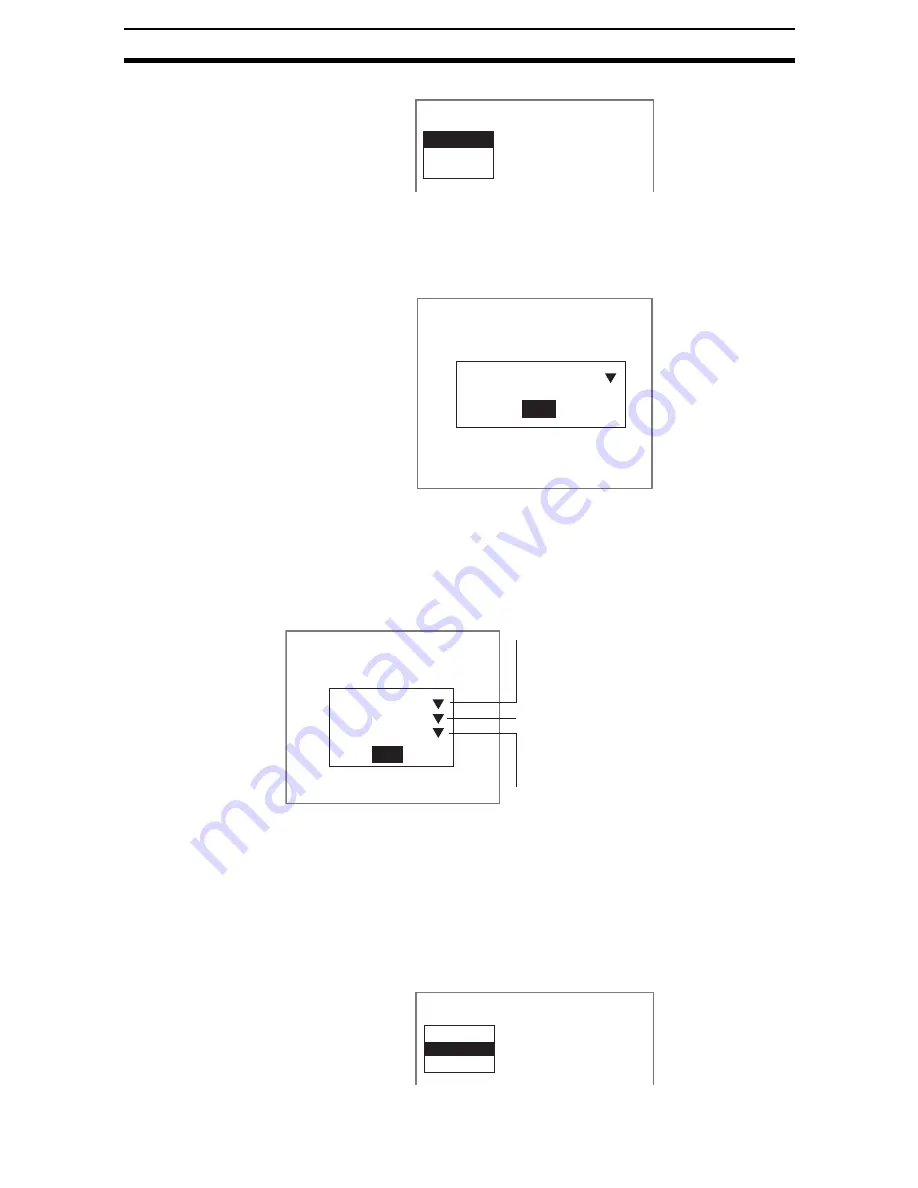
2-46-(2)
Display Item
Section 2-46
The selections will be displayed.
2.
Select Select item.
The selection of processing items set to the current scene will be dis-
played.
If a comment has been set to the item, the comment will also be displayed.
3.
Select the processing item name and select End.
The settings will be registered and the screen in (1.) will return.
STEP 2: Setting Display Conditions
Set the conditions for display. The font cannot be specified. The display font
will be the same as the menu font.
The asterisk (*) indicates the default setting.
CHECK
The font colors can be changed. Refer to
6(&7,216\VWHP6HWWLQJV
.
When Color is set to Normal and the characters have been displayed on the
screen once, they will continue to be displayed whether or not Display item has
been executed as one of the branching control processing items.
1.
Select Conditions.
4.Display item
Select item
Conditions
Position
Select item
Item : Camera image
End
Conditions
Font size
Color
Reverse
: Normal
: Normal
: OFF
End
Color
Normal:*White
OK color:Green
NG color:Red
Reverse
OFF*
ON
Size
Large: Twice the height and width of Normal
Normal*: Same size as menu font (Normal)
Small: 1/2 the height and width of Normal
4.Display item
Select item
Conditions
Position
Содержание F250-UME
Страница 2: ...80 SSOLFDWLRQ 6RIWZDUH 2SHUDWLRQ 0DQXDO 5HYLVHG HFHPEHU...
Страница 3: ...iii...
Страница 337: ...2 15 4 EC Defect Section 2 15 4 Press the ENT Key The settings will be registered and the screen in 1 will return...
Страница 531: ...2 23 4 ECM Search Section 2 23 4 Press the ENT Key The settings will be registered and the screen in 1 will return...
Страница 748: ...2 49 5 Display Line Display Box Display Circle and Display Cursor Section 2 49...
Страница 798: ...4 44 Memory Card Operations Section 4 6...
Страница 998: ...7 18 Menu Hierarchy Section 7 6...






























