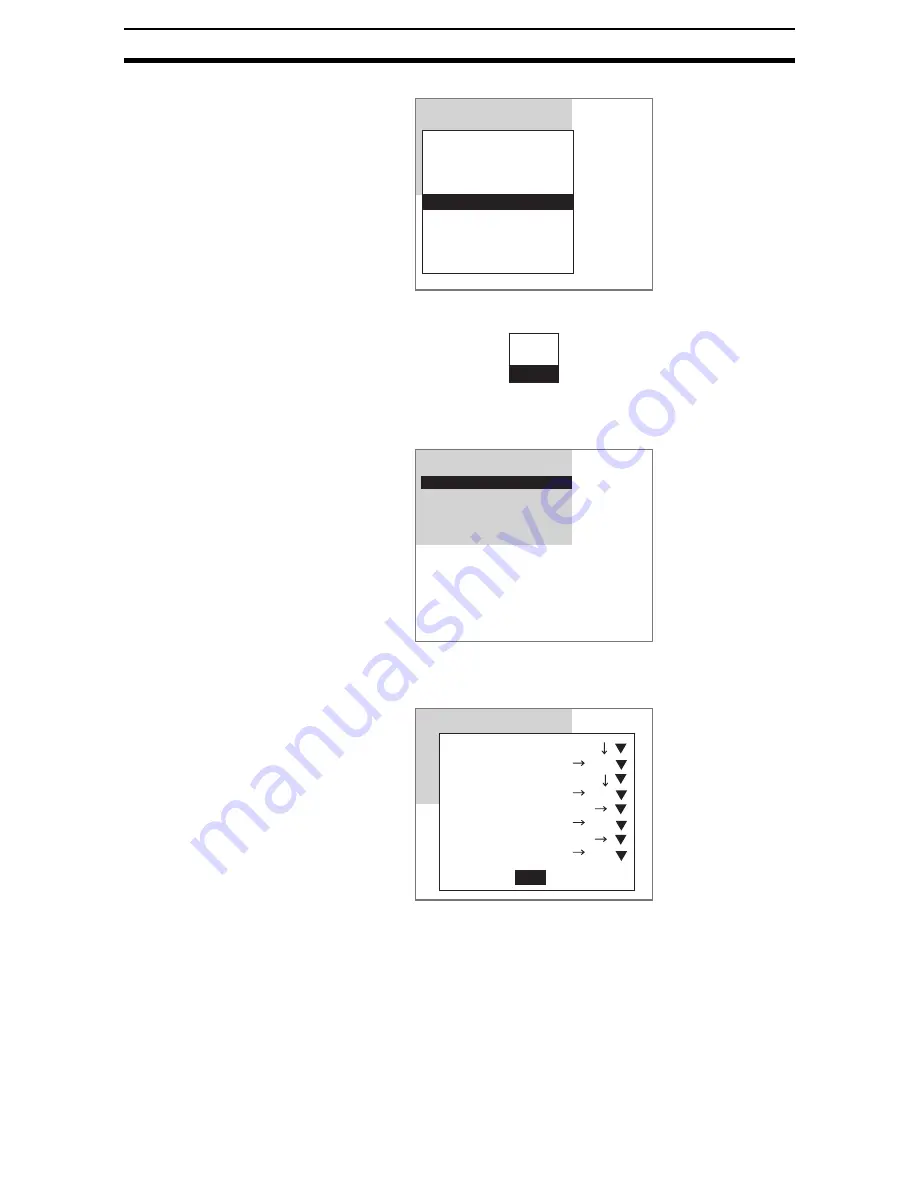
2-23-(16)
ECM Search
Section 2-23
a)
Select Search coordinate.
The registration selections will be displayed.
b)
Select Edge.
The Edge Measurement Screen will be displayed.
c)
Select Measurement conditions.
The Measurement Conditions Settings Screen will be displayed.
d)
Set the conditions.
e)
Select End.
The settings will be registered and the screen in (b.) will return.
2.
Drawing Measurement Regions
Draw 4 regions to include all edges.
a)
Select Region 0.
1.ECM search
Measurement image
Extract
edges
Measurement conditions
Model registration
Search coordinate
Search region
Judgement conditions
Detailed conditions
Coordinate mode
Manual
Gravity
Edge
Edge
Measurement conditions
Region0
Region1
Region2
Region3
End
Edge
Me
Re
Re
Re
Re
En
End
Region0 direction
Region0 color
Region1 direction
Region1 color
Region2 direct ion
Region2 color
Region3 direction
Region3 color
:
:
:
:
:
:
:
:
Light Dark
Light Dark
Light Dark
Light Dark
Содержание F250-UME
Страница 2: ...80 SSOLFDWLRQ 6RIWZDUH 2SHUDWLRQ 0DQXDO 5HYLVHG HFHPEHU...
Страница 3: ...iii...
Страница 337: ...2 15 4 EC Defect Section 2 15 4 Press the ENT Key The settings will be registered and the screen in 1 will return...
Страница 531: ...2 23 4 ECM Search Section 2 23 4 Press the ENT Key The settings will be registered and the screen in 1 will return...
Страница 748: ...2 49 5 Display Line Display Box Display Circle and Display Cursor Section 2 49...
Страница 798: ...4 44 Memory Card Operations Section 4 6...
Страница 998: ...7 18 Menu Hierarchy Section 7 6...






























