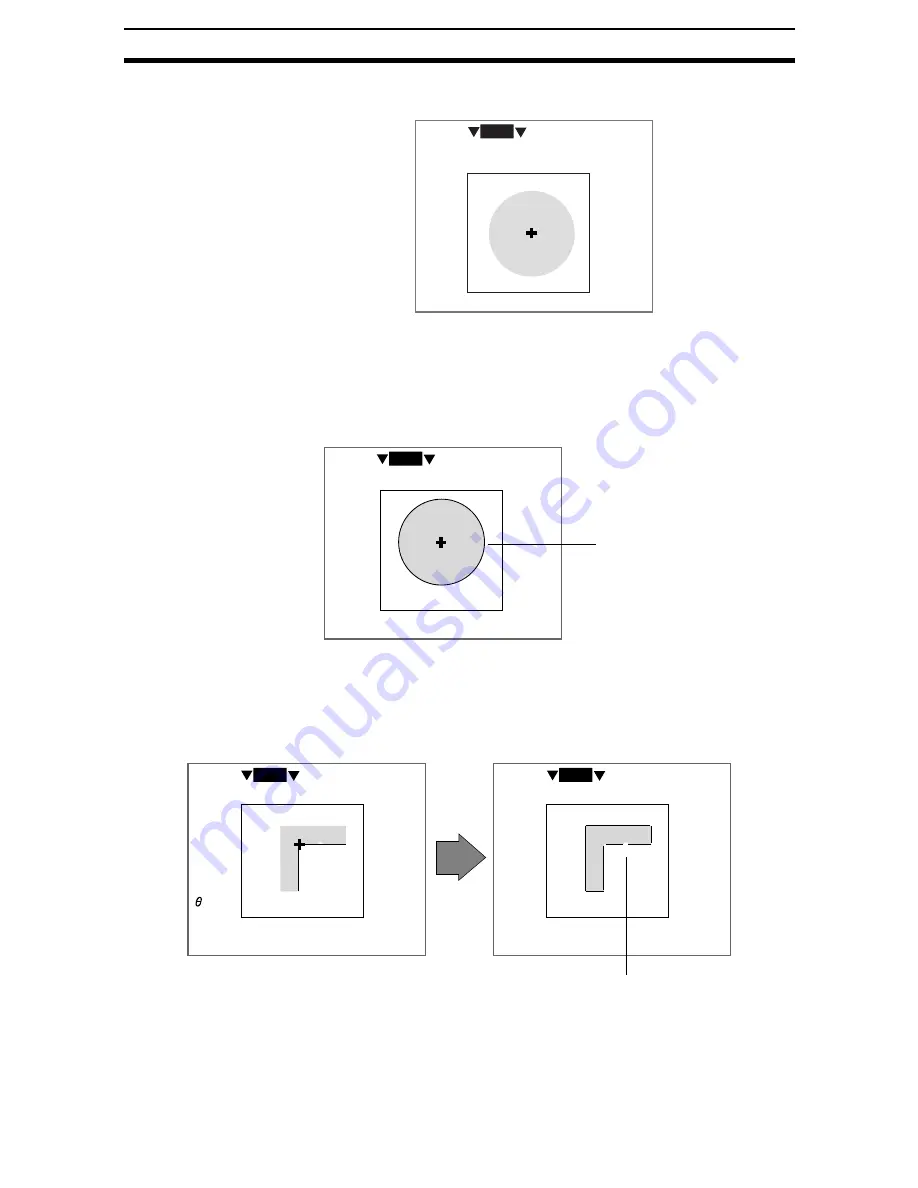
2-6-(38)
EC Position Compensation
Section 2-6
Position Display
Only the search region will be displayed.
Display By Region
More detailed measurement results will be displayed for each region.
Each time the SHIFT+Right or SHIFT+Left Keys are pressed, the set regions
will be displayed in order.
• Circles
• Cross Points, Boxes, and Multi-points
After the measurement value for the region is displayed, a screen will be
displayed so the line extraction status can be confirmed.
1.EC pos. comp
0
OK 45ms
0.Scn 0
RUN
1.EC pos. comp
Position0 (Circle)
Judge
PositionX
PositionY
Radius
Value
:OK
:213.124
:268.369
:150.236
:85
0.Scn 0
RUN
OK 45ms
Outline of target figure
1.EC pos. comp
Position0(Cross point)
Judge
PositionX
PositionY
Length 1
Length 2
1.EC pos. comp
Position0(Cross point)
:OK
:213.124
:268.369
: 90.236
: 50.513
: 51.368
0.Scn 0
RUN
OK 45ms
0.Scn 0
RUN
OK 45ms
All lines are displayed.
Measurement value display
Screen where line extraction
status can be confirmed
Example: Cross point
Содержание F250-UME
Страница 2: ...80 SSOLFDWLRQ 6RIWZDUH 2SHUDWLRQ 0DQXDO 5HYLVHG HFHPEHU...
Страница 3: ...iii...
Страница 337: ...2 15 4 EC Defect Section 2 15 4 Press the ENT Key The settings will be registered and the screen in 1 will return...
Страница 531: ...2 23 4 ECM Search Section 2 23 4 Press the ENT Key The settings will be registered and the screen in 1 will return...
Страница 748: ...2 49 5 Display Line Display Box Display Circle and Display Cursor Section 2 49...
Страница 798: ...4 44 Memory Card Operations Section 4 6...
Страница 998: ...7 18 Menu Hierarchy Section 7 6...
















































