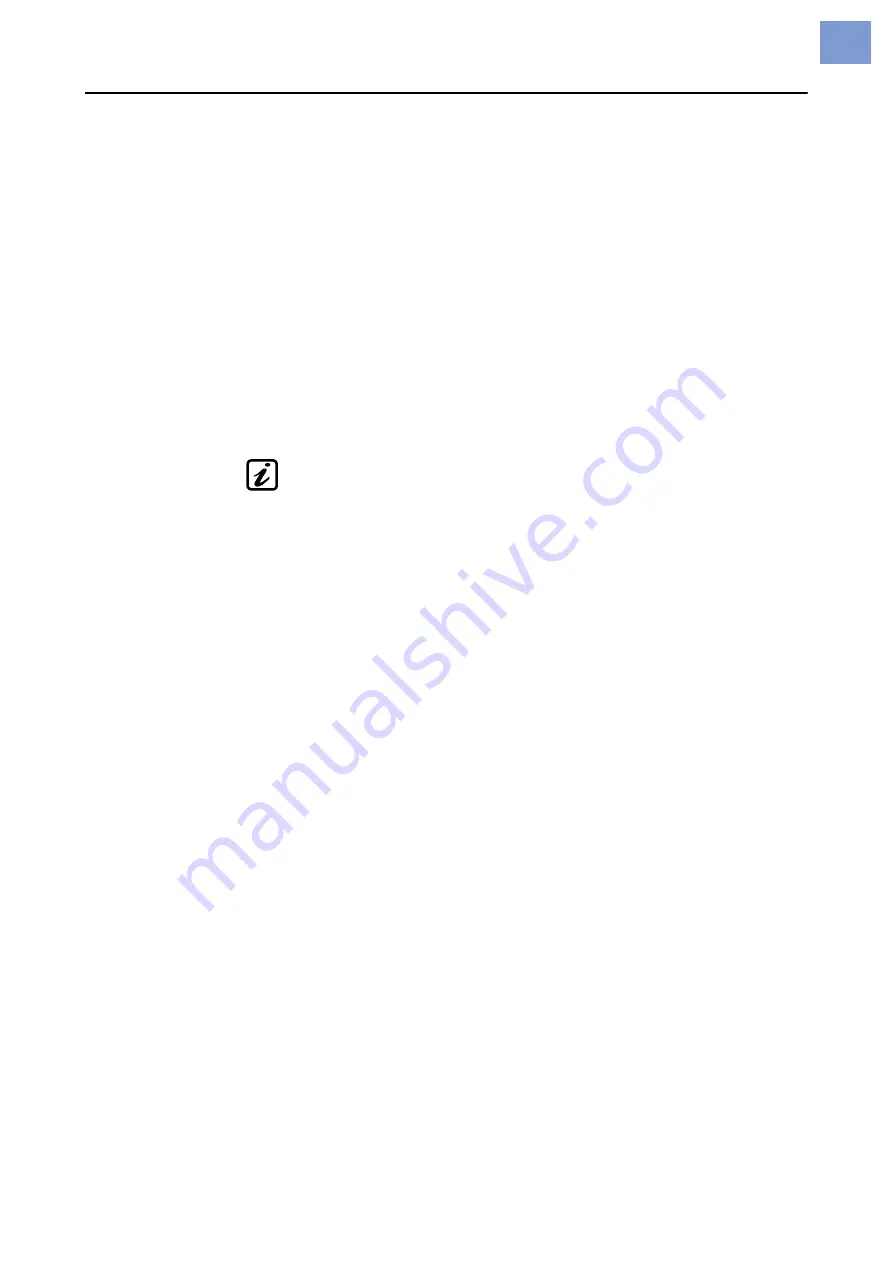
06/16 Rev. 05
SERVICE MANUAL
Printer Firmware
All printers
Updating firmware
8
Starting the update
automatically
1. Copy the file „32_Vx.xx.s3b“ into the root directory on a memory card..
2. Rename „32_Vx.xx.s3b“ to „autostrt.for“.
3. Switch the printer off.
4. Insert the memory card into the card slot at the printer.
5. Switch the printer on. The firmware is now loaded automatically.
Update via data interface
Prerequisites:
• The host computer and labeller are connected via
the
interface which has been
activated through the menu:
INTERFACE PARA >EASYPLUGINTERPR > Interface
(Com1,
USB or Ethernet)
• Host computer operating system: Windows XP or Windows 7
• Firmware file is stored on the host computer.
Current firmware can be downloaded from the following website:
http://www.novexx.com
(Home > Support > Competence Center > Technical Support)
Serial interface
On the host computer:
1. Open a command prompt window.
2. Enter:
copy /b xxxxxx.s3b com1
Replace “xxxxxx.s3b” with the name of the current firmware file.
3. Press the Enter key.
USB/Ethernet
interfaces
On the host computer:
1. Open a command prompt window.
2. Enter:
copy xxxxxx.s3b \\Computername\ Sharename
Replace “xxxxxx.s3b” with the name of the current firmware file.
Please note:
ComputerName
= Name of the computer. Find this name here:
–
Windows XP
: under START > SETTINGS > CONTROL PANEL > SYSTEM >
COMPUTERNAME (e.g. “DM-ECH-0990”).
–
Windows 7
: Click START, then right click COMPUTER, then click PROPER-
TIES. The computer name can be found under „Computer name, domain, and
workgroup settings“.
Share name
= The Share name stands for a printer that is connected to a certain
port – a USB port for transfer via USB or the TCP/IP port for Ethernet transfer. The
share name can be found as follows:
–
Windows XP
: START > SETTINGS > PRINTERS AND FAXES, by right-click-
ing on the device icon then clicking PROPERTIES > SHARING.
–
Windows 7
: START > DEVICES AND PRINTERS. Right click on the relevant
printer, then on PRINTER PROPERTIES, then on the SHARING tab.
The printer must be setup especially for this purpose. Find an how-to instruc-
tion in chapter
Installing a generic printer on a Windows 7 host PC for the purpose
Some tips about transfer via a USB or Ethernet interface:
Summary of Contents for ALX 92x
Page 3: ...Release 3 6 2016 SERVICE MANUAL ALX 92x Print Apply system ...
Page 356: ...12 14 Rev 05 SERVICE MANUAL Service Electronics 64 xx Gen 2 DPM Gen 2 ALX 92x Gen 2 43 ...
Page 508: ...Edition 1 3 2016 INSTALLATION MANUAL AI retrofitting kit for ALX 92x ...
Page 509: ......
Page 511: ...Installation Manual AI retrofitting kit for ALX 92x 03 2016 4 Content ...
Page 520: ...Installation Manual AI retrofitting kit for ALX 92x 03 2016 00 13 Installation ...
Page 521: ......
Page 522: ...Novexx Solutions GmbH Ohmstraße 3 85386 Eching Germany 49 8165 925 0 www novexx com ...






























