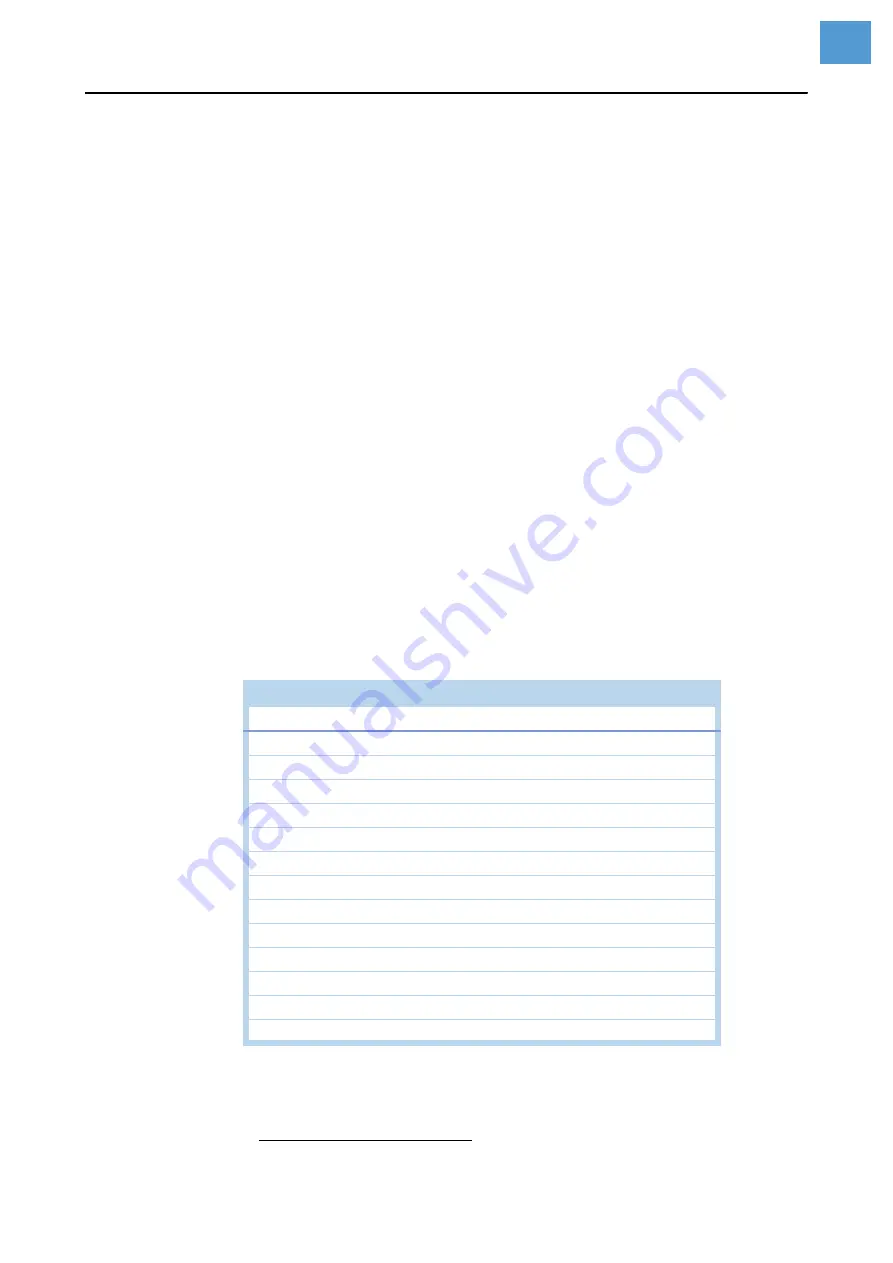
04/16 Rev. 06
USER MANUAL
Advanced Applications
AP 4.4 – AP 5.4 – AP 5.6 – AP 7.t – 64-xx – DPM – PEM – ALX 92x
34
Storing settings on memory card
1. Call parameter
SPECIAL FUNCTION > Store parameters
1
.
This parameter is only visible, if a memory card is plugged into the printer card
slot.
2. Select a storing option: „With adjust para“ or „Without adj. par“.
– „With adjust para“
(Default setting) Parameters, which carry device specific settings, are also
saved. Examples for this type of settings are the printhead resistance and the
sensor settings.
The relevant parameter names are marked with a „* “ in the setup file. This op-
tion is recommended, if the settings are supposed to be reinstalled on the
same printer.
– „Without adj. par“
Parameters, which carry device specific settings, are not saved.
This option is recommended, if settings are supposed to be transferred to an-
other printer of the same type.
3. After having chosen the storing option, the default file name is displayed (storing
location: directory \FORMATS on memory card):
– SETUPALL.FOR for storing option „With adjust para“
– SETUP.FOR for storing option „Without adj. par“
File names and directory can be modified with the printer operation buttons or with
a connected keyboard.
If a file with the given name already exists, it will be overwritten without further in-
quiry.
For an example of a complete listing of a setup file, refer to .
1) Older printers: call SPECIAL FUNCTION > Parameter to CF
Command ID
Parameter name
Setting
#G Printer System Menu
#PC2001/24.50
#G Head disp dist.
: 24.5 mm
#PC2002/0
#G Speed unit
: Inch/s
#PC2003/36.40
#G Foil end warning
: 36.4 mm
#PC2004/0
#G Display mode
: Job rest quant.
#PC2005/0
#G *Dispense counter
: 0
#PC2006/0
#G w/wo magazine
: with
#PC2007/0
#G Autom. dot check
: Off
#PC2008/10
#G Earliest dottest
: after 10 label
#PC2009/0
#G Latest dotcheck
: after 0 label
#PC2010/0
#G Dottestarea from
: 0 mm
#PC2011/104
#G Dottestarea to
: 104 mm
#PC2012/0
#G Print emulation
: Easyplug
#PC2013/9
#G Character Sets
: IBM
[Tab. 23] Example: Detail of a setup file.
Summary of Contents for ALX 92x
Page 3: ...Release 3 6 2016 SERVICE MANUAL ALX 92x Print Apply system ...
Page 356: ...12 14 Rev 05 SERVICE MANUAL Service Electronics 64 xx Gen 2 DPM Gen 2 ALX 92x Gen 2 43 ...
Page 508: ...Edition 1 3 2016 INSTALLATION MANUAL AI retrofitting kit for ALX 92x ...
Page 509: ......
Page 511: ...Installation Manual AI retrofitting kit for ALX 92x 03 2016 4 Content ...
Page 520: ...Installation Manual AI retrofitting kit for ALX 92x 03 2016 00 13 Installation ...
Page 521: ......
Page 522: ...Novexx Solutions GmbH Ohmstraße 3 85386 Eching Germany 49 8165 925 0 www novexx com ...






























