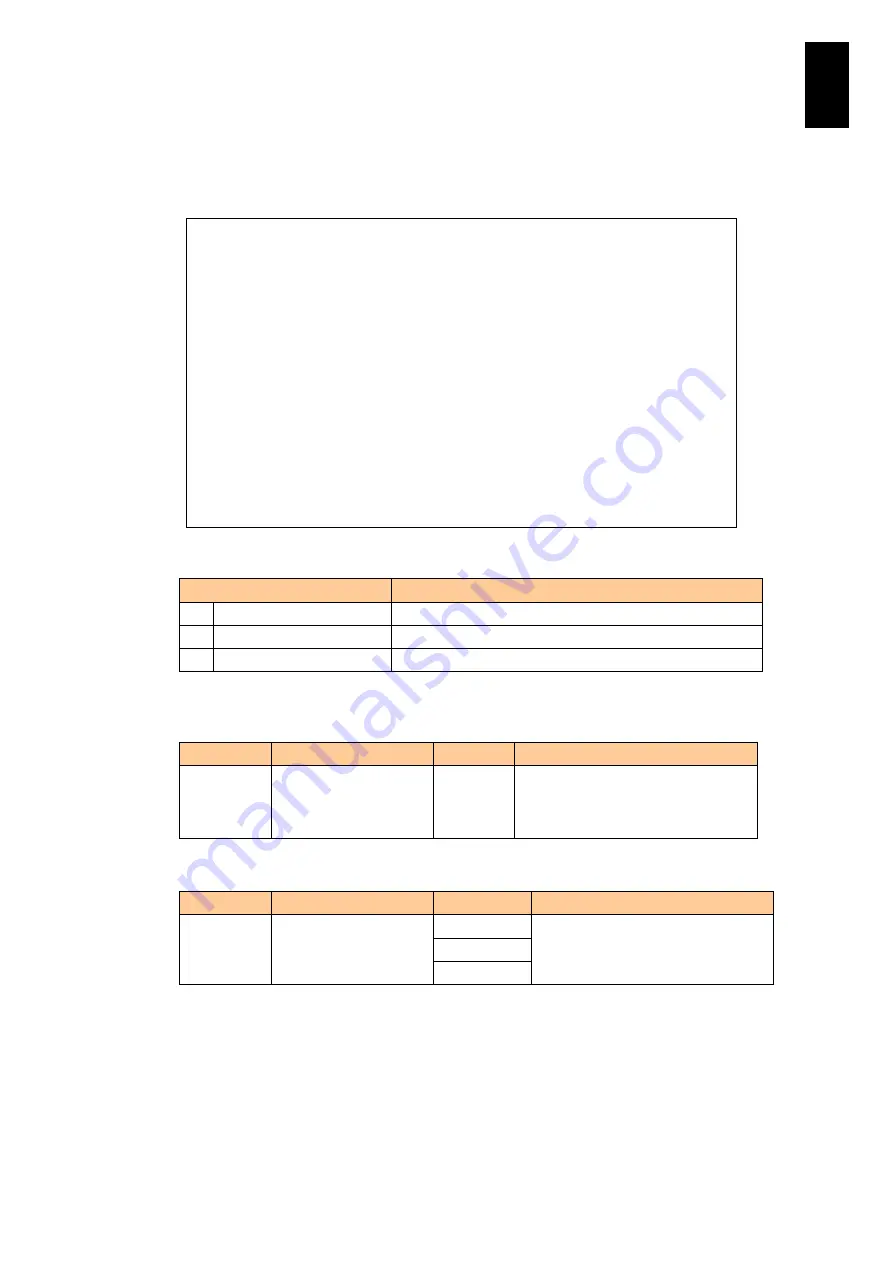
886
11
I/O S
lot
Expan
sion
Un
it
SCO command
You can show and set the inactivity timer and serial connection. Type
SCO
at the
prompt, and press
Enter
.
Select a menu item from the following list to execute it.
Menu
Description
I.
Set inactivity timer
Sets the inactivity timeout period.
B. Set baud rate.
Sets the baud rate of a serial port.
Q. Quit
Quits the SCO command.
The current setting, the session information that you currently log in, is shown in the
following list.
Item
Description of item
Value
Description of value
Inactivity
timer
Monitoring timer for
inactivity
0 to 1440
Integers from 0 to 1440 can be
specified. Unit: minute
Setting “
0” cancels the timer, and
timeout for inactivity is not executed.
The serial console setting is shown in the following list.
Item
Description of item
Value
Description of value
Baud rate
The baud rate of the
serial console for the
I/O module
9600
Can select a baud rate among the
three: 9600 bps, 38400 bps, and
115200 bps.
38400
115200
5713RF0 NNNNN(0)IOEU>
SCO
(Enter)
<<SCO –Setting console.>>
-- Current session setting --
Inactivity timer (min): 10
-- Serial console setting --
Baud rate (bps)
: 9600
-- Console setting menu --
I. Set inactivity timer.
B. Set baud rate.
Q. Quit.
(I, B, [Q]):
Summary of Contents for Compute Blade 2000
Page 1: ...MK 99BDS2K001 16 Hitachi Compute Blade 2000 User s Guide ...
Page 42: ...xlii Precautions for Safe Use Rear View of A1 A2 Chassis ...
Page 43: ...xliii Precautions for Safe Use Rear View of A2 Chassis ...
Page 44: ...xliv Precautions for Safe Use Server Blade ...
Page 45: ...xlv Precautions for Safe Use I O Slot Expansion Unit ...
Page 46: ...xlvi Precautions for Safe Use I O Module ...
Page 47: ...xlvii Precautions for Safe Use AC Power Input Module ...
Page 51: ...li How to Use the Manuals This page is intentionally left blank ...
Page 61: ...10 1 Before Use ...
Page 64: ...13 2 How to Use the System Equipment Rear view of A1 chassis Rear view of A2 chassis ...
Page 93: ...42 2 How to Use the System Equipment ...
Page 123: ...72 3 Connecting the System Equipment and Powering On ...
Page 272: ...221 5 Server Blade Setup 3 Check Del and click Go The following screen appears 4 Click Yes ...
Page 345: ...294 5 Server Blade Setup 12 Click Next The following screen appears ...
Page 351: ...300 5 Server Blade Setup 3 Check Delete and click Go The following screen appears 4 Click Yes ...
Page 426: ...375 5 Server Blade Setup 3 Check Delete and click Go The following screen appears 4 Click Yes ...
Page 430: ...379 5 Server Blade Setup 3 Click Go Hotspare is set to the specified hard disk ...
Page 479: ...428 5 Server Blade Setup ...
Page 717: ...666 6 Management Module Settings Details of a physical partition ...
Page 722: ...671 6 Management Module Settings Server blade details view ...
Page 723: ...672 6 Management Module Settings ...
Page 732: ...681 6 Management Module Settings Management module details view ...
Page 745: ...694 6 Management Module Settings Optional Physical WWN list view ...
Page 748: ...697 6 Management Module Settings Optional Physical WWN initialization view ...
Page 751: ...700 6 Management Module Settings ...
Page 754: ...703 6 Management Module Settings Power status details view ...
Page 767: ...716 6 Management Module Settings ...
Page 768: ...717 6 Management Module Settings ...
Page 769: ...718 6 Management Module Settings ...
Page 814: ...763 6 Management Module Settings Power status trend view partition ...
Page 817: ...766 6 Management Module Settings Access log display view ...
Page 819: ...768 6 Management Module Settings WWN change log display view ...
Page 879: ...828 7 Configuring the LAN Switch Module Link aggregation adding editing screen ...
Page 899: ...848 8 Configuring the 10 Gb DCB Switch Module ...
Page 919: ...868 10 Configuring the Fibre Channel Switch Module ...
Page 1535: ...1484 12 Logical partitioning manager ...
Page 1877: ...1826 14 14 When You Need Help ...
Page 1925: ...16 Glossary ...
















































