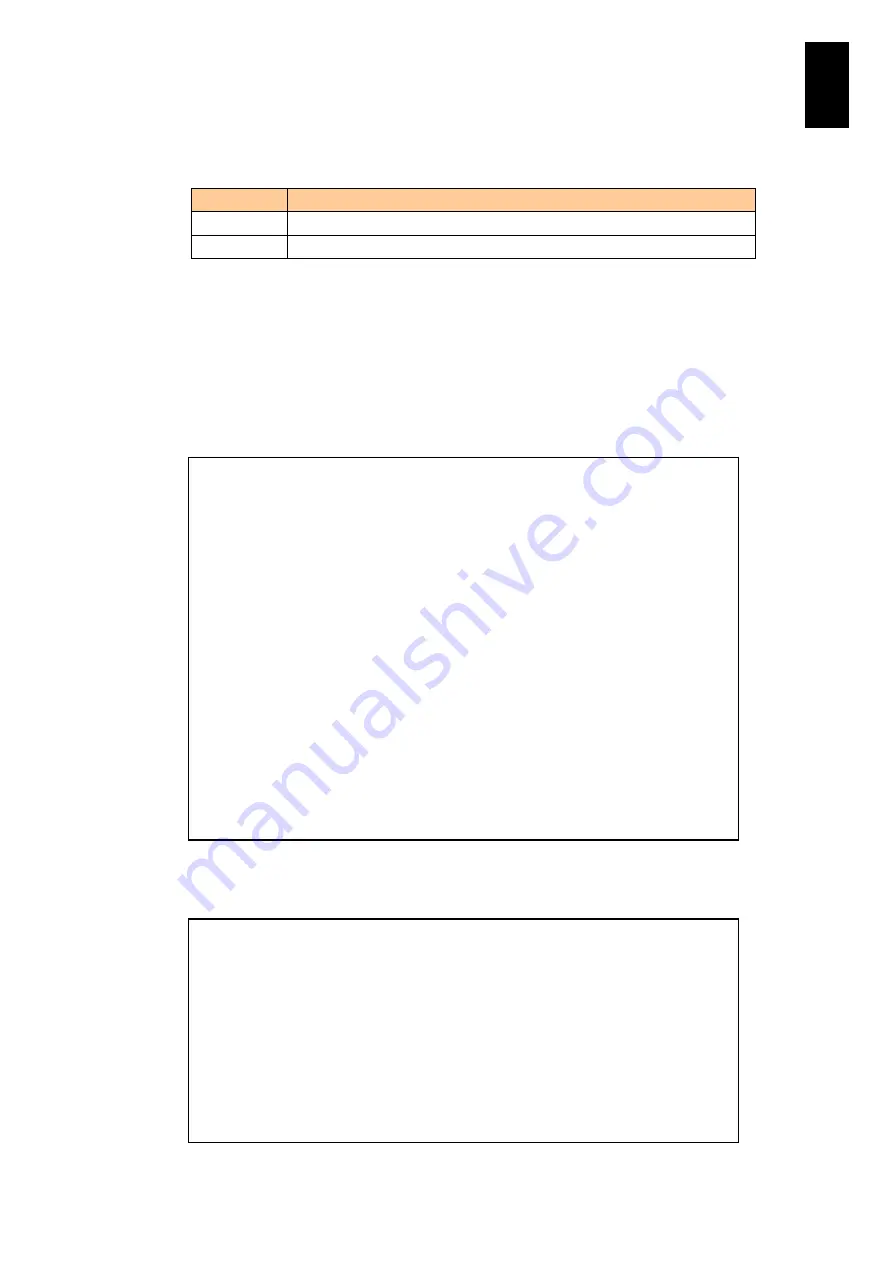
602
6
Manag
eme
nt
Modul
e S
ett
in
gs
Type
A
in the
HCSM command
menu and press
Enter
to set HCSM service. Current
values are shown in the following order. Press
Enter
or type a new value and press
Enter
to go to the next item.
Order
Setting item
1
HCSM
2
Access control
A message asks whether or not to use default account settings for HCSM account and
password; the prompt is ready. To apply the default values to HCSM account and
password, type
Y
and press
Enter
. To set a new account and password, type
N
and
press
Enter
or just press
Enter
.
When the account and password are entered, HCSM service settings will be shown.
Confirm
is displayed and the prompt is ready. To apply the HCSM service settings,
type
Y
and press
Enter
. To cancel the settings, type
N
and press
Enter
.
Type
M
in the
HCSM command
menu, and press
Enter
to display the HCSM server
setting menu.
HCSM : Enable
(0=Disable,1=Enable,[Unchange]) : 0
Access control : Disable
(0=Disable,1=Enable,[Unchange]) : 1
Use default account setting (Y,[N]) : N
Account : Compute
([Unchange]) : Hitachi
Password :
Retype password :
-- HCSM service setting --
HCSM : Enable
Access control : Disable
Port number : 443
Account : Compute
Confirm (Y,[N]) : Y
- Writing setting was completed.
Hit enter key.
-- HCSM server setting –
Retry Retry
No. IP address Alert port Alert level interval Duration Session
--- --------------- ---------- ------------- -------- -------- -------------
1 192.168. 0. 20 26119 Warning 2 10 Connected
2 192.168. 0. 51 26119 All 2 10 Not connected
-- HCSM server setting menu --
A. Add HCSM server.
M. Modify HCSM server.
D. Delete HCSM server.
Q. Quit.
(A,M,D,[Q]) :
Summary of Contents for Compute Blade 2000
Page 1: ...MK 99BDS2K001 16 Hitachi Compute Blade 2000 User s Guide ...
Page 42: ...xlii Precautions for Safe Use Rear View of A1 A2 Chassis ...
Page 43: ...xliii Precautions for Safe Use Rear View of A2 Chassis ...
Page 44: ...xliv Precautions for Safe Use Server Blade ...
Page 45: ...xlv Precautions for Safe Use I O Slot Expansion Unit ...
Page 46: ...xlvi Precautions for Safe Use I O Module ...
Page 47: ...xlvii Precautions for Safe Use AC Power Input Module ...
Page 51: ...li How to Use the Manuals This page is intentionally left blank ...
Page 61: ...10 1 Before Use ...
Page 64: ...13 2 How to Use the System Equipment Rear view of A1 chassis Rear view of A2 chassis ...
Page 93: ...42 2 How to Use the System Equipment ...
Page 123: ...72 3 Connecting the System Equipment and Powering On ...
Page 272: ...221 5 Server Blade Setup 3 Check Del and click Go The following screen appears 4 Click Yes ...
Page 345: ...294 5 Server Blade Setup 12 Click Next The following screen appears ...
Page 351: ...300 5 Server Blade Setup 3 Check Delete and click Go The following screen appears 4 Click Yes ...
Page 426: ...375 5 Server Blade Setup 3 Check Delete and click Go The following screen appears 4 Click Yes ...
Page 430: ...379 5 Server Blade Setup 3 Click Go Hotspare is set to the specified hard disk ...
Page 479: ...428 5 Server Blade Setup ...
Page 717: ...666 6 Management Module Settings Details of a physical partition ...
Page 722: ...671 6 Management Module Settings Server blade details view ...
Page 723: ...672 6 Management Module Settings ...
Page 732: ...681 6 Management Module Settings Management module details view ...
Page 745: ...694 6 Management Module Settings Optional Physical WWN list view ...
Page 748: ...697 6 Management Module Settings Optional Physical WWN initialization view ...
Page 751: ...700 6 Management Module Settings ...
Page 754: ...703 6 Management Module Settings Power status details view ...
Page 767: ...716 6 Management Module Settings ...
Page 768: ...717 6 Management Module Settings ...
Page 769: ...718 6 Management Module Settings ...
Page 814: ...763 6 Management Module Settings Power status trend view partition ...
Page 817: ...766 6 Management Module Settings Access log display view ...
Page 819: ...768 6 Management Module Settings WWN change log display view ...
Page 879: ...828 7 Configuring the LAN Switch Module Link aggregation adding editing screen ...
Page 899: ...848 8 Configuring the 10 Gb DCB Switch Module ...
Page 919: ...868 10 Configuring the Fibre Channel Switch Module ...
Page 1535: ...1484 12 Logical partitioning manager ...
Page 1877: ...1826 14 14 When You Need Help ...
Page 1925: ...16 Glossary ...
















































