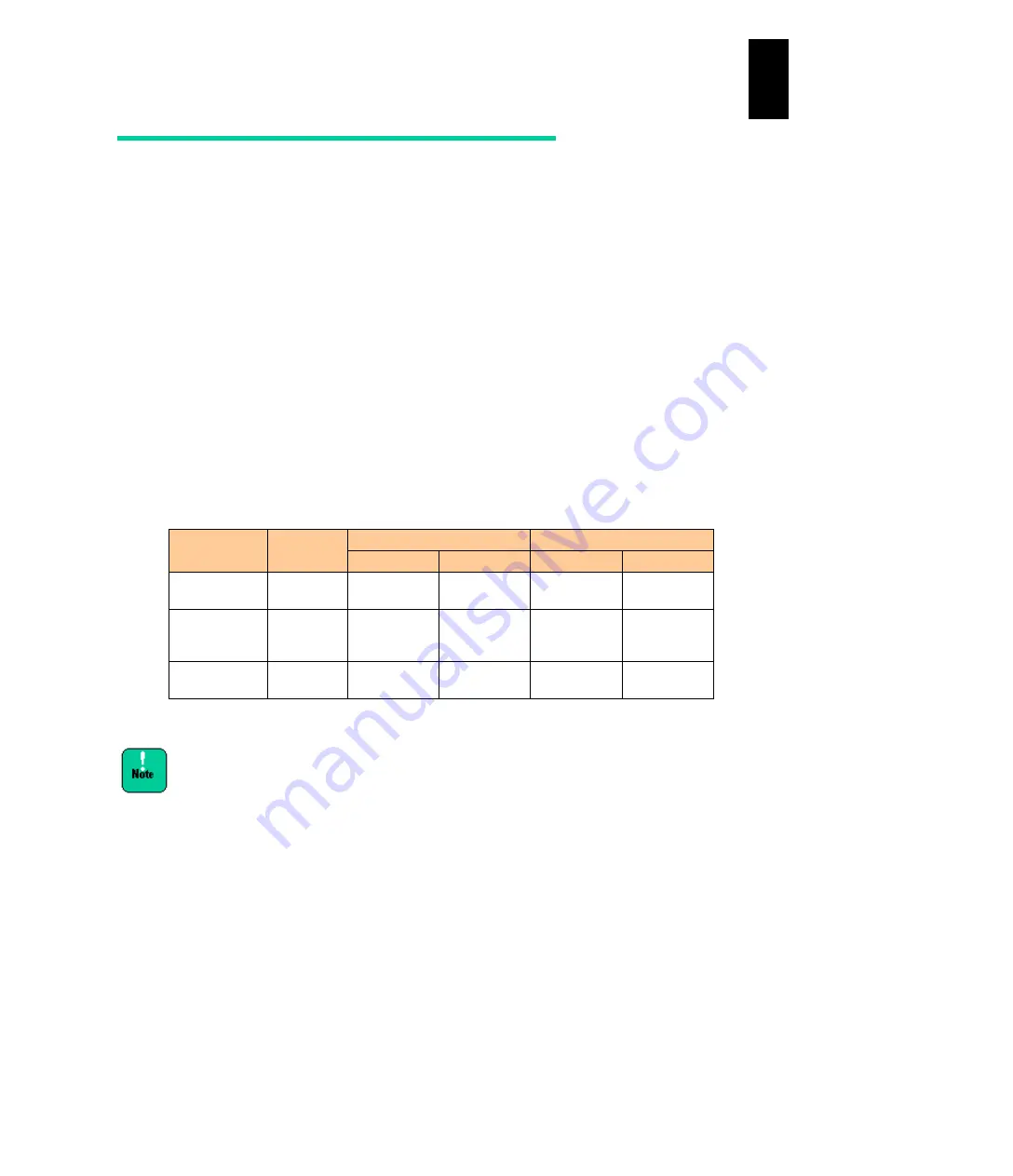
1369
12
Log
ical
par
titio
ni
ng man
age
r
Management Interface Security
This subsection describes the security of LPAR manager management interfaces.
Security strength
You can strengthen the LPAR manager security in the LPAR manager management
interface. Security strength has two setting values, “Default” and “High”. “Default” is the
default value at the factory.
Changing the value: “Default” to “High” to strengthen the security of LPAR manager
management interface, which includes the following.
Communication in plaintext is not allowed.
In encrypted communication, only high security algorithm can be used.
Security strength and LPAR manager management interfaces
For LPAR manager, you can change security strength of management interfaces shown in
the following table. When the security strength is changed, LPAR manager interfaces will
use the following protocol and encryption methods shown in the table below. See
Encryption algorithm supported by LPAR manager
Management
interface
Security
strength
Set in Default
Set in High
plaintext
encryption
plaintext
encryption
HvmSh
“Default”
or “High”
UDP/TCP
TLS
v1.0-v1.2
-
TLS v1.2
HCSM
“Default”
or “High”
-
SSL v3.0,
TLS
v1.0-v1.2
-
TLS v1.2
SC/BSM
“Default”
or “High”
TCP
-
-
-
(-): Communication is not available.
When using HVM Navigator, set the security strength of
HvmSh and HCSM to “Default”.
Summary of Contents for Compute Blade 2000
Page 1: ...MK 99BDS2K001 16 Hitachi Compute Blade 2000 User s Guide ...
Page 42: ...xlii Precautions for Safe Use Rear View of A1 A2 Chassis ...
Page 43: ...xliii Precautions for Safe Use Rear View of A2 Chassis ...
Page 44: ...xliv Precautions for Safe Use Server Blade ...
Page 45: ...xlv Precautions for Safe Use I O Slot Expansion Unit ...
Page 46: ...xlvi Precautions for Safe Use I O Module ...
Page 47: ...xlvii Precautions for Safe Use AC Power Input Module ...
Page 51: ...li How to Use the Manuals This page is intentionally left blank ...
Page 61: ...10 1 Before Use ...
Page 64: ...13 2 How to Use the System Equipment Rear view of A1 chassis Rear view of A2 chassis ...
Page 93: ...42 2 How to Use the System Equipment ...
Page 123: ...72 3 Connecting the System Equipment and Powering On ...
Page 272: ...221 5 Server Blade Setup 3 Check Del and click Go The following screen appears 4 Click Yes ...
Page 345: ...294 5 Server Blade Setup 12 Click Next The following screen appears ...
Page 351: ...300 5 Server Blade Setup 3 Check Delete and click Go The following screen appears 4 Click Yes ...
Page 426: ...375 5 Server Blade Setup 3 Check Delete and click Go The following screen appears 4 Click Yes ...
Page 430: ...379 5 Server Blade Setup 3 Click Go Hotspare is set to the specified hard disk ...
Page 479: ...428 5 Server Blade Setup ...
Page 717: ...666 6 Management Module Settings Details of a physical partition ...
Page 722: ...671 6 Management Module Settings Server blade details view ...
Page 723: ...672 6 Management Module Settings ...
Page 732: ...681 6 Management Module Settings Management module details view ...
Page 745: ...694 6 Management Module Settings Optional Physical WWN list view ...
Page 748: ...697 6 Management Module Settings Optional Physical WWN initialization view ...
Page 751: ...700 6 Management Module Settings ...
Page 754: ...703 6 Management Module Settings Power status details view ...
Page 767: ...716 6 Management Module Settings ...
Page 768: ...717 6 Management Module Settings ...
Page 769: ...718 6 Management Module Settings ...
Page 814: ...763 6 Management Module Settings Power status trend view partition ...
Page 817: ...766 6 Management Module Settings Access log display view ...
Page 819: ...768 6 Management Module Settings WWN change log display view ...
Page 879: ...828 7 Configuring the LAN Switch Module Link aggregation adding editing screen ...
Page 899: ...848 8 Configuring the 10 Gb DCB Switch Module ...
Page 919: ...868 10 Configuring the Fibre Channel Switch Module ...
Page 1535: ...1484 12 Logical partitioning manager ...
Page 1877: ...1826 14 14 When You Need Help ...
Page 1925: ...16 Glossary ...















































