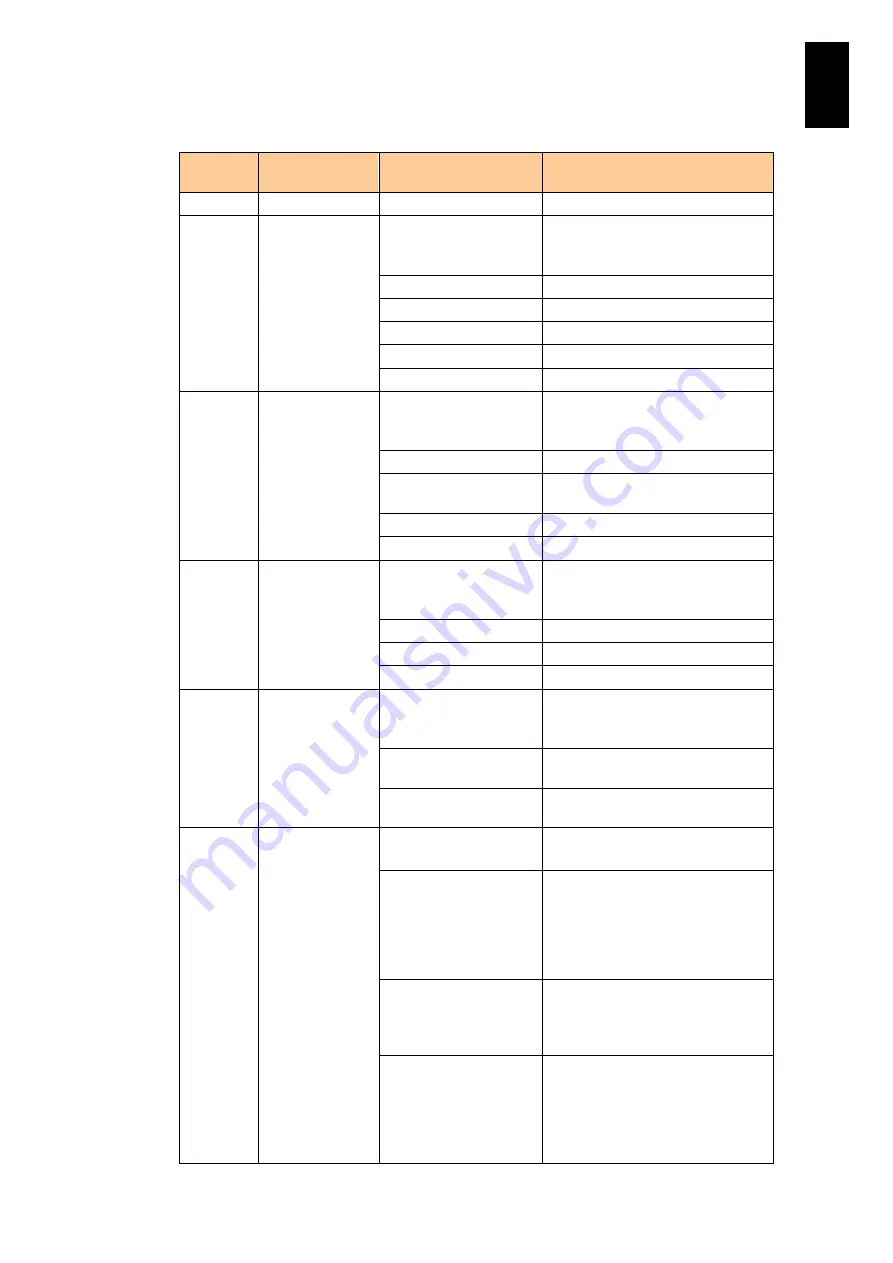
538
6
Manag
eme
nt
Modul
e S
ett
in
gs
Partition status is described in the table below: Dictionary status information.
Item
Description of
item
Value
Description of value
P
Partition number 0 to 7
-
Power
Power status
----------
No blade slot assigned
No blade slot installed, which is
assigned
On
Power-on status
Processing power off
Power is being turned off.
Off
Power-off status
Processing power on
Power is being turned on
ERROR
Error occurs.
Condition
Whether a user
can operate or
not; Fail status.
----------
No blade slot assigned
No blade slot installed, which is
assigned
Normal
No problem: Available for users
FAIL
Initialization fails, or the partition
fails.
Initializing
Just initializing.
ERROR
Error occurs.
LID lamp Status of the
location LED of
the primary blade
----------
No blade slot assigned
No blade slot installed, which is
assigned
On
LED is on.
Off
LED is off.
ERROR
Error occurs.
Mode
Logical
Partitioning
----------
No blade slot that it belongs to
No blade slot installed, which is
belonged to
LP
Logical Partitioning is Enabled:
LPAR manager boots.
Basic
Logical Partitioning is Disabled:
LPAR manager does not boot.
Auto
power on
Current status of
the power
synchronization
Initializing
Under initialization
Waiting to complete initialization.
Delaying (Remain
Xmin.)
Delaying the power on
Shows how many minutes will take
to power on automatically in
parentheses. If the time left is less
than 1 minute, “Remain 0min.” is
displayed.
Waiting
Waiting to power-on.
Not all modules with the AC power
recovery setting enabled are
supplied with power
Synchronized
Auto power-on is executed.
Synchronized with power supply to
the power supply modules with the
AC power recovery setting
enabled, the auto power-on has
already been executed.
Summary of Contents for Compute Blade 2000
Page 1: ...MK 99BDS2K001 16 Hitachi Compute Blade 2000 User s Guide ...
Page 42: ...xlii Precautions for Safe Use Rear View of A1 A2 Chassis ...
Page 43: ...xliii Precautions for Safe Use Rear View of A2 Chassis ...
Page 44: ...xliv Precautions for Safe Use Server Blade ...
Page 45: ...xlv Precautions for Safe Use I O Slot Expansion Unit ...
Page 46: ...xlvi Precautions for Safe Use I O Module ...
Page 47: ...xlvii Precautions for Safe Use AC Power Input Module ...
Page 51: ...li How to Use the Manuals This page is intentionally left blank ...
Page 61: ...10 1 Before Use ...
Page 64: ...13 2 How to Use the System Equipment Rear view of A1 chassis Rear view of A2 chassis ...
Page 93: ...42 2 How to Use the System Equipment ...
Page 123: ...72 3 Connecting the System Equipment and Powering On ...
Page 272: ...221 5 Server Blade Setup 3 Check Del and click Go The following screen appears 4 Click Yes ...
Page 345: ...294 5 Server Blade Setup 12 Click Next The following screen appears ...
Page 351: ...300 5 Server Blade Setup 3 Check Delete and click Go The following screen appears 4 Click Yes ...
Page 426: ...375 5 Server Blade Setup 3 Check Delete and click Go The following screen appears 4 Click Yes ...
Page 430: ...379 5 Server Blade Setup 3 Click Go Hotspare is set to the specified hard disk ...
Page 479: ...428 5 Server Blade Setup ...
Page 717: ...666 6 Management Module Settings Details of a physical partition ...
Page 722: ...671 6 Management Module Settings Server blade details view ...
Page 723: ...672 6 Management Module Settings ...
Page 732: ...681 6 Management Module Settings Management module details view ...
Page 745: ...694 6 Management Module Settings Optional Physical WWN list view ...
Page 748: ...697 6 Management Module Settings Optional Physical WWN initialization view ...
Page 751: ...700 6 Management Module Settings ...
Page 754: ...703 6 Management Module Settings Power status details view ...
Page 767: ...716 6 Management Module Settings ...
Page 768: ...717 6 Management Module Settings ...
Page 769: ...718 6 Management Module Settings ...
Page 814: ...763 6 Management Module Settings Power status trend view partition ...
Page 817: ...766 6 Management Module Settings Access log display view ...
Page 819: ...768 6 Management Module Settings WWN change log display view ...
Page 879: ...828 7 Configuring the LAN Switch Module Link aggregation adding editing screen ...
Page 899: ...848 8 Configuring the 10 Gb DCB Switch Module ...
Page 919: ...868 10 Configuring the Fibre Channel Switch Module ...
Page 1535: ...1484 12 Logical partitioning manager ...
Page 1877: ...1826 14 14 When You Need Help ...
Page 1925: ...16 Glossary ...
















































