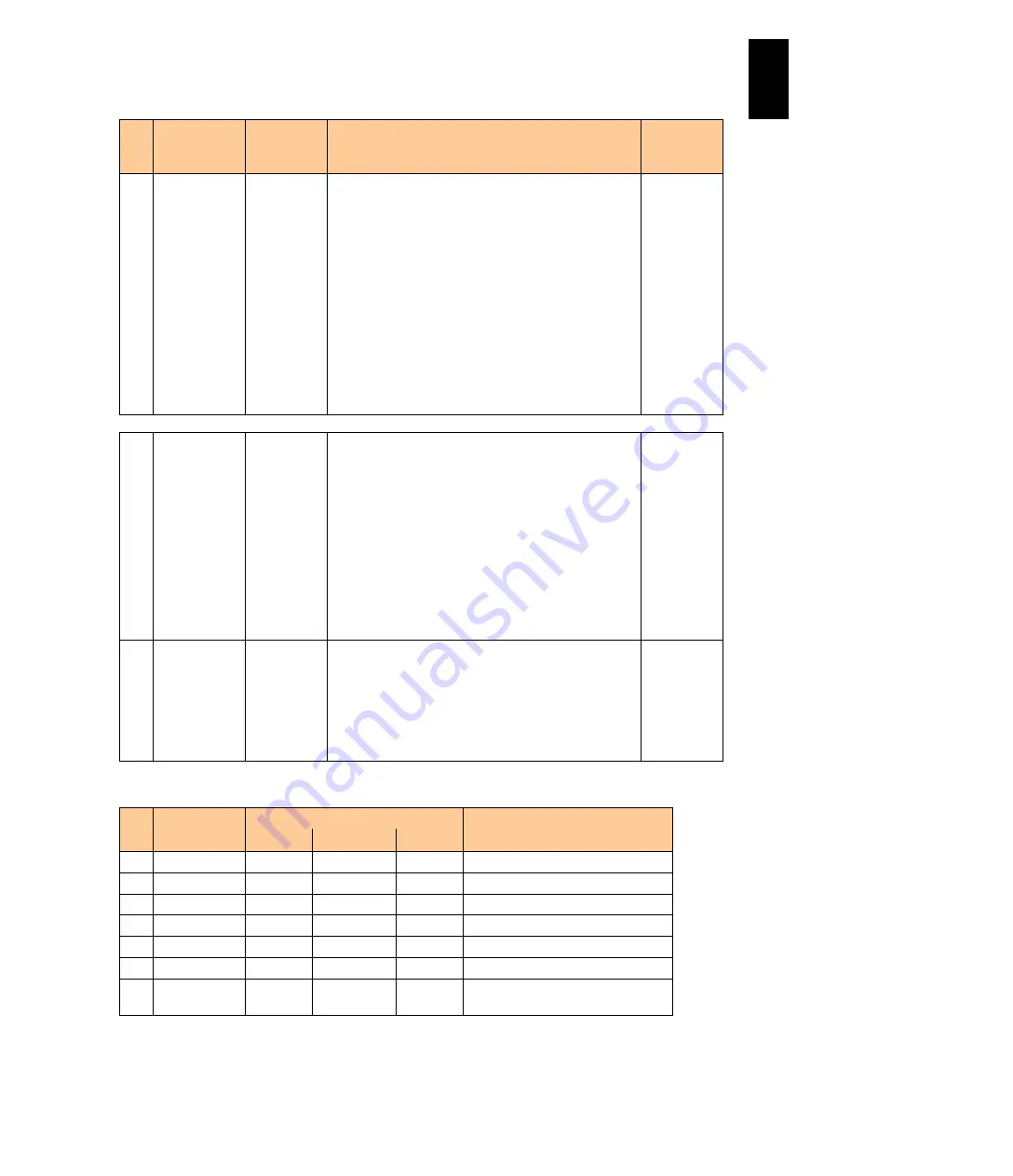
1195
12
Log
ical
par
titio
ni
ng man
age
r
#
Title
Official
Name
Description
Initial Value
(When LPAR is
added)
(9) Selected PCI
Device
Information
PCI
Device
Information
Displays the information for the PCI device selected
with the cursor.
#: Displays the number that LPAR manager gives each
PCI device for identification purposes.
Vendor: Displays the vendor name (up to15
characters)
Device Name: The device name (up to 31 characters)
Slot#: Displays the slot number.
Bus#: Displays the bus number of the PCI configuration
space
Dev#: Displays the device number of the PCI
configuration space
Func#: Displays the function number of the PCI
configuration space.
-
(10) Function Key Function Key Displays the function keys that can be used in this
screen.
F5: Switches USB device assignment.
F10: Updates the content of any changes to the
Scheduling Mode of a PCI device to LPAR manager.
(IPF version LPAR manager only)
F11: Scrolls the page to the left within the screen.
F12: Scrolls the page to the right within the screen.
LPAR manager firmware version 59-0X/79-0X or later
F6: Changes the USB Auto Attach settings. Shown
when USB Auto Allocation to LPAR is set to Disable on
the LP Options screen.
-
(11) Error event
detected
Error event
detection
Displays that LP system logs at the error level are
detected.
When this is displayed, check the LP system log in the
LP System Logs screen.
See
To delete this display, press the Esc key with this
screen or open the system logs screen.
The following table describes each item on this screen.
#
Title
Guest status
Remarks
Activated Deactivated Failure
(1) #
-
-
-
Display only
(2) Name
-
-
-
Display only
(3) Sta
-
-
-
Display only
(4) PCI Device#
-
-
-
Display only
(5) Type
-
-
-
Display only
(6) Schd
-
-
(7) Device
Assignment
∆
-
Cannot be changed when the LPAR
has been activated.
: can be changed -: cannot be changed
∆
can be changed with conditions
Summary of Contents for Compute Blade 2000
Page 1: ...MK 99BDS2K001 16 Hitachi Compute Blade 2000 User s Guide ...
Page 42: ...xlii Precautions for Safe Use Rear View of A1 A2 Chassis ...
Page 43: ...xliii Precautions for Safe Use Rear View of A2 Chassis ...
Page 44: ...xliv Precautions for Safe Use Server Blade ...
Page 45: ...xlv Precautions for Safe Use I O Slot Expansion Unit ...
Page 46: ...xlvi Precautions for Safe Use I O Module ...
Page 47: ...xlvii Precautions for Safe Use AC Power Input Module ...
Page 51: ...li How to Use the Manuals This page is intentionally left blank ...
Page 61: ...10 1 Before Use ...
Page 64: ...13 2 How to Use the System Equipment Rear view of A1 chassis Rear view of A2 chassis ...
Page 93: ...42 2 How to Use the System Equipment ...
Page 123: ...72 3 Connecting the System Equipment and Powering On ...
Page 272: ...221 5 Server Blade Setup 3 Check Del and click Go The following screen appears 4 Click Yes ...
Page 345: ...294 5 Server Blade Setup 12 Click Next The following screen appears ...
Page 351: ...300 5 Server Blade Setup 3 Check Delete and click Go The following screen appears 4 Click Yes ...
Page 426: ...375 5 Server Blade Setup 3 Check Delete and click Go The following screen appears 4 Click Yes ...
Page 430: ...379 5 Server Blade Setup 3 Click Go Hotspare is set to the specified hard disk ...
Page 479: ...428 5 Server Blade Setup ...
Page 717: ...666 6 Management Module Settings Details of a physical partition ...
Page 722: ...671 6 Management Module Settings Server blade details view ...
Page 723: ...672 6 Management Module Settings ...
Page 732: ...681 6 Management Module Settings Management module details view ...
Page 745: ...694 6 Management Module Settings Optional Physical WWN list view ...
Page 748: ...697 6 Management Module Settings Optional Physical WWN initialization view ...
Page 751: ...700 6 Management Module Settings ...
Page 754: ...703 6 Management Module Settings Power status details view ...
Page 767: ...716 6 Management Module Settings ...
Page 768: ...717 6 Management Module Settings ...
Page 769: ...718 6 Management Module Settings ...
Page 814: ...763 6 Management Module Settings Power status trend view partition ...
Page 817: ...766 6 Management Module Settings Access log display view ...
Page 819: ...768 6 Management Module Settings WWN change log display view ...
Page 879: ...828 7 Configuring the LAN Switch Module Link aggregation adding editing screen ...
Page 899: ...848 8 Configuring the 10 Gb DCB Switch Module ...
Page 919: ...868 10 Configuring the Fibre Channel Switch Module ...
Page 1535: ...1484 12 Logical partitioning manager ...
Page 1877: ...1826 14 14 When You Need Help ...
Page 1925: ...16 Glossary ...
















































