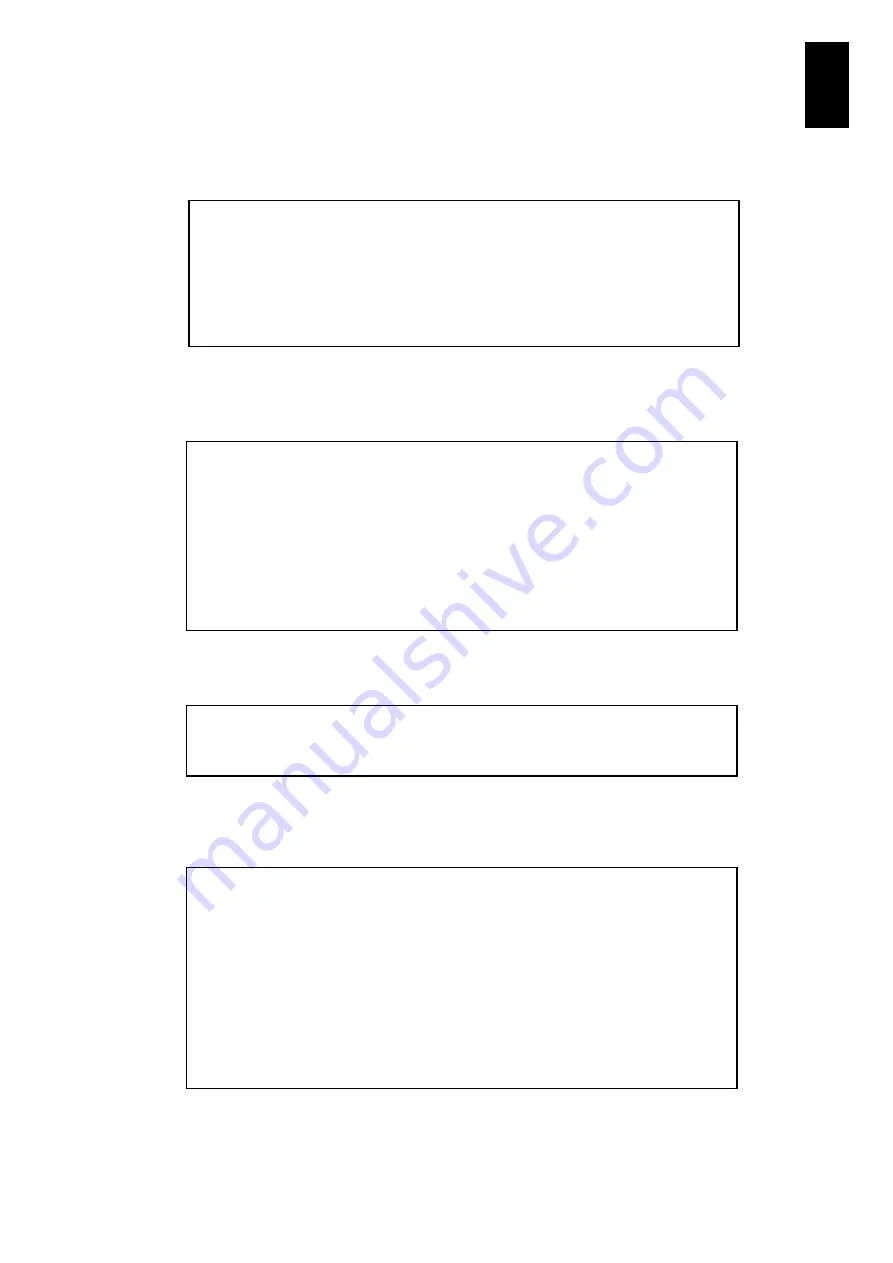
478
6
Manag
eme
nt
Modul
e S
ett
in
gs
If you enter
SW
in the
DF command
menu and press
Enter
, information on the switch
module is displayed. The screen display may be different depending on your
configuration.
If you enter
PS
in the
DF command
menu and press
Enter
, information on the power
supply module is displayed. The screen display may be different depending on your
configuration.
If you enter
T
in the
DF command
menu and press
Enter
, information on mass is
displayed. The screen display may be different depending on your configuration.
If you enter
A
in the
DF command
menu and press
Enter
, information on each module
and mass is displayed. The screen display may be different depending on your
configuration.
--- Switch module --
Slot : 0
Type : 1G LANSW
-- Product information --
Part/Model Number : GVX-BE2LSW1X1
Serial Number : 000085
-- Power supply module --
Slot : 1
-- Product information --
Manufacturer :
FUJI ELECTRIC
Product Name :
SWR400001-2U
Part/Model Number :
357-KPA0000000-001
Product Version :
Serial Number :
081100132
-- Server chassis --
Total : 103.87(kg)
--- Server chassis ---
Part/Model Number :
Serial Number :
Model ID : BladeSymphony 2000 (00)
Backplane ID : Basic model (00)
Chassis ID :
(omitted in the middle.)
-- Server chassis --
Total : 94.23(kg)
Summary of Contents for Compute Blade 2000
Page 1: ...MK 99BDS2K001 16 Hitachi Compute Blade 2000 User s Guide ...
Page 42: ...xlii Precautions for Safe Use Rear View of A1 A2 Chassis ...
Page 43: ...xliii Precautions for Safe Use Rear View of A2 Chassis ...
Page 44: ...xliv Precautions for Safe Use Server Blade ...
Page 45: ...xlv Precautions for Safe Use I O Slot Expansion Unit ...
Page 46: ...xlvi Precautions for Safe Use I O Module ...
Page 47: ...xlvii Precautions for Safe Use AC Power Input Module ...
Page 51: ...li How to Use the Manuals This page is intentionally left blank ...
Page 61: ...10 1 Before Use ...
Page 64: ...13 2 How to Use the System Equipment Rear view of A1 chassis Rear view of A2 chassis ...
Page 93: ...42 2 How to Use the System Equipment ...
Page 123: ...72 3 Connecting the System Equipment and Powering On ...
Page 272: ...221 5 Server Blade Setup 3 Check Del and click Go The following screen appears 4 Click Yes ...
Page 345: ...294 5 Server Blade Setup 12 Click Next The following screen appears ...
Page 351: ...300 5 Server Blade Setup 3 Check Delete and click Go The following screen appears 4 Click Yes ...
Page 426: ...375 5 Server Blade Setup 3 Check Delete and click Go The following screen appears 4 Click Yes ...
Page 430: ...379 5 Server Blade Setup 3 Click Go Hotspare is set to the specified hard disk ...
Page 479: ...428 5 Server Blade Setup ...
Page 717: ...666 6 Management Module Settings Details of a physical partition ...
Page 722: ...671 6 Management Module Settings Server blade details view ...
Page 723: ...672 6 Management Module Settings ...
Page 732: ...681 6 Management Module Settings Management module details view ...
Page 745: ...694 6 Management Module Settings Optional Physical WWN list view ...
Page 748: ...697 6 Management Module Settings Optional Physical WWN initialization view ...
Page 751: ...700 6 Management Module Settings ...
Page 754: ...703 6 Management Module Settings Power status details view ...
Page 767: ...716 6 Management Module Settings ...
Page 768: ...717 6 Management Module Settings ...
Page 769: ...718 6 Management Module Settings ...
Page 814: ...763 6 Management Module Settings Power status trend view partition ...
Page 817: ...766 6 Management Module Settings Access log display view ...
Page 819: ...768 6 Management Module Settings WWN change log display view ...
Page 879: ...828 7 Configuring the LAN Switch Module Link aggregation adding editing screen ...
Page 899: ...848 8 Configuring the 10 Gb DCB Switch Module ...
Page 919: ...868 10 Configuring the Fibre Channel Switch Module ...
Page 1535: ...1484 12 Logical partitioning manager ...
Page 1877: ...1826 14 14 When You Need Help ...
Page 1925: ...16 Glossary ...
















































