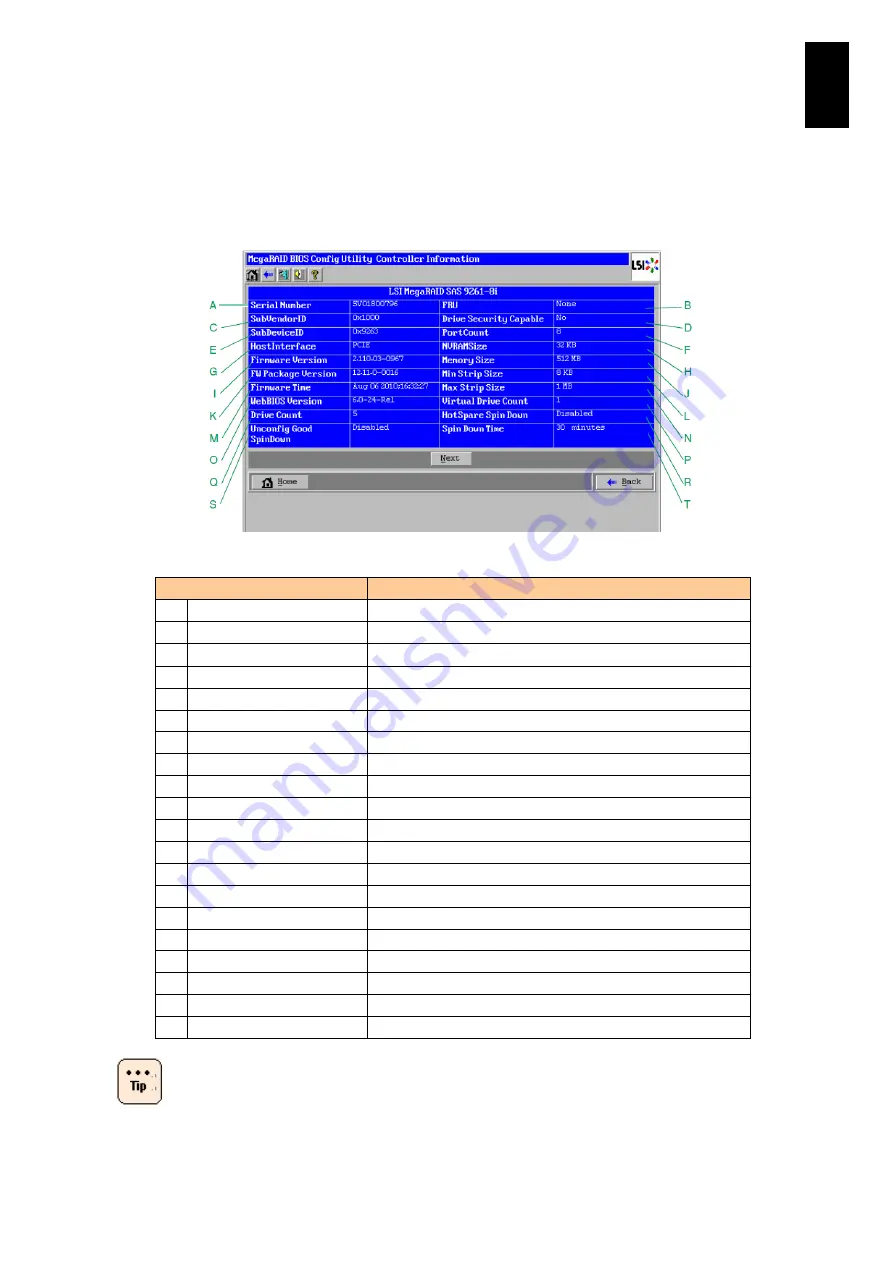
259
5
Server B
lad
e S
etup
Controller properties: Menu for setting the disk array controller board
You can display and set the hardware information about the disk array controller
board.
Select
Controller Properties
from the main menu. The following screen appears:
Firmware version; 2.110.63-1184
Display item
What is displayed
A Serial Number
Serial number
B FRU
Board name per maintenance
C SubVendorID
Sub-vendor ID
D Drive Security Capable
Encryption function: Enable or Disable
E SubDeviceID
Sub-device ID
F PortCount
Number of ports installed
G HostInterface
Host interface
H NVRAM Size
Size of non volatile RAM (NVRAM) installed
I
Firmware Version
Firmware version
J
Memory Size
Size of memory installed
K FW Package Version
Firmware package version
L Min Stripe Size
Minimum stripe size
M Firmware Time
Current time at which the firmware acquires
N Max Stripe Size
Maximum stripe size
O WebBIOS Version
MegaRAID WebBIOS version
P Virtual Drive Count
Exisiting number of array configurations (logical devices)
Q Disk Count
Number of physical devices installed
R Hot Spare Spin Down
Power capping mode set to a hard disk with hotspare
S Unconfig Good Spin Down Power capping mode set to unused hard disks
T Spin Down Time
Time required for the power capping mode
You cannot change those settings for the items displayed
here.
Summary of Contents for Compute Blade 2000
Page 1: ...MK 99BDS2K001 16 Hitachi Compute Blade 2000 User s Guide ...
Page 42: ...xlii Precautions for Safe Use Rear View of A1 A2 Chassis ...
Page 43: ...xliii Precautions for Safe Use Rear View of A2 Chassis ...
Page 44: ...xliv Precautions for Safe Use Server Blade ...
Page 45: ...xlv Precautions for Safe Use I O Slot Expansion Unit ...
Page 46: ...xlvi Precautions for Safe Use I O Module ...
Page 47: ...xlvii Precautions for Safe Use AC Power Input Module ...
Page 51: ...li How to Use the Manuals This page is intentionally left blank ...
Page 61: ...10 1 Before Use ...
Page 64: ...13 2 How to Use the System Equipment Rear view of A1 chassis Rear view of A2 chassis ...
Page 93: ...42 2 How to Use the System Equipment ...
Page 123: ...72 3 Connecting the System Equipment and Powering On ...
Page 272: ...221 5 Server Blade Setup 3 Check Del and click Go The following screen appears 4 Click Yes ...
Page 345: ...294 5 Server Blade Setup 12 Click Next The following screen appears ...
Page 351: ...300 5 Server Blade Setup 3 Check Delete and click Go The following screen appears 4 Click Yes ...
Page 426: ...375 5 Server Blade Setup 3 Check Delete and click Go The following screen appears 4 Click Yes ...
Page 430: ...379 5 Server Blade Setup 3 Click Go Hotspare is set to the specified hard disk ...
Page 479: ...428 5 Server Blade Setup ...
Page 717: ...666 6 Management Module Settings Details of a physical partition ...
Page 722: ...671 6 Management Module Settings Server blade details view ...
Page 723: ...672 6 Management Module Settings ...
Page 732: ...681 6 Management Module Settings Management module details view ...
Page 745: ...694 6 Management Module Settings Optional Physical WWN list view ...
Page 748: ...697 6 Management Module Settings Optional Physical WWN initialization view ...
Page 751: ...700 6 Management Module Settings ...
Page 754: ...703 6 Management Module Settings Power status details view ...
Page 767: ...716 6 Management Module Settings ...
Page 768: ...717 6 Management Module Settings ...
Page 769: ...718 6 Management Module Settings ...
Page 814: ...763 6 Management Module Settings Power status trend view partition ...
Page 817: ...766 6 Management Module Settings Access log display view ...
Page 819: ...768 6 Management Module Settings WWN change log display view ...
Page 879: ...828 7 Configuring the LAN Switch Module Link aggregation adding editing screen ...
Page 899: ...848 8 Configuring the 10 Gb DCB Switch Module ...
Page 919: ...868 10 Configuring the Fibre Channel Switch Module ...
Page 1535: ...1484 12 Logical partitioning manager ...
Page 1877: ...1826 14 14 When You Need Help ...
Page 1925: ...16 Glossary ...
















































