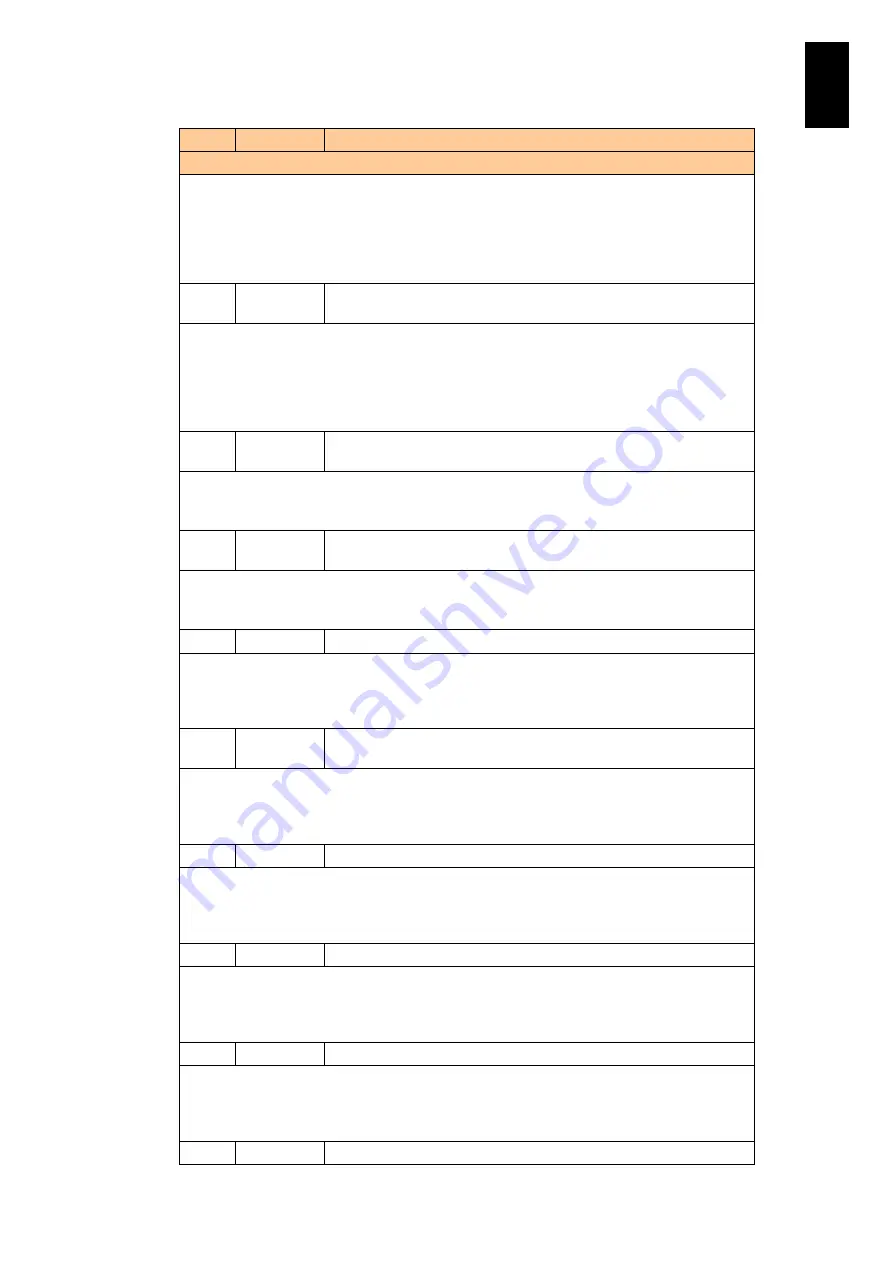
779
6
Manag
eme
nt
Module
Set
tin
gs
ID
Level
Message
Description
Meaning: The temperature of the component indicated by %s2 in the module indicated
by %s1 is above a warning threshold.
Action: Although the module can continue operating, a higher warning level (1702) may be
reached at any time. Make sure that the equipment's cooling is not impaired. Impaired
cooling may be caused by inadequate air conditioning, a malfunctioning fan module, or
blocked vents in the equipment.
1702
FAIL
On module <%s1>, the temperature <%s2> rose too far above
tolerable levels.
Meaning: The temperature of the component indicated by %s2 in the module indicated
by %s1 is exceedingly high.
Action: The affected module may be shut down to protect its hardware. Contact your sales or
service representative. Also, make sure that the equipment's cooling is not impaired.
Impaired cooling may be caused by inadequate air conditioning, a malfunctioning fan
module, or blocked vents in the equipment.
1703
WARNING\ On module <%s1>, the temperature <%s2> fell below the warning
level.
Meaning: The temperature of the component indicated by %s2 in the module indicated
by %s1 is below a warning threshold.
Action: The module can continue operating, but check the temperature at the installation site.
1705
Info
On module <%s1>, the temperature <%s2> has been restored to a
tolerable level.
Meaning: The temperature of the component indicated by %s2 in the module indicated
by %s1 is below a warning threshold.
Action: This message indicates recovery from a problem, and no particular action is required.
1710
WARNING
On module <%s1>, the voltage <%s2> exceeded the warning level.
Meaning: The voltage at the component indicated by %s2 in the module indicated by %s1 is
above a warning threshold.
Action: Although the module can continue operating, a higher warning level (1711) may be
reached at any time. Contact your sales or service representative.
1711
FAIL
On module <%s1>, the voltage <%s2> rose too far above tolerable
levels.
Meaning: The voltage at the component indicated by %s2 in the module indicated by %s1 is
exceedingly high.
Action: The affected module may be shut down to protect its hardware. Contact your sales or
service representative
1712
FAIL
On module <%s1>, the voltage <%s2> became abnormal.
Meaning: An abnormal voltage value is detected at the component indicated by %s2 in the
module indicated by %s1.
Action: The affected module may be shut down to protect its hardware. Contact your sales or
service representative.
1713
WARNING
On module <%s1>, the voltage <%s2> became abnormal.
Meaning: The voltage at the component indicated by %s2 in the module indicated by %s1 is
below a warning threshold.
Action: Although the module can continue operating, a higher warning level (1714) may be
reached at any time. Contact your sales or service representative.
1714
FAIL
On module <%s1>, the voltage <%s2> became abnormal.
Meaning: The voltage at the component indicated by %s2 in the module indicated by %s1 is
below a warning threshold.
Action: Although the module can continue operating, a higher warning level (1714) may be
reached at any time. Contact your sales or service representative.
1715
Info
On module <%s1>, the voltage <%s2> has been restored to a
Summary of Contents for Compute Blade 2000
Page 1: ...MK 99BDS2K001 16 Hitachi Compute Blade 2000 User s Guide ...
Page 42: ...xlii Precautions for Safe Use Rear View of A1 A2 Chassis ...
Page 43: ...xliii Precautions for Safe Use Rear View of A2 Chassis ...
Page 44: ...xliv Precautions for Safe Use Server Blade ...
Page 45: ...xlv Precautions for Safe Use I O Slot Expansion Unit ...
Page 46: ...xlvi Precautions for Safe Use I O Module ...
Page 47: ...xlvii Precautions for Safe Use AC Power Input Module ...
Page 51: ...li How to Use the Manuals This page is intentionally left blank ...
Page 61: ...10 1 Before Use ...
Page 64: ...13 2 How to Use the System Equipment Rear view of A1 chassis Rear view of A2 chassis ...
Page 93: ...42 2 How to Use the System Equipment ...
Page 123: ...72 3 Connecting the System Equipment and Powering On ...
Page 272: ...221 5 Server Blade Setup 3 Check Del and click Go The following screen appears 4 Click Yes ...
Page 345: ...294 5 Server Blade Setup 12 Click Next The following screen appears ...
Page 351: ...300 5 Server Blade Setup 3 Check Delete and click Go The following screen appears 4 Click Yes ...
Page 426: ...375 5 Server Blade Setup 3 Check Delete and click Go The following screen appears 4 Click Yes ...
Page 430: ...379 5 Server Blade Setup 3 Click Go Hotspare is set to the specified hard disk ...
Page 479: ...428 5 Server Blade Setup ...
Page 717: ...666 6 Management Module Settings Details of a physical partition ...
Page 722: ...671 6 Management Module Settings Server blade details view ...
Page 723: ...672 6 Management Module Settings ...
Page 732: ...681 6 Management Module Settings Management module details view ...
Page 745: ...694 6 Management Module Settings Optional Physical WWN list view ...
Page 748: ...697 6 Management Module Settings Optional Physical WWN initialization view ...
Page 751: ...700 6 Management Module Settings ...
Page 754: ...703 6 Management Module Settings Power status details view ...
Page 767: ...716 6 Management Module Settings ...
Page 768: ...717 6 Management Module Settings ...
Page 769: ...718 6 Management Module Settings ...
Page 814: ...763 6 Management Module Settings Power status trend view partition ...
Page 817: ...766 6 Management Module Settings Access log display view ...
Page 819: ...768 6 Management Module Settings WWN change log display view ...
Page 879: ...828 7 Configuring the LAN Switch Module Link aggregation adding editing screen ...
Page 899: ...848 8 Configuring the 10 Gb DCB Switch Module ...
Page 919: ...868 10 Configuring the Fibre Channel Switch Module ...
Page 1535: ...1484 12 Logical partitioning manager ...
Page 1877: ...1826 14 14 When You Need Help ...
Page 1925: ...16 Glossary ...















































