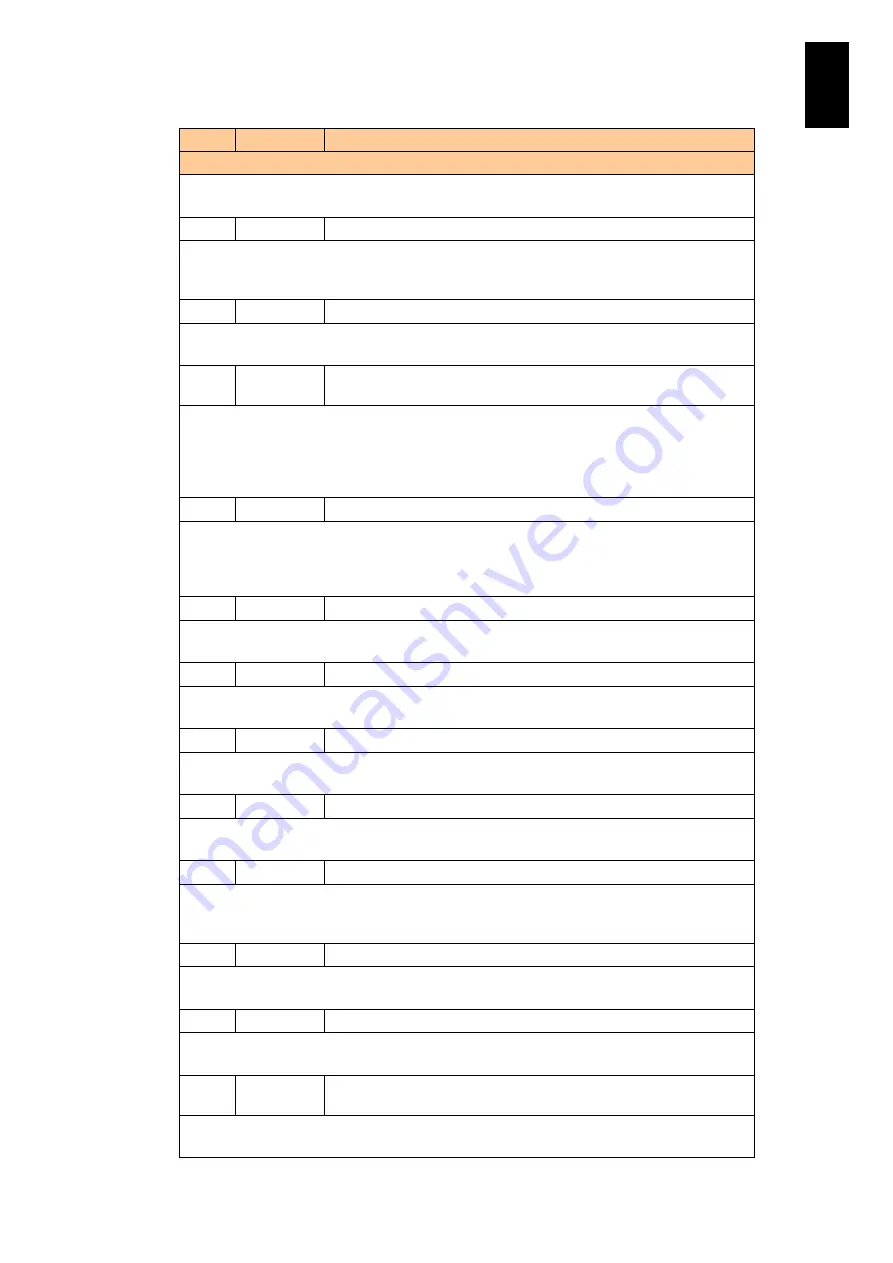
781
6
Manag
eme
nt
Module
Set
tin
gs
ID
Level
Message
Description
Meaning: An error occurred in the internal HDD of the module indicated by %s1.
Action: Contact your sales or service representative.
1738
Info
On module <%s1>, a 1-bit error correction occurred in the memory.
Meaning: A recoverable error occurred in the memory of the module indicated by %s1, and
the error was successfully corrected.
Action: No particular action is required.
1739
FAIL
On module <%s1>, a 2-bit error occurred in the memory.
Meaning: An unrecoverable error occurred in the memory of the module indicated by %s1.
Action: Contact your sales or service representative.
173A
WARNING
On module <%s1>, the number of 1-bit error corrections exceeded
the limit.
Meaning: A recoverable error occurred in the memory of the module indicated by %s1.
Although the error was successfully corrected, the maximum number of recoverable errors
has been exceeded.
Action: The system can continue to operate, but may develop a fault that causes
unrecoverable errors in the future. Contact your sales or service representative.
173B
WARNING
On module <%s1>, part of the installed memory was disabled.
Meaning: The memory of the module indicated by %s1 was found to be partially defective,
and the module was started with the defective memory isolated.
Action: The system can continue to operate but with reduced performance. Contact your
sales or service representative.
173C
WARNING
On module <%s1>, the fuse (for I/O) on the motherboard has blown.
Meaning: The fuse indicated by %s2 on the board in the module indicated by %s1 has blown.
Action: Contact your sales or service representative.
173F
FAIL
On module <%s1>, an abnormal event occurred.
Meaning: A fault occurred in the module indicated by %s1.
Action: Contact your sales or service representative.
1740
WARNING
On module <%s1>, an abnormal event occurred.
Meaning: A fault occurred in the module indicated by %s1.
Action: Contact your sales or service representative.
1741
Info
On module <%s1>, the abnormal event was corrected.
Meaning: The module indicated by %s1 recovered from a fault.
Action: No particular action is required.
1742
WARNING
On module <%s1>, an AC input error occurred.
Meaning: A power supply problem was detected in the module indicated by %s1.
Action: Make sure that the power supply to the equipment (at the breaker or wall socket) is
normal. If the power supply is normal, contact your sales or service representative.
1743
Info
On module <%s1>, the AC input error has been corrected.
Meaning: Power has been restored to the module indicated by %s1.
Action: No particular action is required.
1744
WARNING
On module <%s1>, the fan rotation speed is abnormally high or low.
Meaning: A fault has occurred in the fan module indicated by %s1.
Action: Contact your sales or service representative.
1745
Info
On module <%s1>, the fan rotation speed has been restored a
normal level.
Meaning: The fan module indicated by %s1 recovered from a fault.
Action: No particular action is required.
Summary of Contents for Compute Blade 2000
Page 1: ...MK 99BDS2K001 16 Hitachi Compute Blade 2000 User s Guide ...
Page 42: ...xlii Precautions for Safe Use Rear View of A1 A2 Chassis ...
Page 43: ...xliii Precautions for Safe Use Rear View of A2 Chassis ...
Page 44: ...xliv Precautions for Safe Use Server Blade ...
Page 45: ...xlv Precautions for Safe Use I O Slot Expansion Unit ...
Page 46: ...xlvi Precautions for Safe Use I O Module ...
Page 47: ...xlvii Precautions for Safe Use AC Power Input Module ...
Page 51: ...li How to Use the Manuals This page is intentionally left blank ...
Page 61: ...10 1 Before Use ...
Page 64: ...13 2 How to Use the System Equipment Rear view of A1 chassis Rear view of A2 chassis ...
Page 93: ...42 2 How to Use the System Equipment ...
Page 123: ...72 3 Connecting the System Equipment and Powering On ...
Page 272: ...221 5 Server Blade Setup 3 Check Del and click Go The following screen appears 4 Click Yes ...
Page 345: ...294 5 Server Blade Setup 12 Click Next The following screen appears ...
Page 351: ...300 5 Server Blade Setup 3 Check Delete and click Go The following screen appears 4 Click Yes ...
Page 426: ...375 5 Server Blade Setup 3 Check Delete and click Go The following screen appears 4 Click Yes ...
Page 430: ...379 5 Server Blade Setup 3 Click Go Hotspare is set to the specified hard disk ...
Page 479: ...428 5 Server Blade Setup ...
Page 717: ...666 6 Management Module Settings Details of a physical partition ...
Page 722: ...671 6 Management Module Settings Server blade details view ...
Page 723: ...672 6 Management Module Settings ...
Page 732: ...681 6 Management Module Settings Management module details view ...
Page 745: ...694 6 Management Module Settings Optional Physical WWN list view ...
Page 748: ...697 6 Management Module Settings Optional Physical WWN initialization view ...
Page 751: ...700 6 Management Module Settings ...
Page 754: ...703 6 Management Module Settings Power status details view ...
Page 767: ...716 6 Management Module Settings ...
Page 768: ...717 6 Management Module Settings ...
Page 769: ...718 6 Management Module Settings ...
Page 814: ...763 6 Management Module Settings Power status trend view partition ...
Page 817: ...766 6 Management Module Settings Access log display view ...
Page 819: ...768 6 Management Module Settings WWN change log display view ...
Page 879: ...828 7 Configuring the LAN Switch Module Link aggregation adding editing screen ...
Page 899: ...848 8 Configuring the 10 Gb DCB Switch Module ...
Page 919: ...868 10 Configuring the Fibre Channel Switch Module ...
Page 1535: ...1484 12 Logical partitioning manager ...
Page 1877: ...1826 14 14 When You Need Help ...
Page 1925: ...16 Glossary ...















































